LEGO Fortnite has just released, and those with both Epic Games and LEGO accounts may want to link them. This will be needed to send specific data to your Epic Games account.
You can do this through either your LEGO or Epic Games account, and you can unlink the accounts using either website, too. I’ve gone over every way to link both of your accounts.
Linking your LEGO account to your Epic Games account
Linking your LEGO account to your Epic Games account can be useful for sending over specific account data. Thankfully, it’ll only take you a few minutes, if that.
Sign in to your Epic Games account. In the top right should be your profile picture. Click on it, and click on Account. In this menu, go into the ‘Apps and Accounts’ tab. In there is a list of other accounts that you can link your account to.
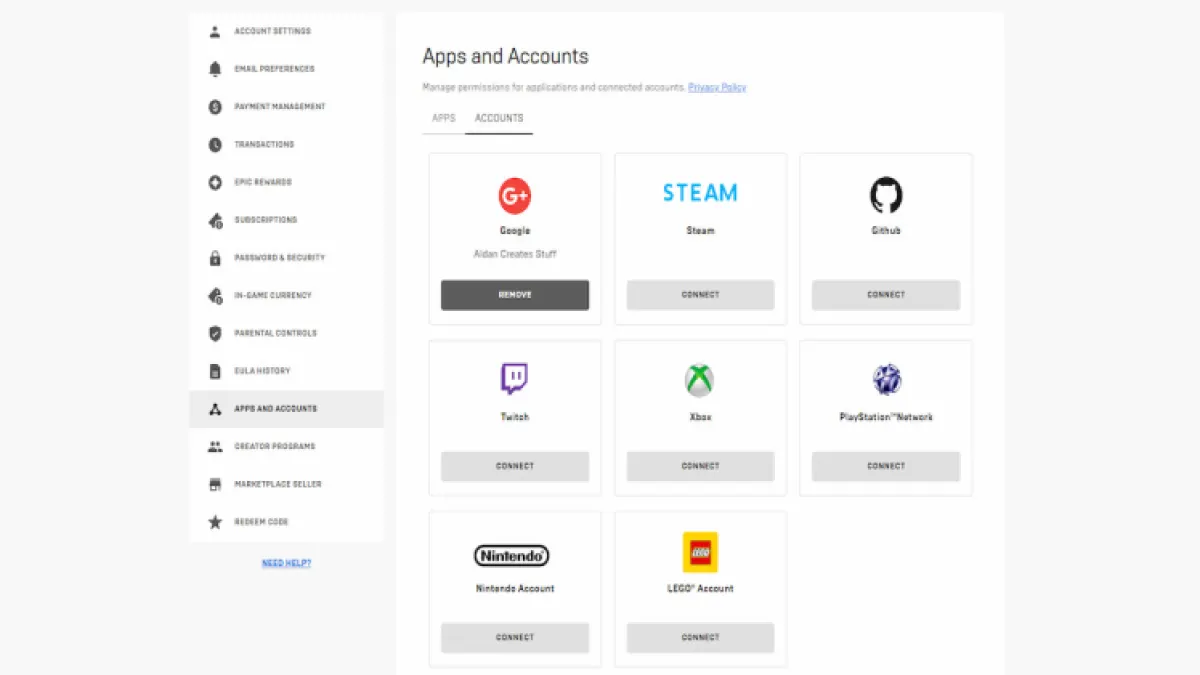
Click on ‘Connect’ under the LEGO Account. From there, you can create a new account or sign in to your existing LEGO account. Once finished, you’ll have successfully connected your LEGO and Epic Games accounts.
Related: All LEGO Fortnite skins, explained
Linking your Epic Games account to your LEGO Account
If you’d rather do this process through LEGO, then you can. You can also create an Epic Games account by using this method.
Simply head over to the sign-in screen on the LEGO website. If you scroll down, you’ll see that you can continue with Epic Games. In doing so, sign in to your existing Epic Games account or create a new one. Once that’s finished, you’ll have connected your Epic Games account to your LEGO account.
Unlinking your LEGO account from your Epic Games account
You can also unlink these accounts at any time, if either you want to connect a different one or if you no longer wish to have them connected.
To do this, go back to your Epic Games account and go back into the Apps and Accounts tab. Where it used to say ‘Connect’ under LEGO Account, it will now say ‘Remove.’ There will be no resistance, so simply remove it as an account and it’ll be done.
Unlinking your Epic Games account from your LEGO account
Alternatively, you can unlink these two accounts through the LEGO site.
Sign in to your LEGO account and head over to ‘Connections.’ Find Epic Games and click on the ‘unlink’ button that’ll appear next to it. There won’t be any resistance, and it’ll completely remove both accounts from each other.

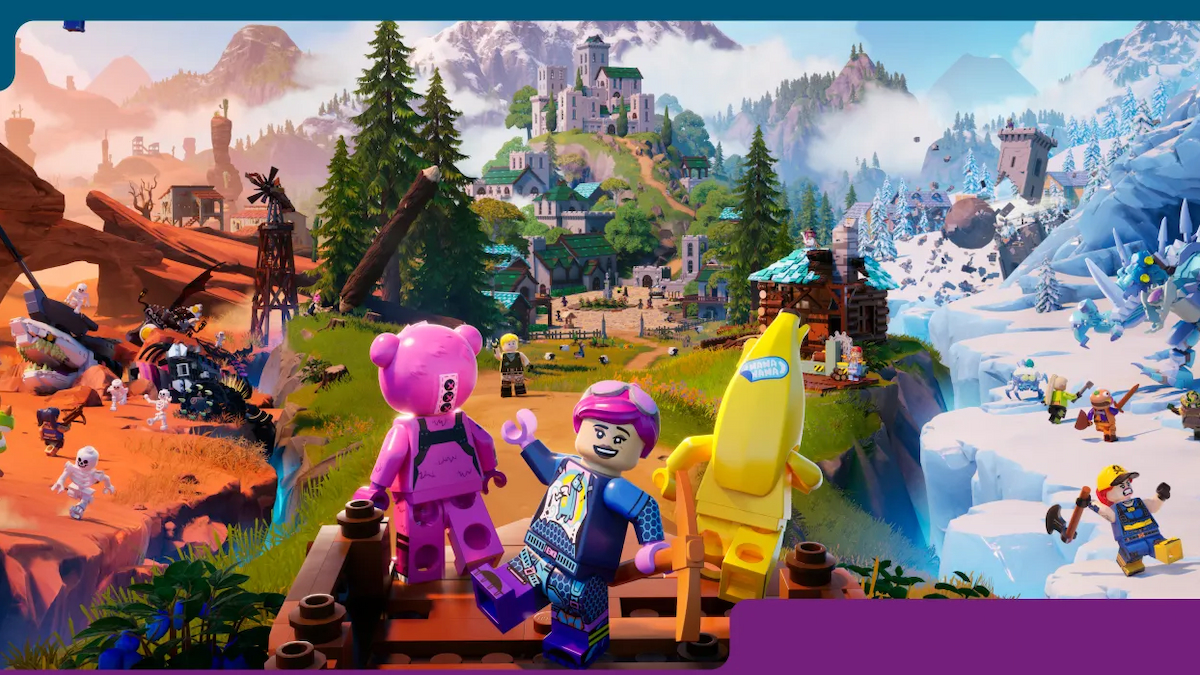




Published: Dec 7, 2023 09:37 am