Say you finally got around to updating your iPhone to iOS 16, the latest version released just last year. You enjoy all of the new features it has to offer, but then, for whatever reason, you want to delete one of the wallpapers used for your lock screen. You try to figure out how to do so on your own, but you ultimately come up short. At this point, you may wonder why Apple keeps hiding simple features behind relatively obtuse methods on its devices. Well, do not fret, as this guide will tell you all you need to know about deleting wallpapers on your fully upgraded iPhone.
What do you do to delete wallpapers on iOS 16?
Although iOS 16 does not necessarily make it intuitive to delete your wallpapers, doing so fortunately only takes a handful of simple steps. To start, you need to unlock your phone either by inputting your passcode or making use of Face ID. Once you arrive at the home screen, hit the side button on the right of your phone to put it to sleep, then press it again to return to your lock screen.
From there, you press and hold on the lock screen with your finger to go into the wallpaper gallery. Here, you can swipe either left or right to cycle between your different wallpapers and choose which one you wish to delete. Once you settle on one, swipe up on the wallpaper to bring up a button with a trash can icon on it. Hit the button, then press “Delete This Wallpaper” to do just that.
And with that, you now know what you need to do to delete any undesired wallpapers on your iPhone when upgraded to iOS 16. Of course, there remains the possibility that Apple will change this method in a future update, so make use of this knowledge while you still can.


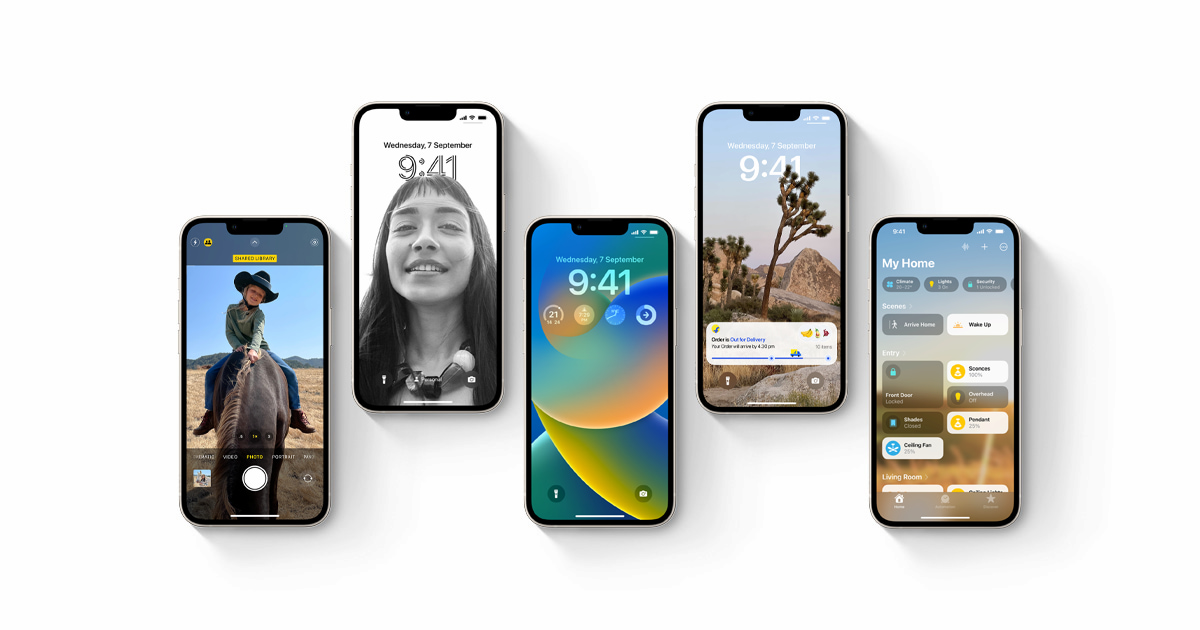




Published: Apr 19, 2023 01:26 pm