While playing through Hogwarts Legacy on PC, you will probably notice that your framerate drops occasionally and noticeably. This is happening to PC builds equipped with current-gen hardware, and even with top-level hardware that are more than capable. For now, there’s no sure-fire solution, but luckily there are a few approaches you can try out to see if they fix your fps issues. Here is how you can fix low framerate and stuttering on PC in Hogwarts Legacy.
Hogwarts Legacy: How to fix low framerate and stuttering on PC
Before even entering the game’s settings, you should look at your PC itself. Make sure to look at the Minimum and Recommended System Requirements for Hogwarts Legacy. It will assure you that your PC specs are fit to run this game. If you’re certain that you have the right parts, continue reading.
Update your graphics driver
Perhaps your graphics driver is simply not as up to date as you thought. This is something even I, who just recently built my gaming PC for the first time, had to learn how to check often. The easiest way to check is as follows.
- In the search box on your task bar, search for ‘Device Manager’ and select it.
- Select the drop down icon on ‘Display adaptors’ to find the graphics card.
- Right-click your graphics card and select ‘Update driver.’
- Select ‘Search automatically for drivers.’
Windows may tell you that the best driver is already installed. In most cases this is untrue, which can be quite frustrating. I enjoy using a program called ‘Driver Easy,’ which tells me which of my drivers need updates, and how to find them. Sadly, the free version of this program forces you to find the driver through Google yourself.
Whatever your graphics card is, finding the download for the newest version of your driver shouldn’t be too much of a hassle. If you have an Nvidia card, you can use this handy index to search for your latest driver update. Also, downloading Nvidia’s program GeForce Experience can help you download their latest drivers. With AMD, you should download the Adrenalin software to keep your card updated.
Set game priority to high
Fixing low framerate and stuttering in Hogwarts Legacy may be as easy as setting the game to a higher priority. While gaming, it’s also important to not be downloading other things in the background, or running other applications while playing. Otherwise, there is an easy way to let your PC know you want it to focus all its processing power into the game of your choosing.
- Press the ‘ctrl’, ‘alt’ and ‘del’ keys.
- Select ‘Task Manager.’
- Select ‘Details’ at the top.
- While running Hogwarts Legacy, right-click the application on the list.
- Hover over ‘Set priority’ and select ‘High.’
Related: Best Nvidia Control Panel settings for your gaming PC GPU.
Reduce non-priority graphics quality settings
Now that you’ve set your PC up to run this game, head into Hogwarts Legacy to try and fix the stuttering framerate. To start, browse the plethora of graphics quality settings available under the ‘Graphics Options’ screen to see what you want to prioritize.
Personally, I like things like Effects, Textures, Materials, and a few others to stay at a higher quality. Things like View Distance, Fog, and Sky quality aren’t much of a priority for me, so I set them to Low. Screw around with a few different options to see what you like and what may help your low frame rate.
Disable ray tracing
As much as ray tracing is an amazing effect in new games, sometimes it can really slow down your framerate. If you scroll to the bottom of the Graphics Options screen in Settings, you will find three different ray tracing options.
I would recommend turning them all off. While they’re very nice looking, these effects are incredibly taxing on any rig. Hopefully in future Hogwarts Legacy patches, the developer can fix these fps issues so we can have beautiful ray tracing. But for now, keep them disabled.
Disable VSync
Vertical sync, better known as VSync, is used to synchronize the refresh rate and framerate of your monitor. While enabling VSync can stop screen tearing, keeping it enabled also has a downside. VSync is known for introducing lag and stuttering.
If you’re experiencing stuttering in Hogwarts Legacy, you may not have noticed your VSync is enabled. In the ‘Display Options’ screen, search for the VSync option and switch it off. Test out playing with it on and off to see if it helps your low framerate and stuttering.
Change upscale mode
Sometimes changing your upscale mode in your Display Options can drastically change how your game runs. For my PC, I use NVIDIA DLSS, which allows my game to run in certain modes that can prioritize performance over visuals, or visa versa.
Under Upscale Mode, there are a few different options to test out. ‘Quality’ will prioritize visuals over framerate, whereas ‘Performance’ runs at a higher framerate at the cost of lower-quality visuals. If you’re experiencing stuttering and low framerate, it would be best to try out the ‘Performance’ or ‘Auto’ mode.
Lower frame rate
If after all that your fps is still dropping, you may as well try capping your frame rate in the Display Options screen. This way, your PC won’t try to run at a higher framerate than it can handle. There really isn’t a set framerate to keep your game running at, but test out a few different options to see what you like best. A good range may be around 60 to 120 fps. Hopefully, some of these tactics have helped fix your low framerate and stuttering in Hogwarts Legacy.
With these steps, hopefully you’re able to fix the low framerate and stuttering issues of Hogwarts Legacy on PC.



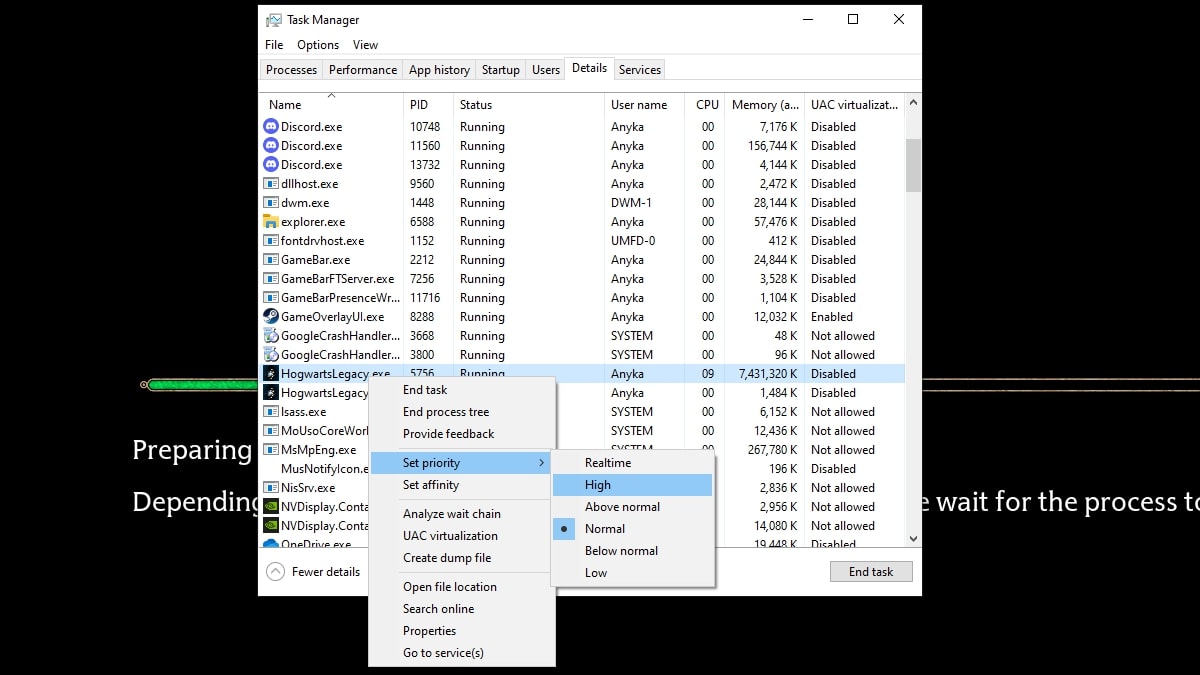
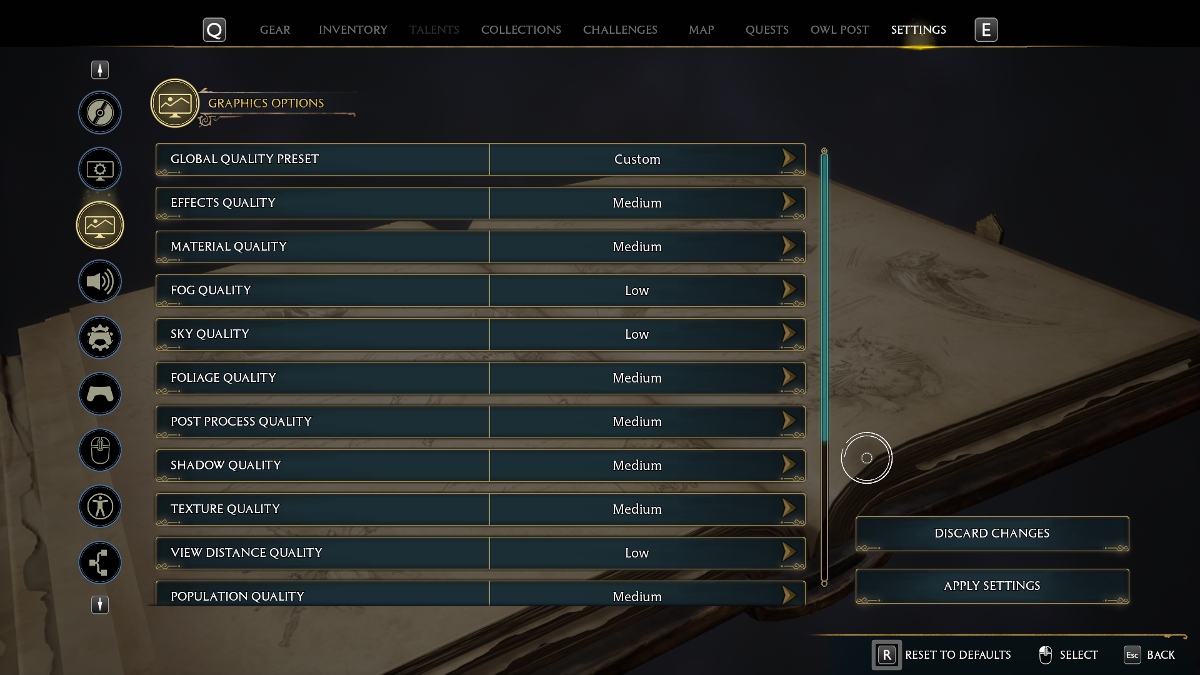
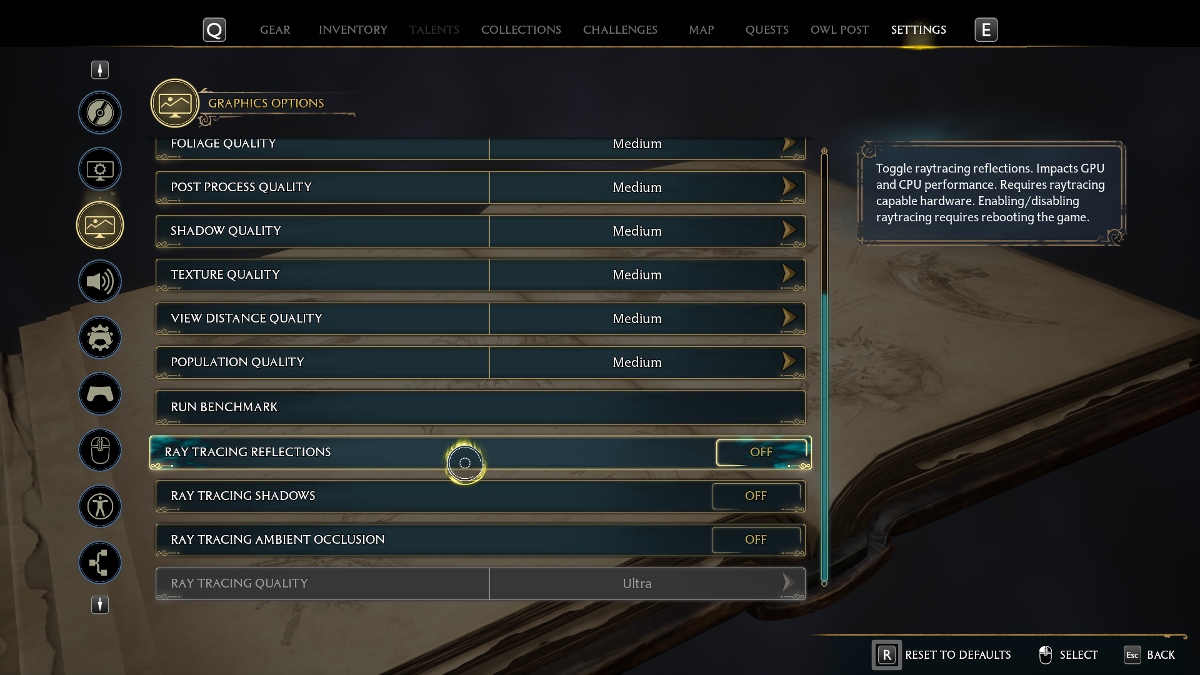
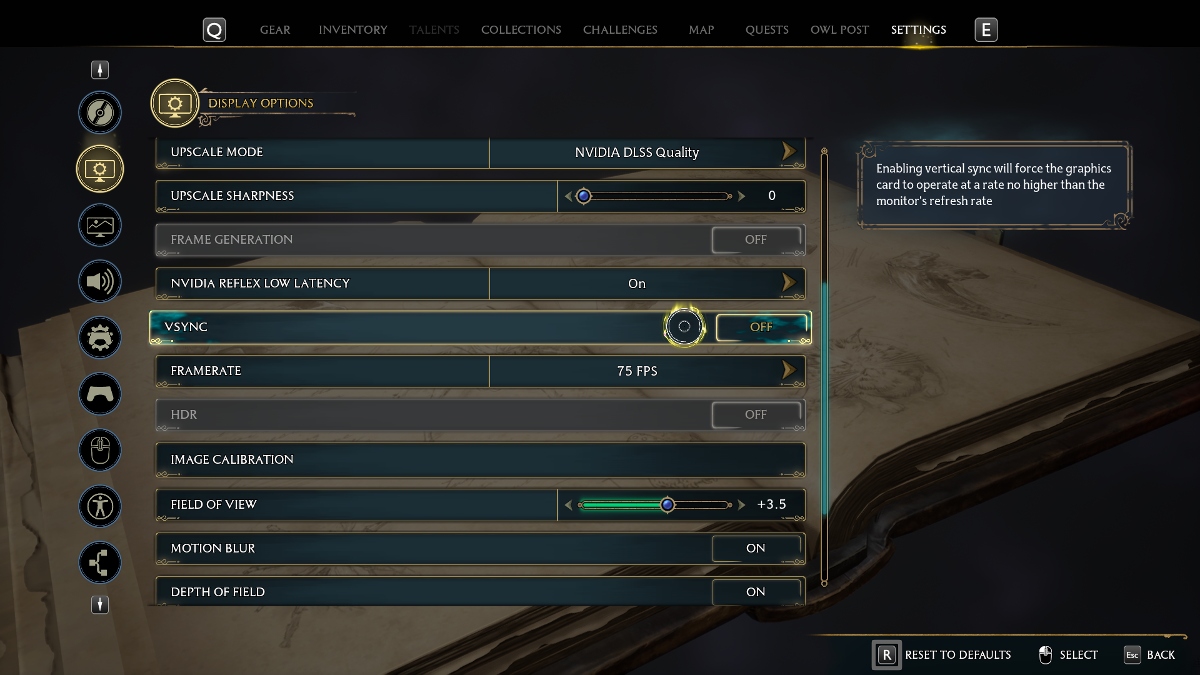
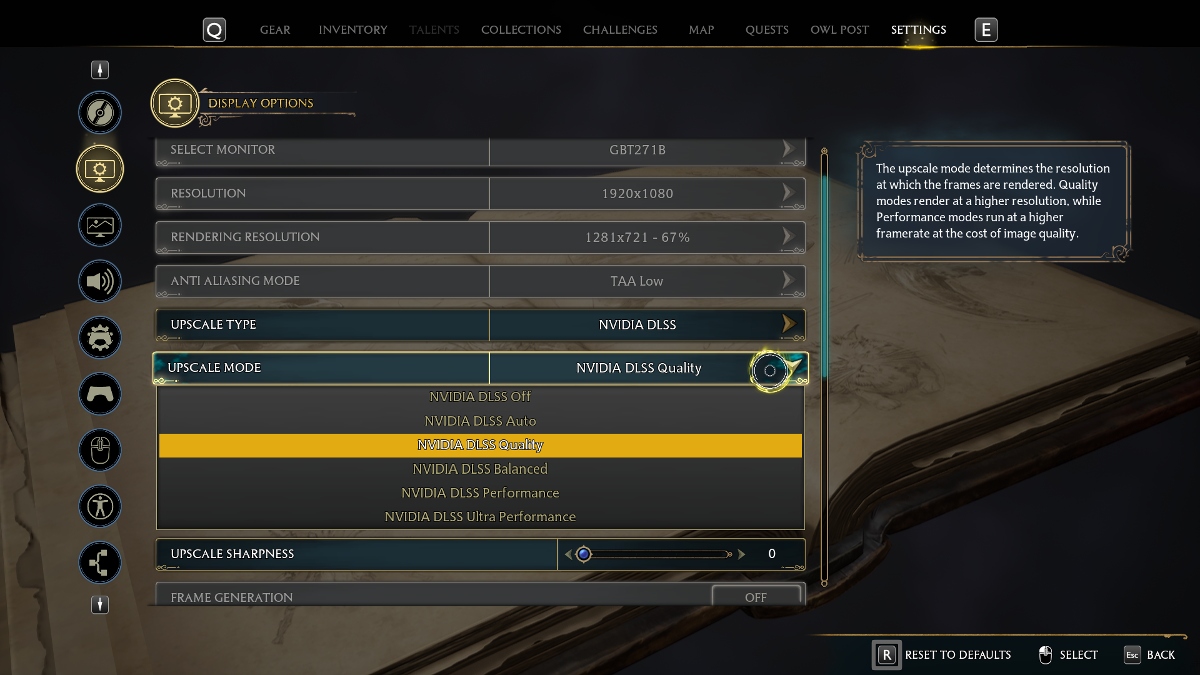
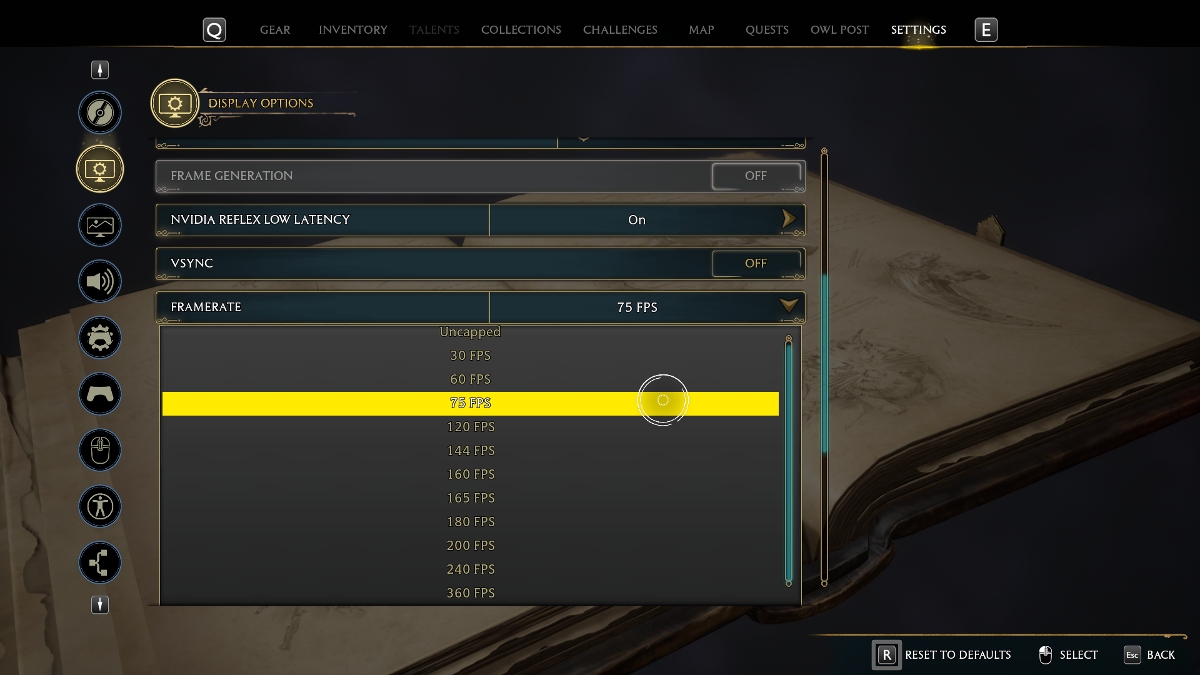





Published: Feb 17, 2023 05:45 pm