There’s a new Dishonored 2 beta patch to try out on PC today, which claims to make further improvements to performance and optimization. Version 1.3 should download automatically if you’re opted-in to the beta branch on Steam. It’s about 280mb or so, though may need more HD space to ‘expand’ into if prior patches are anything to go by.
To opt-in for beta patches, right click on Dishonored 2 in your Steam library, go to Properties, then the Betas tab, and then select the patch from the drop-down menu. You can also opt out again in pretty much the same way, if that proves to be necessary.
Here are the latest beta patch notes. Hopefully this one will further improve matters.
Update v 1.3 overview:
- General performance and optimization improvements
- Added a setting to turn OFF Camera Motion Blur
- Additional mouse improvements
- Fixed various issues related to user interface
- Fixed various issues related to the Option menu
- Fixed various issues related to multiple monitors
Update 1.3 notes:
Options
- Added a setting to turn OFF Camera Motion Blur
- Fixed a bug which caused some textures to be missing when Texture Quality was set above Medium for some GPUs
- Fixed a bug where the game sometimes launched in the previously saved resolution in the top left corner of the screen
- Fixed a bug where “Adaptive Resolution” was incorrectly set to “Manual”
- Fixed a bug where changing the Screen Resolution, Monitor, Windowed Mode or Triple Buffering did not properly revert after selecting “No”
- Fixed a bug where the player was incorrectly asked to confirm changes when no changes were made
- Fixed a bug where V-Sync settings did not match the monitor refresh rate when higher than 60hz
- Fixed a bug where pressing “No” in the confirmation prompt when changing Triple Buffering setting sometimes made the prompt appear again
Display / Monitor
- Fixed a bug with multiple monitors which caused the game to not display on the primary monitor by default
- Fixed a bug which caused some UI elements to be misplaced when using 5:4 or 4:3 aspect ratios
- Fixed a bug which caused the game window to appear off screen when resolution was set below the native resolution for 1440P and 2160P monitors.
- Fixed a bug which caused incorrect Resolution Scale FPS Target when changing V-Sync mode
- Set default value for Resolution Scaling Quality to “Quality”
Rendering / Performance
- Fixed a rendering bug affecting the lighting on some NPCs which sometimes caused a red glow
- FPS limiter set to 60 FPS by default
- Adjusted Shadow Quality settings – “High” setting and below have a more significant visual and performance adjustment
- Reduced performance impact of transparent surfaces & VFX
Mouse
- Fixed a bug impacting mouse movement speed
Known Issues
- Switching off the V-Sync a second time sets the FPS Limiter to 30 instead of 60 by default
- Changing the settings from TXAA to FXAA and not applying the change sets the TXAA Sharpness to 1 instead of its previous value
- Disconnecting and reconnecting a controller during gameplay may cause the controls to become locked
—–>Alt-tabbing or pressing the Xbox button on the controller should return controls - The game crashes to desktop when loading into gameplay on a Phenom II processor
—–>Phenom II processors are currently not supported - Adaptive Resolution can get stuck at -1 when restoring video settings
—–>Changing the V-Sync option will allow the Adaptive Resolution slider to move again

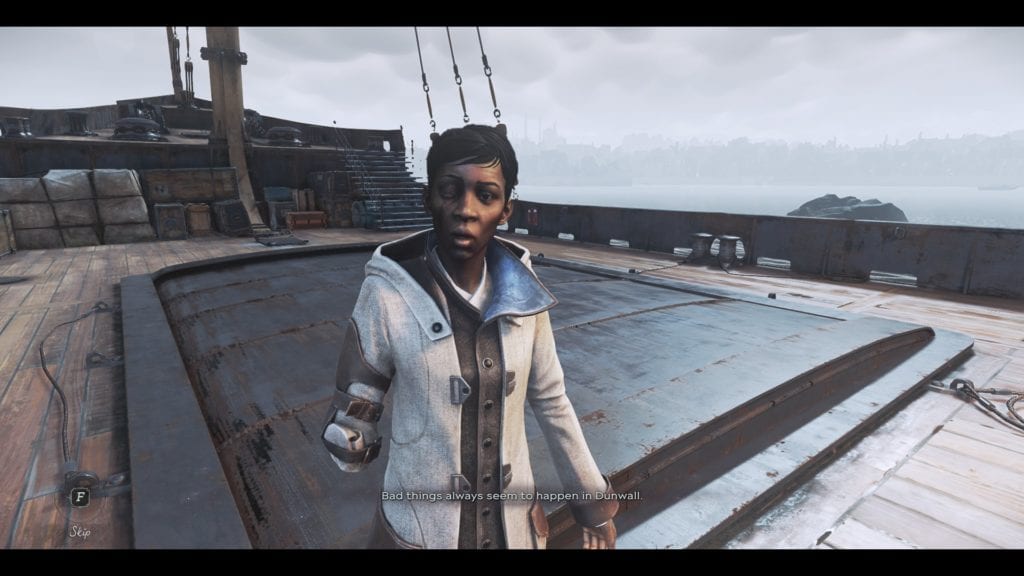





Published: Nov 30, 2016 07:50 pm