Many players who are jumping into Content Warning for the first time are experiencing a strange audio glitch that messes with proximity voice chat. If you’re also suffering from this annoying voice chat bug, we have some possible solutions on how to fix the audio glitch in Content Warning.
How to fix voice chat not working in Content Warning
If your friends can hear you in voice chat but you can’t hear them, you’re not alone. Many Content Warning players on Reddit have been complaining about this issue since there doesn’t seem to be an immediate fix. Here are some common solutions that may help you figure out how to fix this audio voice chat bug in Content Warning.
Focusrite Control
According to this FAQ from one of the developers, a majority of the players having these audio issues also use Focusrite Control. This is an audio program that lets you meticulously control your audio settings.
They linked this article on combining Input 1 and Input 2, which should help anyone having this issue who also uses this program. Here’s how it’s done:
- Open “Preferences” in Focusrite Control 2.
- Select the tick box beside “Combine Input 1 and Input 2” to enable it.
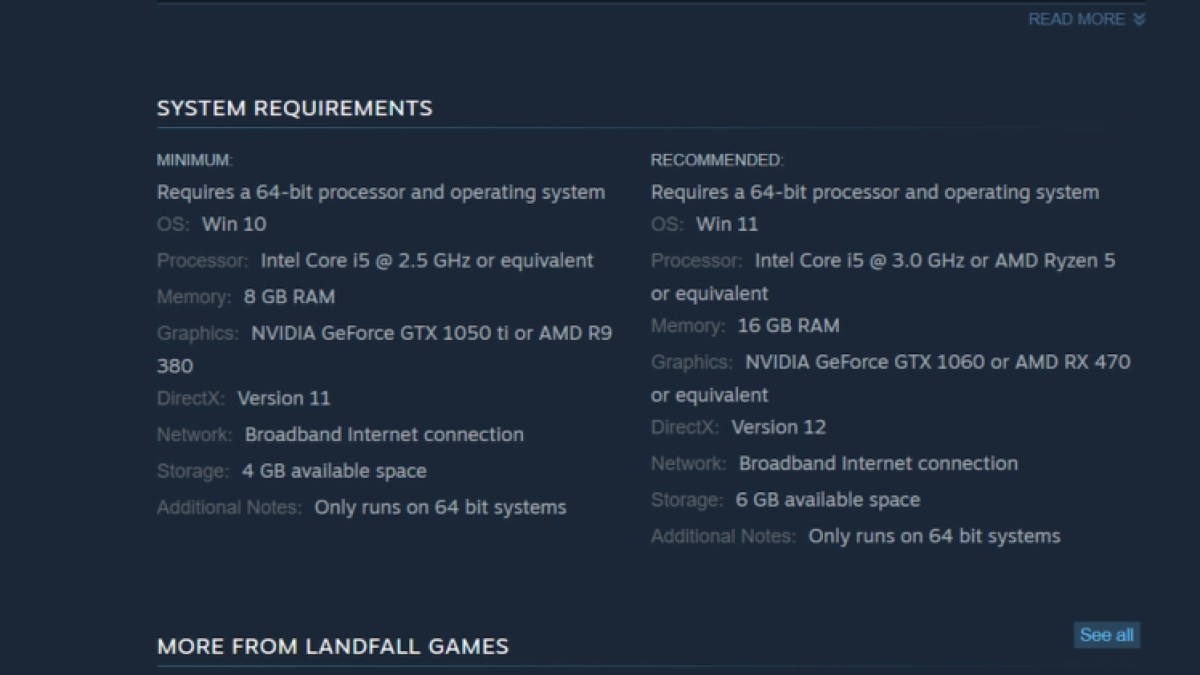
Check system requirements
If you’re sure that you don’t have Focusrite Control and you still experience audio issues, perhaps the problem lies with your PC itself. Make sure to check the minimum and recommended system requirements on Steam for Content Warning.
If your specs are lower than the required or recommended specs, your PC may not be up to par with Content Warning’s requirements. Just make sure that you have good enough specs to properly run this game or else bugs and glitches are bound to happen.
Update audio drivers
Although keeping your graphics driver constantly updated is extremely important, you may also have an old audio driver. These aren’t as easy to keep track of as your graphics driver updates, but maybe see if you need some audio driver updates.
There are specific free programs you can download that identify outdated drivers. They can also update them for you, but that typically requires you to pay a subscription or purchase the software. I’d just get a free program like Driver Easy, see what update you need to download, and search it online to download it yourself.
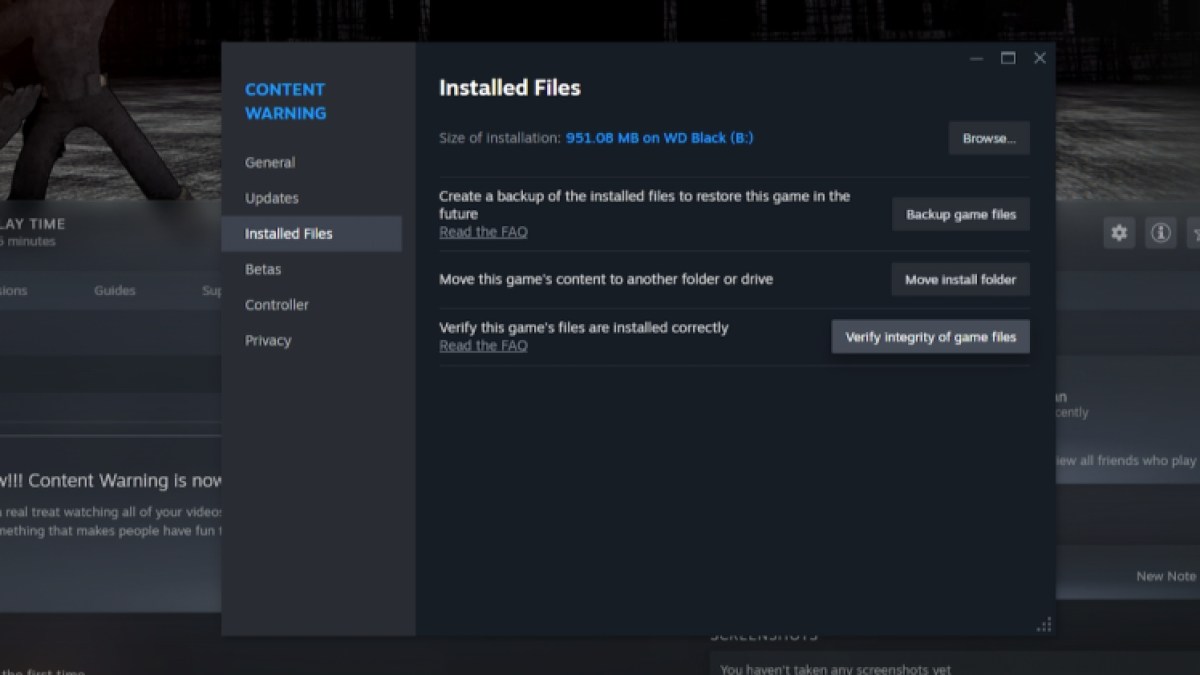
Verify integrity of game files
Sometimes your game files may just be a little corrupted. If none of these other solutions helped your audio bug, try verifying your game file integrity. Here’s how you can do this through Steam:
- Find Content Warning in your Library and right-click it.
- Select “Properties” and go to the “Installed Files” tab.
- Select “Verify integrity of game files”.
Doing this shouldn’t affect any of your save files so don’t worry about this wiping your progress. It should just fix up any files that may be corrupt. And if none of this works, you can always attempt to uninstall and reinstall Content Warning. It’s not a huge game so it shouldn’t take too long to re-download.
One other reason your audio could be glitching out is due to broken mods being downloaded, such as the mod that allows you to play with more than four players.







Published: Apr 2, 2024 02:59 pm