Company of Heroes 3 has numerous mechanics to aid you on the battlefield. One of these, the Tactical Pause, lets you assign specific orders to each unit or group with the action stopped around you. This eases you in as you learn the ropes if you’re new to the series or to real-time strategy (RTS) games in general. Although it only works when you’re playing single-player modes, we’ve still got a guide to help you use the Tactical Pause mechanic in Company of Heroes 3.
Note: For more information, check out our Company of Heroes 3 guides and features hub.
How to use Tactical Pause in Company of Heroes 3
The Company of Heroes 3 Tactical Pause mechanic can be activated by simply pressing the spacebar. This will cause everything around you to stop to a halt. You may then select a single units, several units, or buildings, followed by clicking with your mouse to follow up with an action. For instance, let’s say that you’ve got two squads of Riflemen advancing toward enemy troops behind defenses. In most RTS games, you’ll probably spam right-clicks or swap between the two groups just to get them to flank properly.
With the Company of Heroes 3 Tactical Pause mechanic, you could do something like this:
- Order the first squad to cross over to the right to reach sandbags, then fire on the enemy unit to fix them in place.
- Order the second squad to move to the left behind some boulders, then further afield before lobbing a grenade.
- Unpause the game and you’ll see your troops act accordingly.
There are, however, a couple of caveats:
- When Tactical Pause is active, right-clicking will add new commands to the queue. You’ll have to click on each order to cancel it, or the first one in the sequence to cancel all of them entirely. Alternatively, you can deactivate tactical pause and right-click. The order you issue in real-time will overwrite anything in the queue.
- If multiple units are selected, tactical pause orders will count for the entire group.
- If you set a rally point for newly recruited units and activate Tactical Pause while they’re on the move, their movement toward the rally point is still saved as the first queued action. Take note of this in case units might be automatically heading somewhere even though you’ve issued different commands.
Company of Heroes 3 is available via Steam.


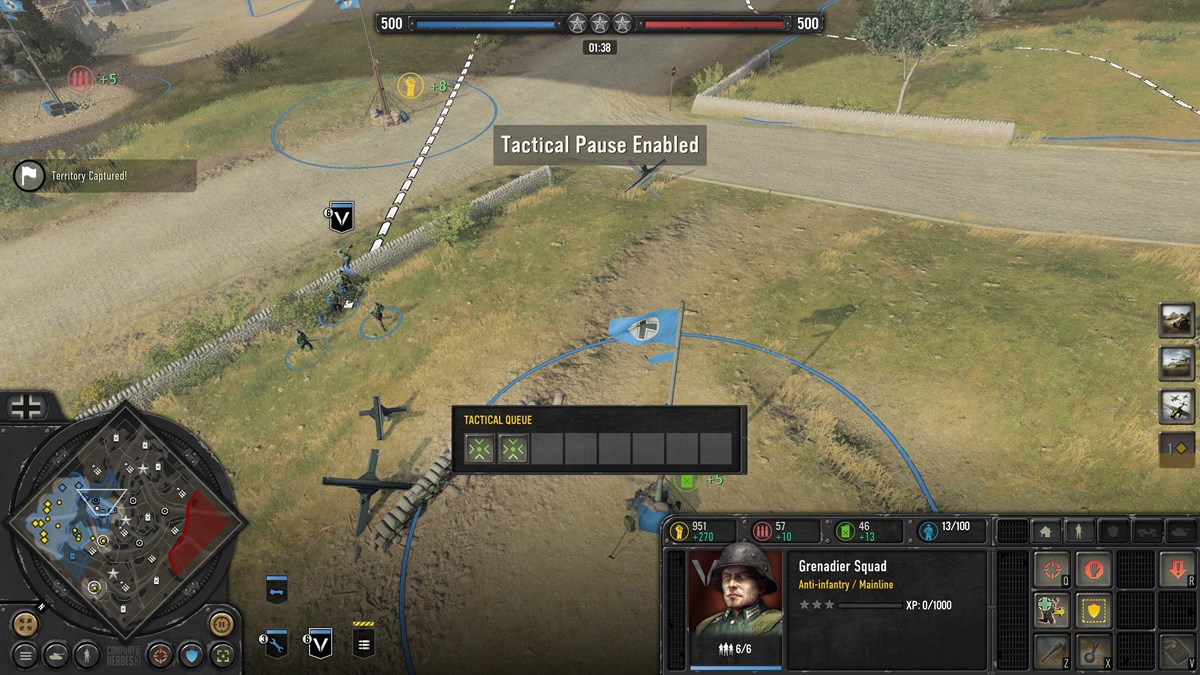
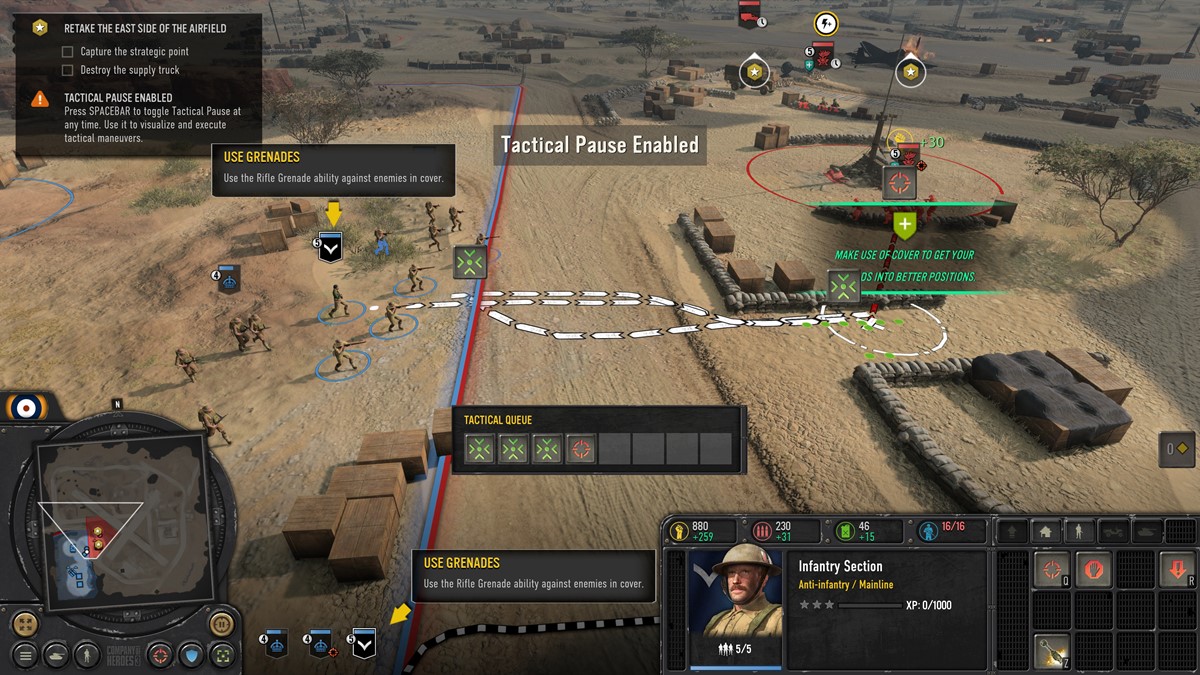




Published: Feb 23, 2023 10:10 AM UTC