Playing an FPS game has its advantages on mouse and keyboard, you can do things quickly and outmaneuver the enemy better. So using those two inputs in games like BattleBit: Remastered would be the way to go. However, not everyone can play with a mouse and keyboard, and some players are used to controllers because of the feel. FPS games usually offer options between the two, since those game benefit from both inputs. But, if you’d like to know if you can play BattleBit: Remastered with a controller, we got the answer for you right here. So read on.
BattleBit: Remastered can you play with a controller?
The answer to if you can play BattleBit: Remastered with a controller is somewhat complicated. While the game is in early access, one would assume it would only have a single input. But the makers of the polygon shooter have stated the game does run with controller support. However, you should know it’s only partial support at the moment with full support coming later on. When you install the game, it doesn’t give you that option and you can’t plug and play with a controller. You need to set that up before jumping into the shooter.
How to enable controller support
There is a workaround that may complicate things for you, but I did it and it was very easy. Here’s what you’ll be doing to set up controller support for the game.
- Open Steam
- Go into Steam Settings
- Enable Steam input support for the controller you’re using
- Copy and Paste the code steam://controllerconfig/671860/2997007880
This may seem daunting, but if you follow along to the detailed steps below you’ll be using a controller in no time. Who knows, you may have an easier time flying the helicopter.
The first step is getting Steam to recognize the controller. Open up the storefront, and navigate to the Steam menu in the top left. Once the drop-down menu opens up, press Settings.
This will open up another window called Steam Settings. In the left-hand bar, look for the controller option, it will be near the bottom.
From here, if your controller is turned on Steam should automatically recognize it. If you’re using a wireless controller and it’s not showing up, plug the controller into your computer, then it’ll notice the controller. Search for the controller you’re using, and enable it.
Close this window and head to your browser. In your browser, copy and paste steam://controllerconfig/671860/2997007880 in the address bar. This will launch a window allowing you to customize your controller layout.
There you have it, BattleBit: Remastered is now playable with a controller.
The above method may work on the Steamdeck as well. We got a guide on how to play BattleBit: Remastered on the Steamdeck that could interest you.


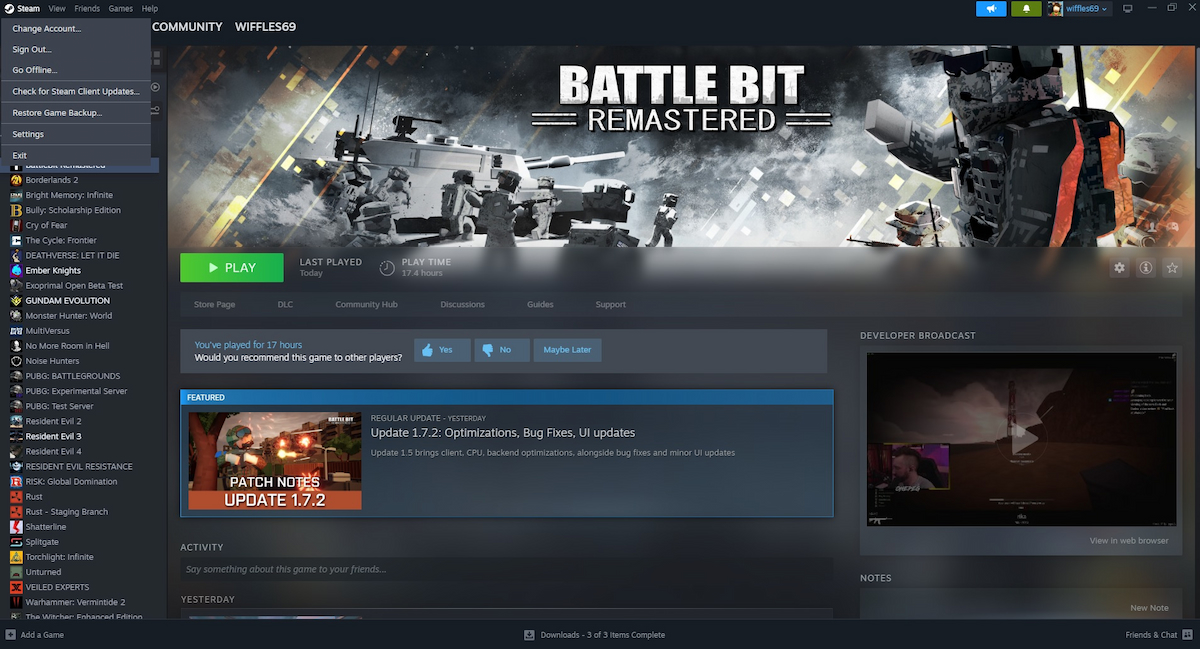

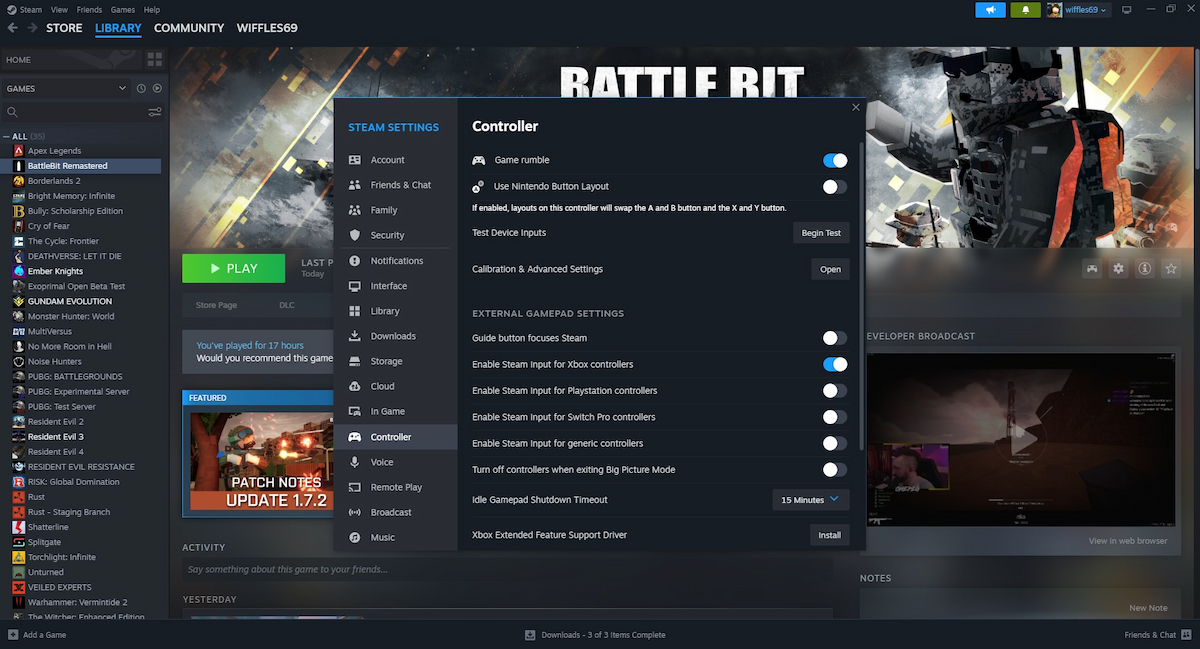






Published: Jul 10, 2023 05:02 pm