The Call of Duty franchise has been well-known for delivering fast-paced and dynamic combat on top of gorgeous visuals. Certain moments, such as rail shooting and setpieces, have truly defined the over-the-top action that the series has been known for. With that being said, how would the latest installment of the franchise, Black Ops 4, fare in the graphics and presentation department? Will it look good or perform well on your machines? Let’s find out in our PC benchmark and technical review. But first, let’s take a look at the system requirements for Black Ops 4 from Activision’s website.

Left: All settings at very low/disabled; Right: All settings at very high/enabled. Click for a full image view.
System Requirements and Specs
Minimum specs:
- OS: Windows 7 64-Bit or later
- CPU: Intel Core i3-4340 or AMD FX-6300 processor
- RAM: 8GB RAM
- HDD: 80GB HD space
- Video: NVIDIA GeForce GTX 660 2 GB or Radeon HD 7950 2 GB
- DirectX: Version 11.0 compatible video card or equivalent
- Network: Broadband Internet connection
- Sound Card: DirectX Compatible
Recommended specs:
- OS: Windows 10 64-bit
- CPU: Intel Core i5-2500K or AMD Ryzen R5 1600X processor
- RAM: 12GB RAM
- HDD: 80GB HD space
- Video: NVIDIA GeForce GTX 970 4 GB / GTX 1060 6 GB or Radeon R9 390 / AMD RX 580
- DirectX: Version 11.0 compatible video card or equivalent
- Network: Broadband Internet connection
- Sound Card: DirectX Compatible
Author’s (1080p / Uncapped)
- OS: Windows 10
- CPU: Intel Core i7 7700 @ 4.2 GHz
- Video: NVIDIA Geforce GTX 1070 Ti
- Memory: 16 GB RAM
- Storage: 46+ GB available space
- Video Preset: Very High (Nvidia Optimized)
- Network: 20 MBPS Fiber-optic
Nvidia Optimization
First things first, if you have an Nvidia video card, be sure to update to the latest version. It has optimizations for Call of Duty: Black Ops 4. In fact, the graphics settings I have are precisely what’s suggested by the Nvidia GeForce Experience program.
Graphics Settings And Uncapped Framerates
Here’s what you’re going to hate about Call of Duty: Black Ops 4. It does not have a benchmark tool. I can hear the screams of thousands of PC users asking: “WHY?!”
Having said that, here’s what you’ll love. You can pretty much tweak every graphics option to suit your needs. You’ve got your usual texture quality, shadows, view distance, and anti-aliasing. Likewise, you can also change reflection quality, subsurface scattering, transparency, and even motion blur quality.
As for framerates, PC users have to option to set it at an uncapped or unlimited rate. You can also opt to lock it down to a specific value such as 60 FPS.
Based on the Nvidia GeForce recommendation, it looks like my rig is able to handle almost everything in Call of Duty: Black Ops 4 enabled, maxed out, and uncapped. The only exception to the rule is Render Resolution, which is at 150 instead of 200.
Interface Settings – Telemetry
Instead of a benchmark tool, you’ll have a telemetry setting, which can be seen at the top left of your screen. It allows the game to show your FPS counter, latency, GPU and CPU rendering time, and VRAM usage. All of these are in real-time.
This is actually very useful since you’ll see which Black Ops 4 game modes (and specific instances) generate a ton of load on your machine. You’ll also see how much VRAM will be used at the right side of the panel depending on the graphics settings you’re changing. Take note that this is just the minimum VRAM; playing the game will actually show you how much is getting used.
For GPU temperatures, you’d want to keep it below 85 degrees Celsius, as overheating could cause your GPU to throttle your settings. Meanwhile, for latency, it’s tantamount that you keep it below 100 and preferably around 30-60 ms.
Graphics Comparisons Part One: Zombies
I started up a Black Ops 4 Zombies match (Custom Mutations) to show you the difference between very low settings and very high settings. Here are some screenshots:
As you can see, using very high settings makes for a cinematic and pulse-pounding experience, punctuated by in-your-face, visceral combat. You can truly capture the gritty and dark atmosphere of the Alcatraz/Blood of the Dead remake. With my setup, I tend to get around 65-70 FPS. It’s passable and more than likely due to the extensive shadow effects and multiple enemies that Zombies has.
Meanwhile, using very low settings brings us back to the original Alcatraz/Mob of the Dead map given the graphical quality. It’s like we’re playing Call of Duty: World at War or the original Black Ops again. Note that I manually locked the game to 60 FPS for the lowest settings just so see how well the game would look for that setup.
The upside? Well, it doesn’t use as much VRAM and your GPU isn’t in any danger of overheating. At low graphics settings, my GPU temperature never went above 65 degrees Celsius. At very high settings it was pushing 79 to 80 degrees.
Graphics Comparisons Part Two: Blackout
Next up, let’s take a look at some screenshots from a couple of Black Ops 4 Blackout matches. These ones have every graphics setting at very low/disabled and locked at 60 FPS:
Graphics and visuals such as those above made me wonder if I was playing Call of Duty: Black Ops 4 or Counter-Strike version 1.1. Next up are some screenshots with every setting at very high or enabled:
Now that’s more I like it. I prefer a relaxing view whenever I’m mowing the lawn and trying to avoid gunshots. Now that we’re done with the graphics and visuals department, let’s take a look at controls for the PC. For Blackout, I did experience a slight increase in FPS compared to Zombies. I averaged 75-85 FPS during matches. There are also momentary spikes when I would have 110-120 FPS as you can see in one of the images.
PC Controls and Keybinds
And there you have it. Okay, I kid. But it’s basically the standard FPS control scheme for PCs and keyboard/mouse setups. WASD keys to move, R to reload, Shift to sprint, and so on. All right, fine. Some tips, perhaps?
Legacy versus Relative
Legacy Setting is how you’ve played Call of Duty for years. Your mouse sensitivity is dependent on your zoom magnification when aiming down sights. If you have a 2x scope (2x zoom), your sensitivity when aiming will be reduced based on this coefficient.
Relative Setting, meanwhile, is dependent on a multitude of factors — screen distance in relation to your monitor, field of view, and general mouse sensitivity. It’s essentially similar to Battlefield‘s Uniform Soldier aiming system and one designed to help you with muscle memory.
Keybind Important Actions To Extra Mouse Buttons
If you’re using a gaming mouse, then you’ll have some extra mouse buttons over on the side (Mouse 4, Mouse 5, and so on). Preferably, you’ll want to bind some really important actions to these keys. Actions such as Heal (default “X”) and even Crouch Toggle (default “C”) would save your life. Push-to-Talk is also helpful especially when communicating with teammates.
What About Gamepads And Controllers?
The short answer is: “No, don’t use them.” Call of Duty: Black Ops 4 is a twitchy, fast-paced FPS game. You’re going to do yourself a disservice by using a controller or gamepad. You’ve got to contend with input lag first and foremost. Not only that, but tooltips even mention that aim assist for controllers (common in consoles) is disabled for PC players.
Audio
There’s not much to discuss here since, barring a few instances, the audio in Call of Duty: Black Ops 4 is superb. Raucous coliseum crowds, deafening explosions, and zombies screeching in your headphones or surround sound system will keep your pulse pounding.
As for those “few instances,” well, as it turns out there are some cases when gunfire or footsteps can be inconsistent during Blackout. I mentioned this in our review of Call of Duty: Black Ops 4. Do be forewarned when you’re hunting down opponents only for certain audio cues to trick you.
Matchmaking And Network Connection
Given that Call of Duty: Black Ops 4 is a competitive, online multiplayer game, we definitely need to discuss network connection issues. Our official game review already has several paragraphs worth of criticism regarding matchmaking for the Traditional Multiplayer, but something also needs to be said about the queue and waiting times.
For reference, I have a 20 MBPS fiber-optic connection. That easily gets me into any server or online match for whatever game it may be. For Black Ops 4, though, I actually experienced extremely long waiting times all because of Battle.net’s initial suggestion. As someone who lives in the Philippines, Battle.net actually wanted me to connect to the Americas server instead of Asia. The problem is that I cannot transfer my progress or friends list from one server to the other. I had to pick one and stick to it.
When I connected to the Americas server, there were other Asians and Aussies there (because apparently we’re counted as part of the Americas, or their servers are hosted somewhere in Singapore). The downside was that matches took too long to get filled up. I would even end up in Blackout matches where there were only 20 people and I had to wait for several dozen more.
In contrast, when I switched to the Asia server (Korea/Japan primarily), all the lobbies I queued up for were filled blindingly fast. So yes, if you’re in Southeast Asia, just connect to the Asia server. Be forewarned that crazy fast internet speeds in Korea and Japan would probably give them a massive advantage in some cases.
Performance Issues And Crashes
When I initially wrote this PC Benchmark and Technical Review article, I was actually experiencing numerous crashes during startup. What usually happened was that the game would crash during the intro movie and it can still happen even after you’ve disabled it. You’ll probably need to restart your PC as well.
Worse, some players have reported that booting the game in Safe Mode doesn’t help. They still get crashes after a few seconds. Mine was usually fine after one restart, and I could play the game afterward. However, another crash would occur the next time I launched it. So it was basically me trying to maximize my playing time in one sitting lest I need to restart my computer every now and then. I ended up wondering if Beenox made a massive mistake when they were developing the PC version of the game.
To be completely transparent, Call of Duty: Black Ops 4 almost ended up with a lower score in our official review because of these issues.
That would’ve been the case until Nvidia made an announcement that it was actually their Geforce overlay that was causing these crashes and not due to any fault of the game itself. They’ve since released a beta patch which rectifies the problem.
An entirely separate problem might also plague some users. That’s when Call of Duty: Black Ops 4 suddenly has your CPU usage spike to 100 percent causing bottlenecking, stuttering, and slowdowns. A temporary fix has been mentioned on Reddit by user ThePats. Some have found it useful; others not so much. And so the onus is still on the developers to come up with a fix.
Final Thoughts: Where’s Photo Mode?
Call of Duty: Black Ops 4 is an amazingly gorgeous game. Games with these visuals absolutely need a Photo Mode a la Assassin’s Creed Odyssey just to show off some impressive scenes.
The action kept me excited because of the immersive visuals and sounds that the game offers. It can be very taxing for low to mid-level systems, as it is fairly taxing on mine at very high settings. You can tweak numerous settings and see how it performs in real time. Lowering shadow quality, anti-aliasing, and other post-processing effects can help lower-end rigs. Then again, the Call of Duty franchise has been known for being very demanding on machines, so be prepared to sacrifice some quality for performance boosts.
Seeing your results for various moments can only lead to one conclusion: It’s pretty… but very high maintenance
Review code was provided by the publisher.

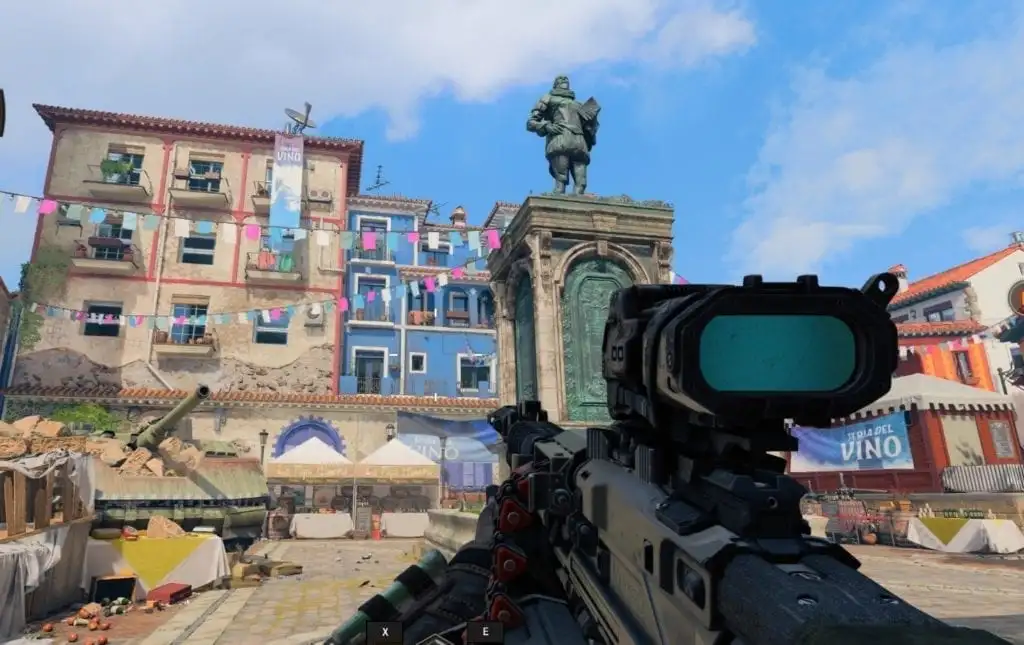

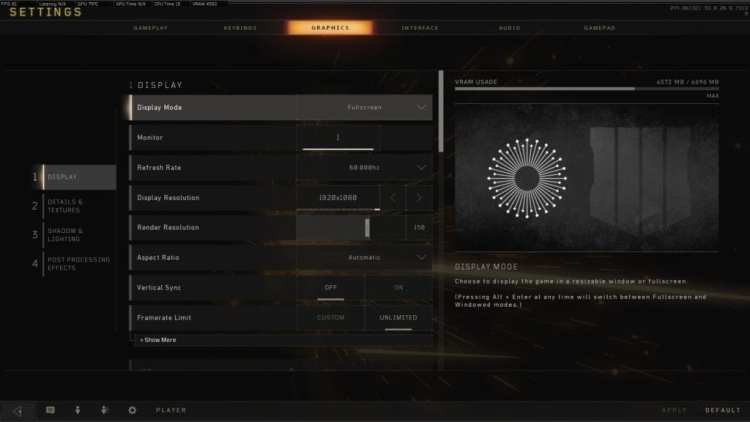
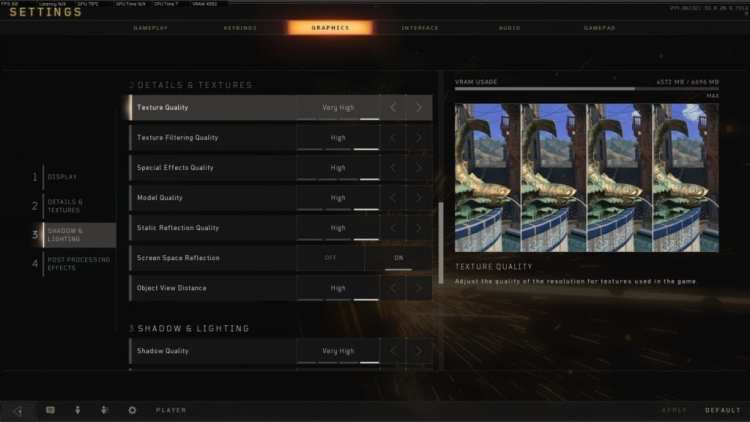








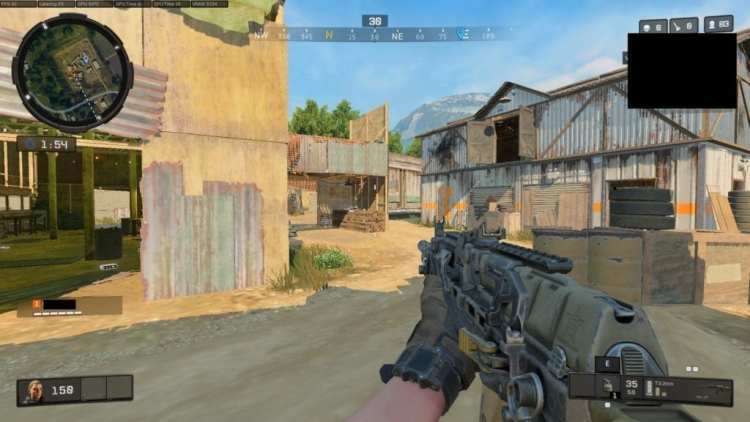
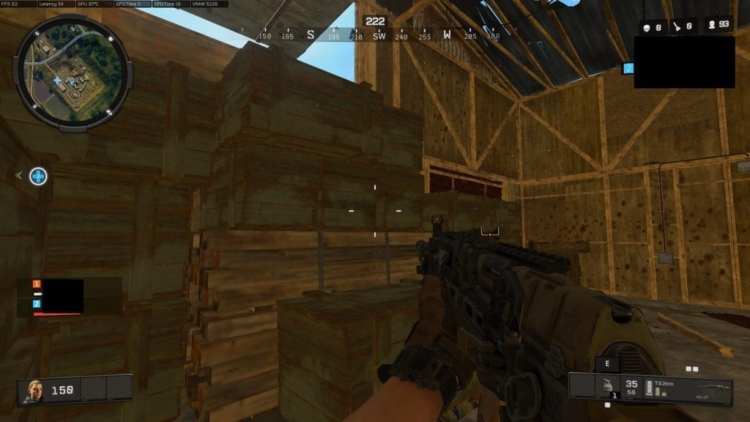

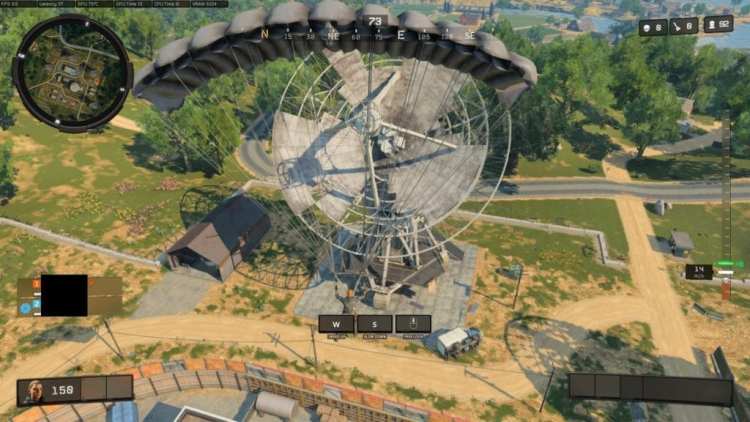
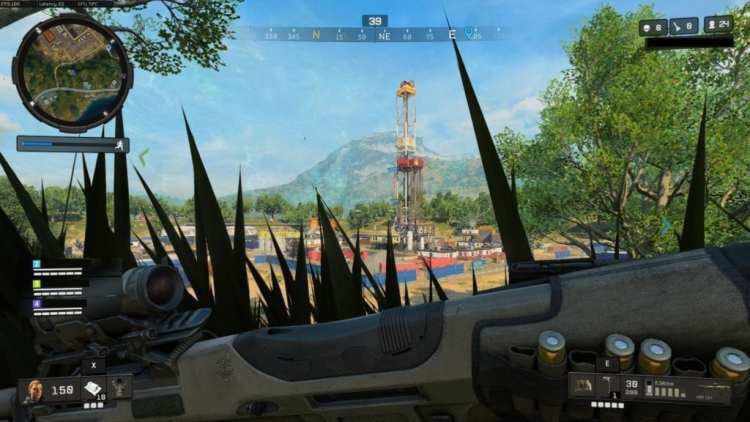
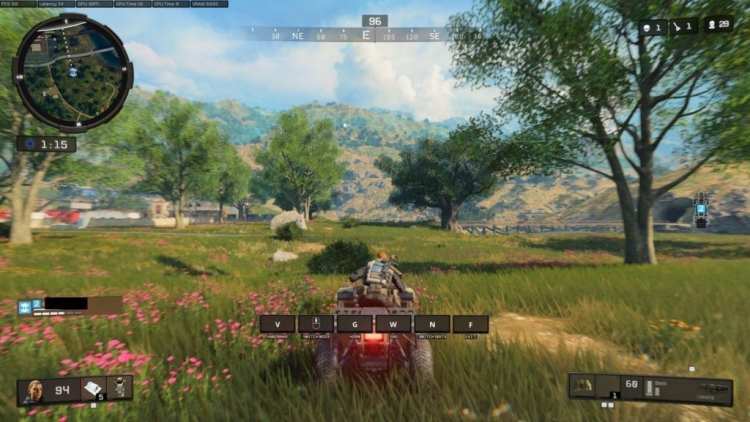




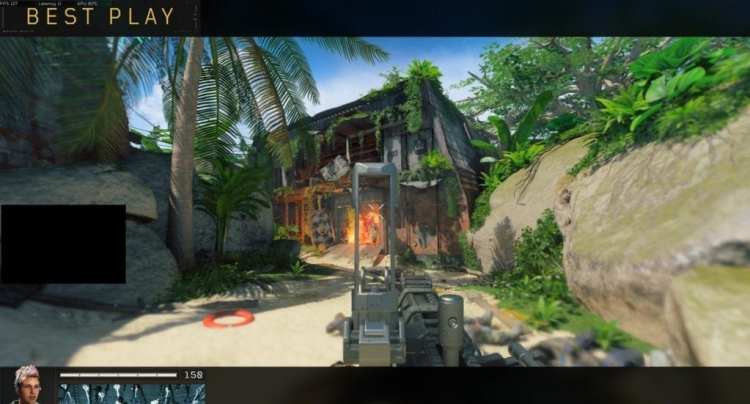






Published: Oct 15, 2018 6:11 PM UTC