ReWASD has been a fantastic choice for PC players out there who want to use their own controllers on PC games. The small and efficient program allows any controller, from a Switch JoyCon to Playstation’s own Dualshock, to be used with your PC. However, the ability of the program to emulate controllers has led to a few issues within the user base.
Related: Should you use a controller or mouse and keyboard for Call of Duty?
How to install and use ReWASD
If you want to really up your PC game and make the most of features that are usually only available to console players, you’re going to have to pay. ReWASD is so confident in the benefits of their program that they charge for it. You can grab yourself a 7-day free trial, but after that, it’s time to fork over those credit card numbers. Head to their website and hit the download button to get the installer on your PC.
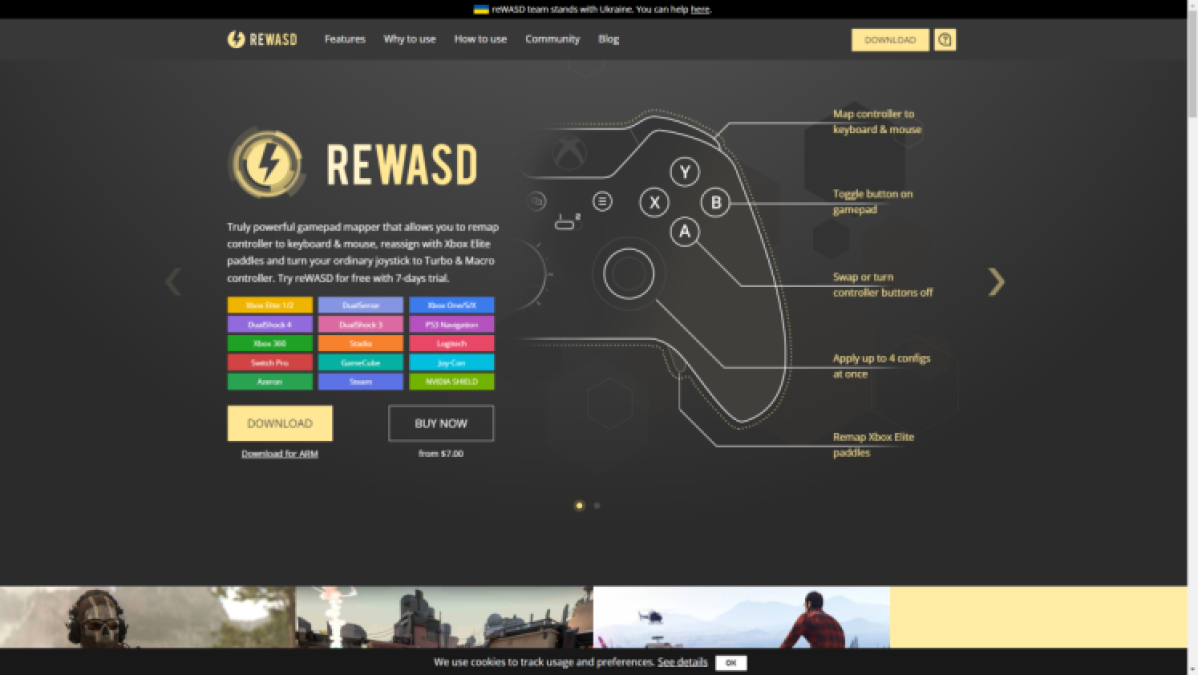
Open the installer and select the location you want it to be installed. It will automatically select your C drive. Once it has been installed, you must restart your PC.
How to remap a Controller
Once you have ReWASD installed, open up the program and plug in your desired controller. Now it is plugged in you can select it from the list at the bottom left of the screen. Once you have selected the controller you want to use with ReWASD, you can create the best profile for your play style.
Select from any pre-made profiles on the side, such as the DualShock controller, or create an original profile. Select the Add Game Profile option from the top of the list, give it a name, and begin mapping your controller. Being able to remap controllers with ReWASD means you can play your way.
How to remap a Mouse and Keyboard with ReWASD
Remapping a mouse and keyboard with ReWASD is done in more or less the same way as a controller. For this process, I grouped both my mouse and keyboard so that I had the whole array of buttons to play with. You can group them by clicking the group button at the bottom left of the screen by the selection of inputs. Put them together and save the setting, you can now edit all buttons on both.
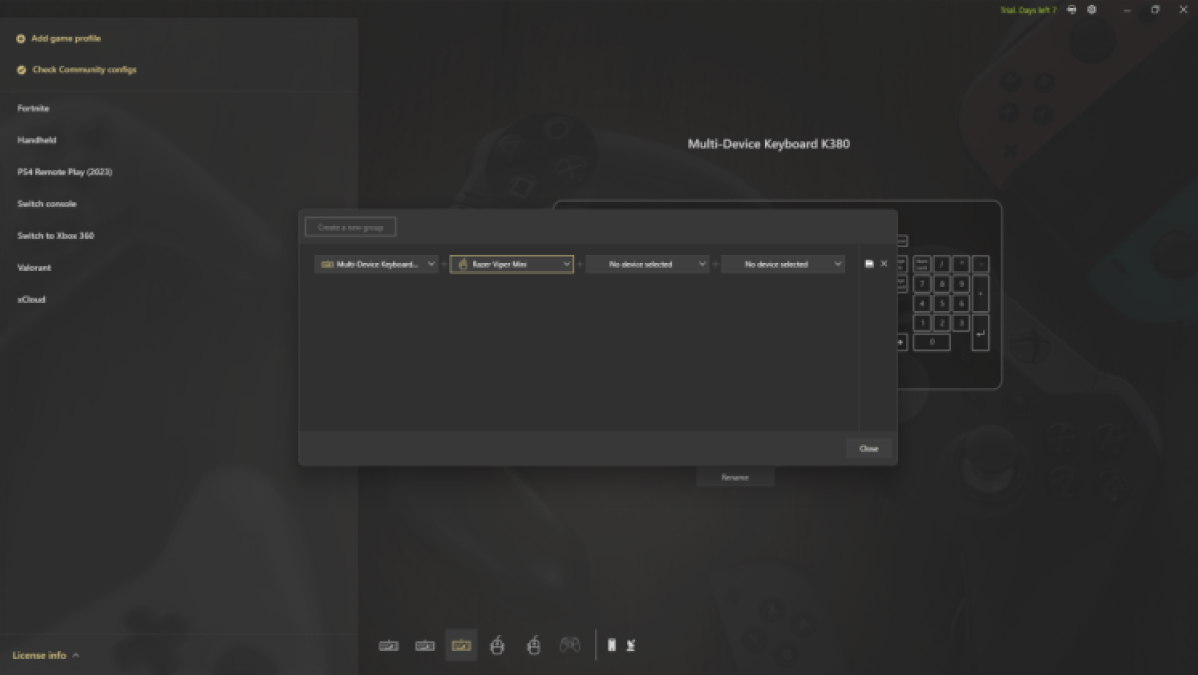
To begin remapping your mouse and keyboard, select the plus sign at the top left of the screen. Now begin choosing your inputs and hotkeys. Remapping a mouse and keyboard this way can massively open up the movement available. This is due to the many buttons on the two devices and combinations you can build with ReWASD.
How to install and equip custom configurations
There are tons of custom configurations out there, used by pros and casuals alike. The community page on ReWASD has a fantastic selection of configurations for you to try out, and you can often find your favorite pros’ configurations online. Installing them on your own kit is super easy.
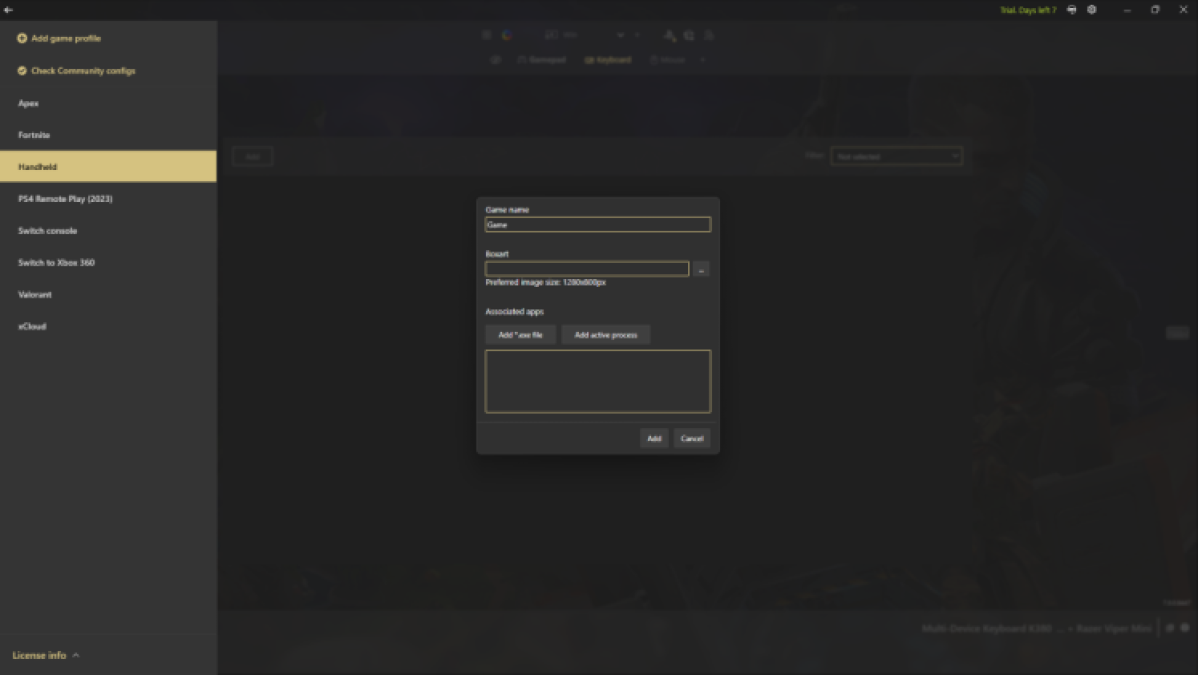
- Find the configuration you want and download it to your PC.
- In ReWASD, open up the New Profile option at the top left and create a profile with the name of the game you have downloaded settings for.
- On the dropdown at the top left, click Config and select the import button.
- Find the downloaded configuration and apply it. It will now be equipped with your mouse and keyboard group.
- Make sure to click Apply at the bottom left of the screen before you launch your game.
How to enable controller aim assist with ReWASD
By following the instructions above and creating a group for your Mouse and Keyboard, you are now able to map controller settings. Once you have selected the configuration you want, hit Apply in the bottom left. Now, when you turn on a game, you can select the controller from your game’s input settings. The game will recognize your Mouse and Keyboard as a controller, and you will have access to the aim assist benefits usually only for controller players. You can check out our recommendations for the best aim-assist settings here.
The best ReWASD settings for mouse and keyboard
Using ReWASD for PC has been controversial in some circles. This is because ReWASD tricks your PC into thinking you are using a controller. This can enable things like Aim Assist for the mouse, giving an enormous advantage to mouse and keyboard players. As of writing this, the use of ReWASD isn’t banned or considered cheating.
Despite the controversy, ReWASD can provide a lot of help to players. Boosts such as Double Movement to Fortnite players and recoil reduction in FPS shooters are possible. Here are some of the best mapping settings for ReWASD.
Apex Legends config
This configuration is set to reduce the time needed to heal and use shields and reduce as much recoil as possible. You will notice some of the standout changes are with the R1 button being switched to the wheel click for greater control. Also, the mouse wheel back roll is used for weapon cycling.

The use of the ultimate, usually mapped to R1 and L1, has also been switched. It now sits on mouse 4 and Z making it much more natural to use. You can find my favorite config for Apex Legends here.
Fornite ReWASD config
Notable changes to the configuration with ReWASD for Fortnite include the ability to perform double movement. This is usually only possible with dual stick setups, allowing you to run in one direction while looking in another. This is a fantastic Fortnite tactic for staying aware of your surroundings.
The ability to add double movement to Fortnite using ReWASD is one of the main uses of the program. It is often used by pros to emulate a controller. You can find the best layout for your Fortnite keyboard and mouse config here.
Call of Duty: Modern Warfare 3 config
The controversy extends to Modern Warfare 3. Like many games, Call of Duty gives a buff to players with controllers by enabling aim assist. This isn’t available for players with a mouse and keyboard since it offers an unfair advantage.
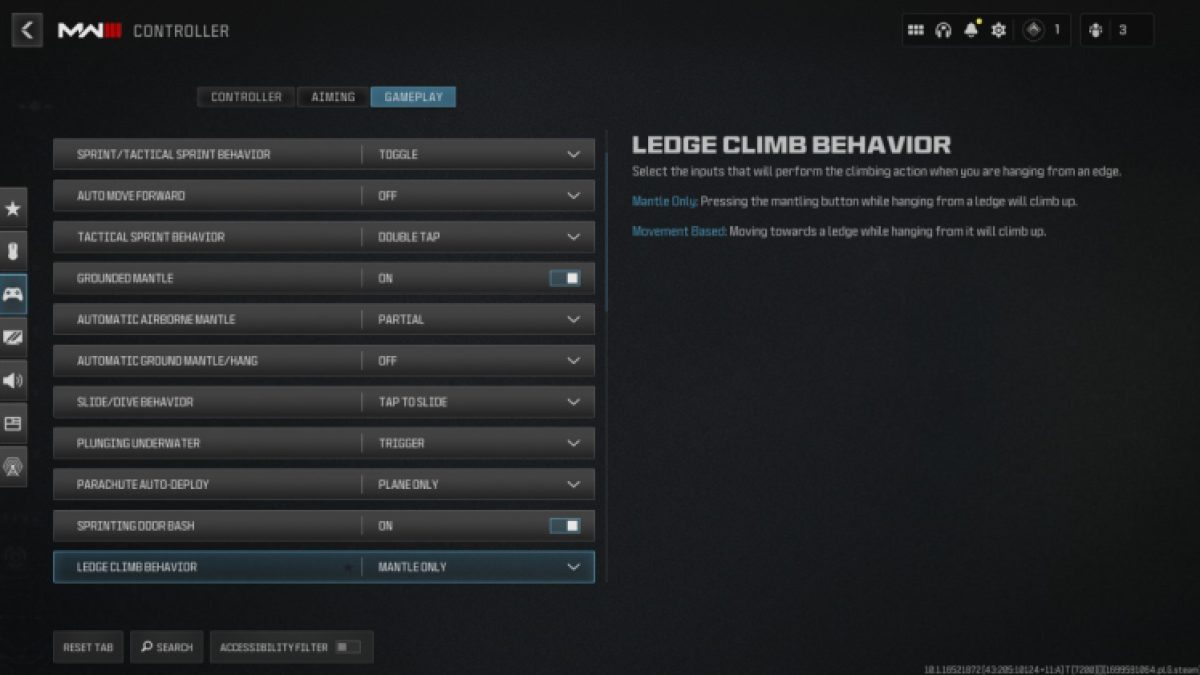
ReWASD can trick your PC into thinking you’re using a controller, therefore enabling aim assist. This is not currently considered cheating, but maybe later on. Use this controller set up with aim assist at your own peril. When you create a group, as we did earlier, Call of Duty and any other game will recognize it as a controller.
Destiny 2 ReWASD config
Aim assist is again the focus of this configuration for ReWASD. However, this configuration also brings a lot of things closer to the traditional WASD form of keyboard movement. Buttons such as L3 and R3 have been brought directly beneath the movement keys, and the D-Pad directional buttons are mapped to both the top number pad and the directional buttons on the keyboard. This configuration allows much faster switching between items.
You can grab the best Destiny 2 ReWASD configuration here. So, give it a try and see how well it works for you.







Published: Jan 12, 2024 12:54 pm