A good mixture of performance, visibility, and graphical fidelity is ideal in Call of Duty: Warzone 2. You want to be able to see as much as possible while maintaining high framerates and ideally not making your game look terrible. Finding the right balance can be tricky, but we’ve got you covered. Here’s our guide on the best PC settings for Warzone 2.
Note: For more information about the game, check out our Warzone 2 guides and features hub.
Best PC settings for Warzone 2
Keyboard and Mouse Settings for Warzone 2
- Mouse Sensitivity: Varies based on DPI
- ADS Sensitivity Multiplier: 1.00
- ADS Sens. Multiplier (Focus): 1.00
- ADS Sensitivity Type: Relative
- Monitor Distance Coefficient: 1.33
Most of these settings are self-explanatory except for Mouse Sensitivity. As a general rule of thumb, you want an eDPI of between 2,000 and 8,000. Your eDPI can be calculated by multiplying your mouse’s DPI by your in-game sensitivity. For example, if your mouse’s DPI is 800 and your in-game sensitivity is set to 5.00, your eDPI would be 4,000. An eDPI value of around 5,000 is what most competitive players use.
Controller
Button Layout: Default or Tactical
Stick Layout: Default
Controller Vibration: OFF
Horizontal Stick Sensitivity: 4-8 depending on playstyle
Vertical Stick Sensitivity: 4-8 depending on playstyle
ADS Sensitivity Multiplier: 0.75
Target Aim Assist: ON
Aim Assist Type: Default
Aim Response Curve Type: Standard
Tactical is the best overall button layout on Warzone 2, but it isn’t for everyone. The switched controls can be difficult to adjust to if you’re used to default. As for sensitivity, anywhere between 4 and 8 is fine, with the higher sensitivities within that range being better suited to a more aggressive playstyle. Some players may find going as low as 4 sensitivity can be useful for Warzone as you are often required to make fine adjustments while shooting at long range.
Best Graphic Setting for PC in Call of Duty Warzone 2
Display
- Display Mode: Fullscreen Exclusive or Fullscreen Borderless
- Display Monitor: Your primary monitor
- Display Adapter: Your primary GPU
- Screen Refresh Rate: Highest setting available
- Display Resolution: 1920×1080 for performance, or 2560×1440 and 2160×3840 for a balance of performance and visibility.
- Dynamic Resolution: OFF
- Aspect Ratio: Automatic
- V-Sync: OFF unless you experience screen tearing
- Custom Frame Rate Limit: 300 for Gameplay, 60 for Menus, 30 for Out of Focus
- Display Gamma: 2.2 (SRGB) for monitors and 2.4 (BT1886) for TVs
- Brightness: 55
For this section, just make sure that your display options are correctly selected to match your monitor. If you are playing on a 1440p monitor with a 144Hz Refresh Rate, it’s important to take advantage of that. However, if you are only using a 1080p monitor with a 60Hz Refresh Rate, you should match your settings to that instead. It’s important to match your settings properly to get the best performance for Warzone 2 on PC, or else you may suffer from some stability issues.
Quality
- Render Resolution: 100
- Upscaling/Sharpening: FidelityFX CAS
- FidelityFX CAS Strength: 75
- Anti-Aliasing: SMAA T2X
- Anti-Aliasing Quality: Normal
- Video Memory Scale: 90
- Texture Resolution: Low
- Texture Filter Anisotropic: High
- Nearby Level of Detail: High
- Distant Level of Detail: High
- Clutter Draw Distance: Long
- Particle Quality: High
- Particle Quality Level: Low
- Bullet Impacts & Sprays: On
- Shader Quality: Low
- Tessellation: OFF
- Terrain Memory: MAX
- On-Demand Texture Streaming: OFF
- Streaming Quality: Low
- Volumetric Quality: Low
- Deferred Physics Quality: OFF
- Water Caustics: OFF
- Shadow Map Resolution: Low
- Screen Space Shadows: OFF
- Spot Shadow Quality: Low
- Spot Cache: High
- Particle Lighting: Low
- Ambient Occlusion: OFF
- Screen Space Reflections: OFF
- Static Reflection Quality: Low
- Weather Grid Volumes: OFF
- Nvidia Reflex Low Latency: ON + Boost
For the most part, you just want to copy all of the settings listed above. Having a GPU that supports FidelityFX CAS is useful in Warzone 2 as it makes the game look much better while using lower settings. Some players have reported some stability issues while using upscaling methods such as Nvidia DLSS and AMD FSR. However, if you are playing at a resolution above 1080p, it’s worth giving them a try to see how much of an fps boost they provide.
View
- Field of View: 90-110
- ADS Field of View: Affected
- Weapon Field of View: Default
- 3rd Person Field of View: 80-90
- Vehicle Field of View: Default
- 1st Person Camera Movement: Least (50%)
- 3rd Person Camera Movement: Least (50%)
Having the right field of view (FOV) for you is important in making sure you are using the best PC settings for Warzone 2. Anywhere between 90 and 110 is fine with it being easier to see people at distance on the lower end and having a better view of your surroundings at the higher end. Going above 110 is not advised for most people in Warzone 2, as it can make seeing people at a distance very difficult.
Audio
- Audio Mix: Headphone Bass Boost or Home Theater
- Master Volume: 100
- Music Volume: 0
- Dialogue Volume: 70
- Effects Volume: 100
- Hit Marker Volume: 100
- Speakers/Headphones Sound Device: Your primary audio output
- Mono audio: OFF
- Microphone Device: Your primary microphone
- Juggernaut Music: OFF
For the best PC audio setting on Warzone 2, you’ll want to be using Headphone Bass Boost. It provides the best audio feedback for footsteps making it easier to pinpoint your enemies’ locations. Home Theater is a good alternative as it makes everything loud and easy to hear. However, it can be a little rough on your ears when firing loud weapons or driving certain vehicles.
Interface
- Text Chat Text Size: Larger
- Text Chat Background Opacity: 100
- Text Chat Message Duration: Medium
- Color Customization: Select colors that you find easy to differentiate between
- Vertical Heads-Up Display (HUD) Bounds: 0
- Horizontal Heads-Up Display (HUD) Bounds: 0
- Mini Map Shape: Square
- Crosshairs: ON
- Hit Markers Visuals: ON
- Damage-Based Hit Markers: ON
- Player Names: Abbreviated
- Vehicle HUD Prompts: Never Disappear
- Telemetry: Turn ON FPS Counter, Server Latency, and Packet Loss
- Skip Introduction Movie: ON
- Tooltips: OFF
Although the above settings are optimal for competitive gameplay, a lot of the interface options are subjective. At the very least, it is advised to reduce your HUD Bounds to 0 as this makes it easier to glance at HUD elements while in-game. Also, changing the Color Customization options is worthwhile as it can make it easier to spot enemies. It is recommended to make your enemies show up in a bright color like orange and your teammates show up in a dark color like purple. Also, if you find it hard to spot your teammate’s pings, changing your neutral color to something bright can help.
Call of Duty: Warzone 2 is free to play on both Battle.net and on Steam.

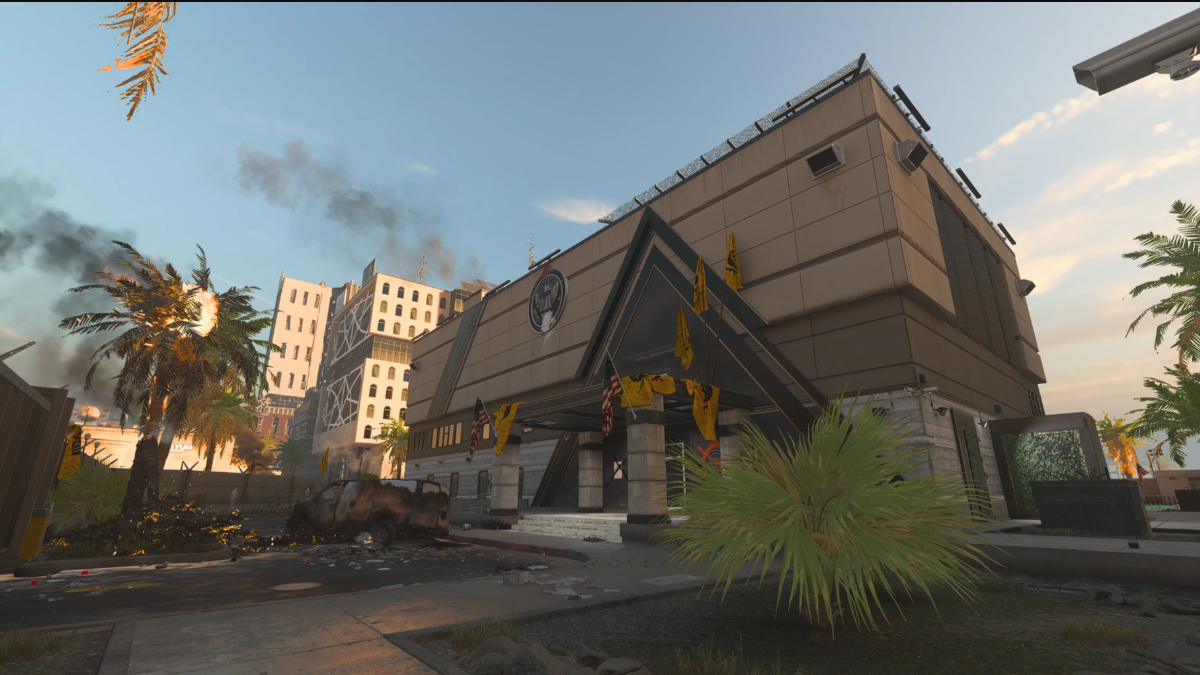

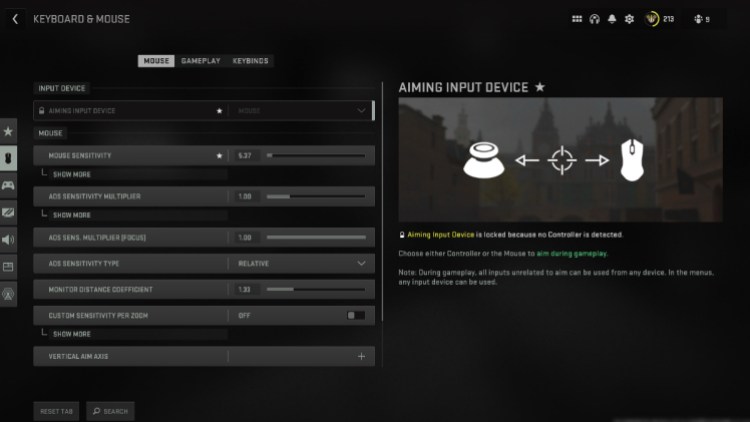
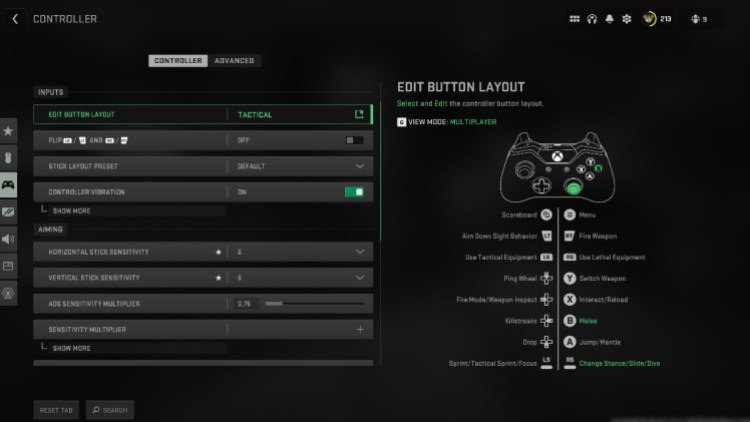
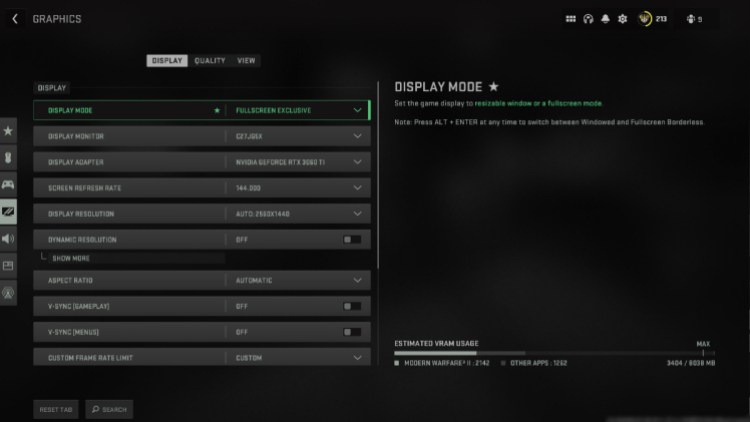
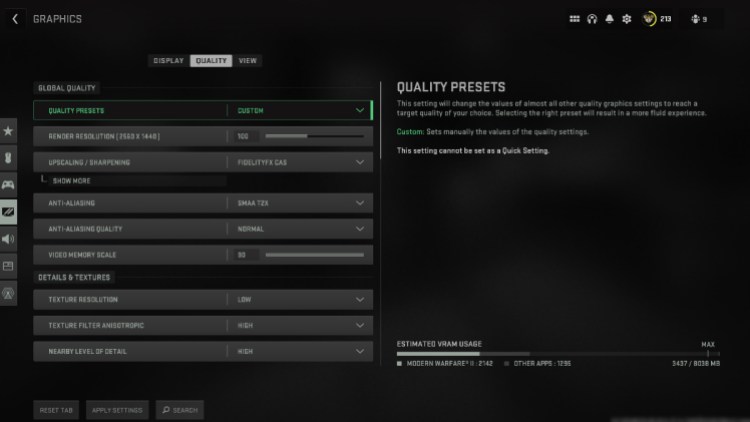
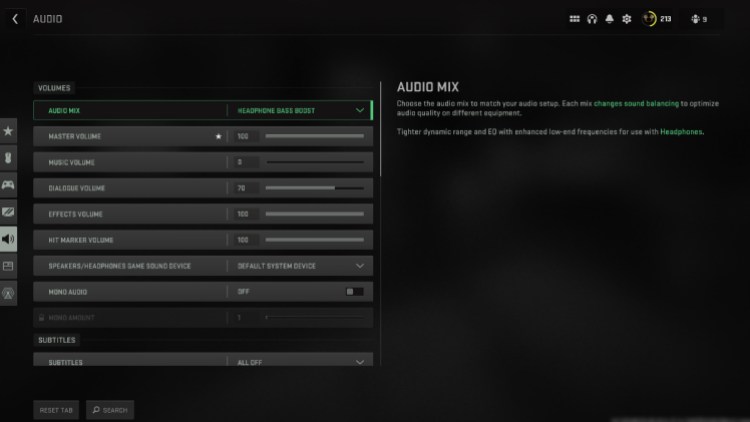
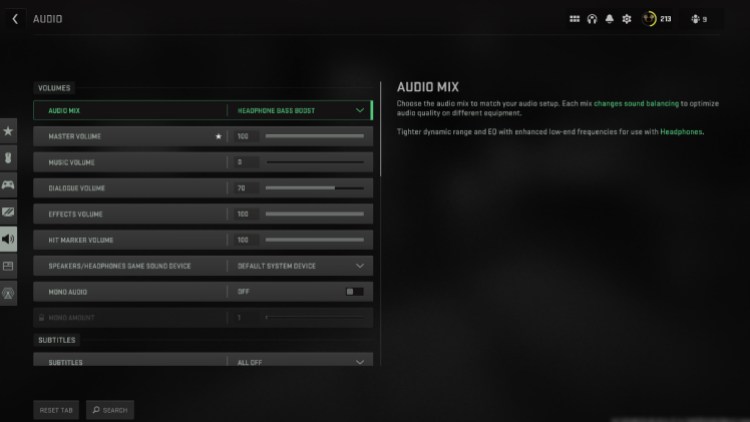




Published: Dec 6, 2022 11:45 am