Skull and Bones is a pretty game that is more enjoyable when you have the best settings available. We’re gonna do just that — here are the best PC settings for Skull and Bones.
Best Visual and Graphics settings in Skull and Bones
Visual and Graphics settings are 100% dependent on your PC setup. I’ll describe what looks and feels best on my PC setup (which is an NVIDIA GeForce RTX 3060 Ti, LG Ultragear, and AMD Ryzen 5 5600X 6-Core Processor), but you should experiment to find what looks and runs best on your PC.
Best Visual settings in Skull and Bones
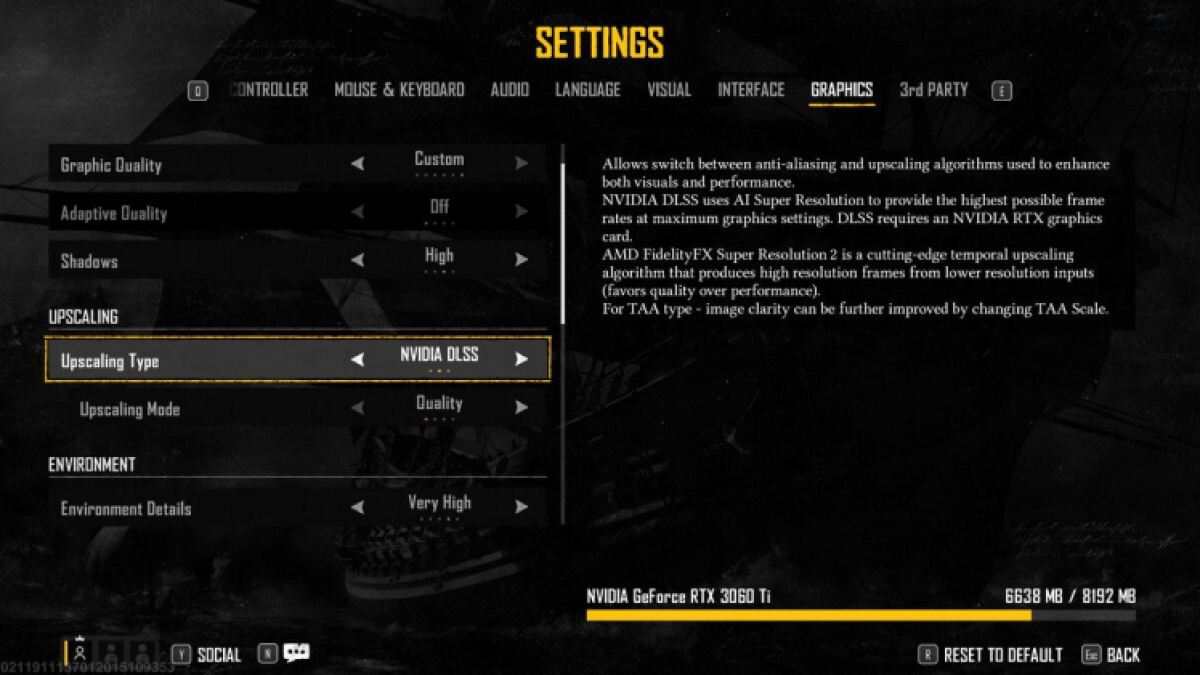
For display settings, I found the best look to be 40 brightness and 80 contrast. I don’t have HDR on, but use it if you’ve got it.
I don’t recommend messing with any of the other Visual settings because it’s information pulled straight from your PC. You can increase Field of View but it can cost you FPS, so experiment with caution. Also, don’t turn on the FPS Limit. Let your PC run the game at the best FPS possible.
Best Graphics settings in Skull and Bones
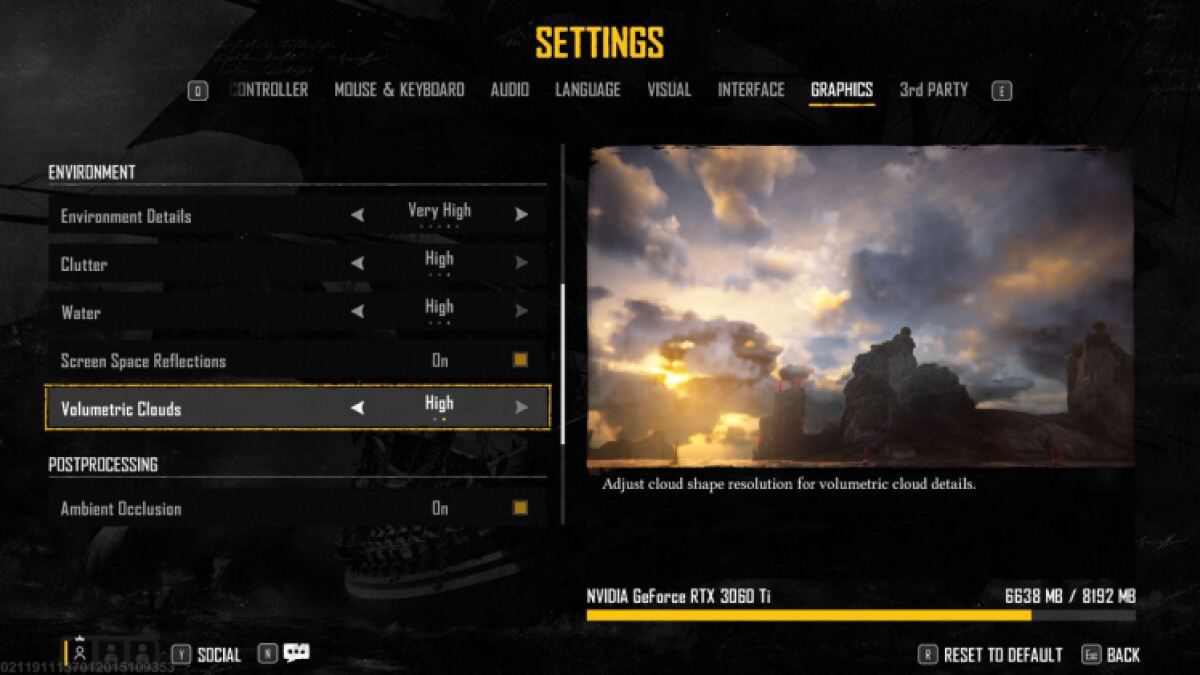
Start by putting the Graphics Quality at High or Very High depending on your setup. Keep Adaptive Quality off as it creates a jarring experience if the quality of the visuals gets better or worse depending on the frame rate.
If you have a powerful NVIDIA graphics card, use NVIDIA DLSS and select Quality. With these two on, you get high frame rates and a high-quality picture. TAA and Balanced is the best choice if you’re on an average setup.
For the rest of the Graphics settings, select High or Very High for everything. Keep an eye on the memory put on your graphics card in the bottom right corner. Keep your specifications lower than the maximum to ensure Skull and Bones looks great and performs well.
Best Gameplay settings in Skull and Bones
In the Gameplay tab, the three settings you need to consider are Auto Harvest, Dither Sails in Combat, and Follow Camera. I turned Auto Harvest on because I didn’t want to miss the opportunity to loot just because I was preoccupied. I don’t dither the sails in combat because I find it breaks immersion too much. I keep Enable Follow Camera on because it’s an easier, but not more strategic, way to play combat in my experience.
Best Mouse and Keyboard settings in Skull and Bones
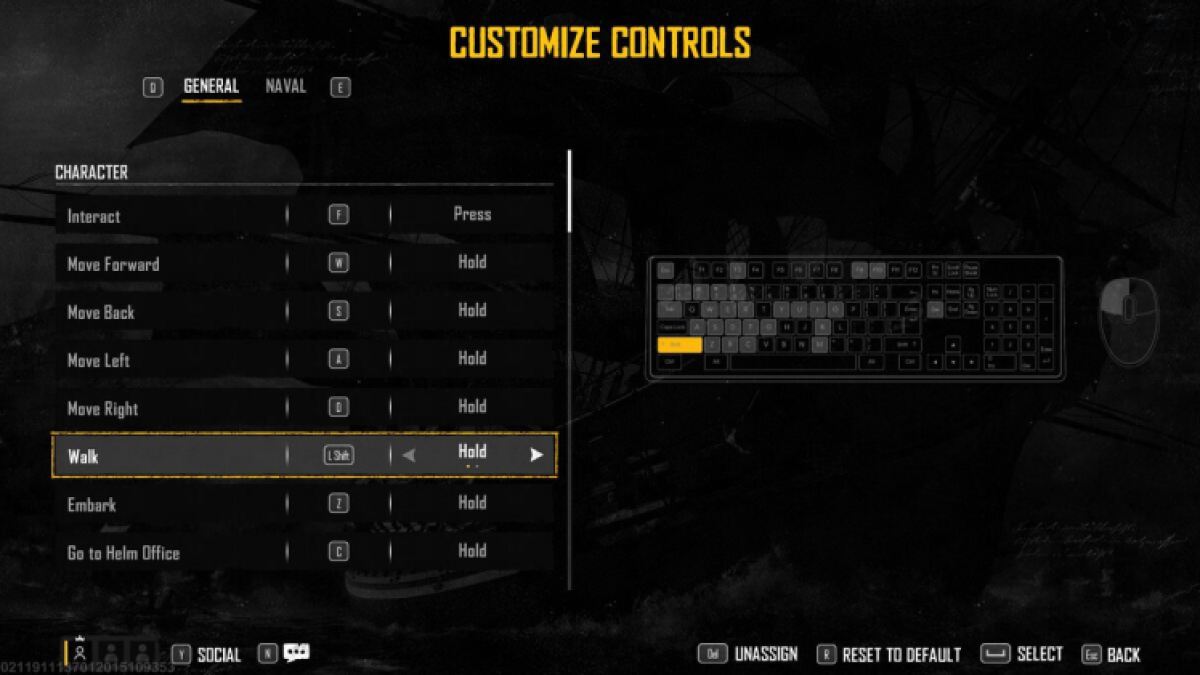
To me, Skull and Bones plays great on Mouse and Keyboard. There are multiple options in the Mouse and Keyboard tab you can fiddle with to achieve your optimal gaming experience, but it works out of the box for me. Feel free to customize any binds and increase or decrease the sensitivities.
Now that you have the best PC setting available, you’re ready to sail the high seas! Make sure you know how to play Skull and Bones with friends to make the game much more enjoyable.

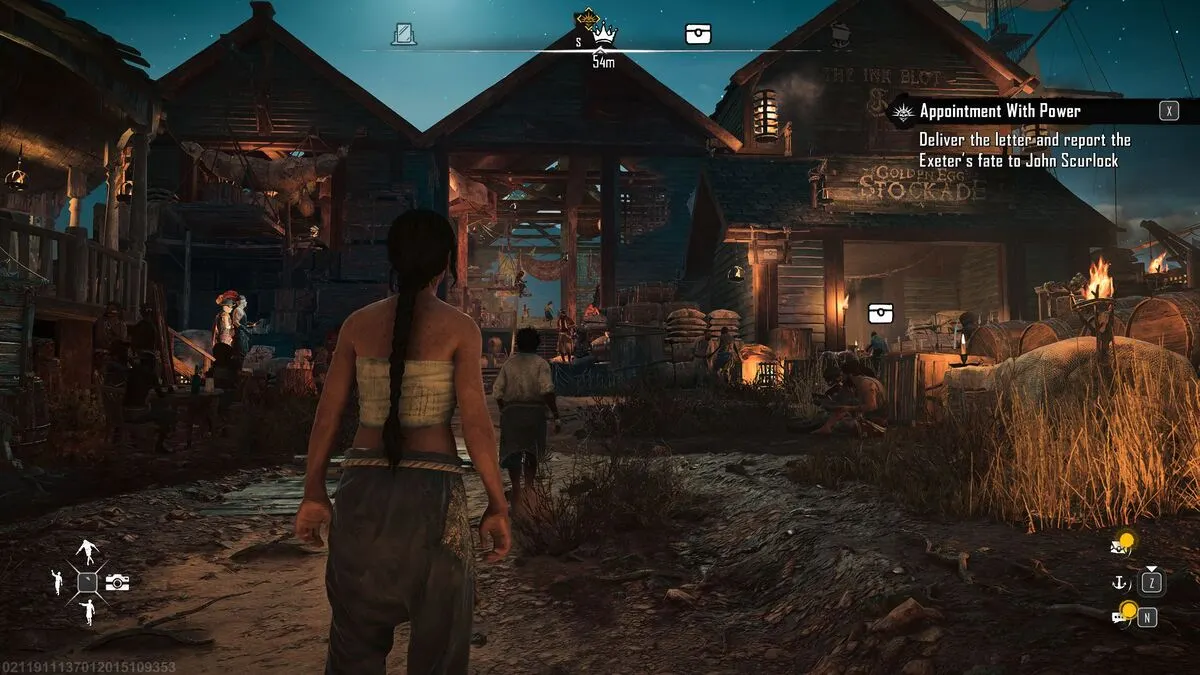





Published: Feb 8, 2024 03:55 pm