The Dawntrail expansion ushers in the most significant graphics overhaul in the game’s history. If you’re having trouble adjusting, here are the best PC settings for FFXIV Dawntrail: Graphics and Performance explained.
The best FFXIV Dawntrail Graphics settings
I can’t give universal settings for every computer, as there are just too many variables. That said, I can show you what I use and settings you may want to change. Once you’ve got your settings how you like them, there’s a free Phial of Fantasia up for grabs, if you want to change your character’s appearance.
To reach this menu, press ESC and open System Configuration. Graphics settings are the third tab down.
As there are so many options, here’s everything I use in the order they show up in the graphics menu:
FFXIV Dawntrail Graphics Settings
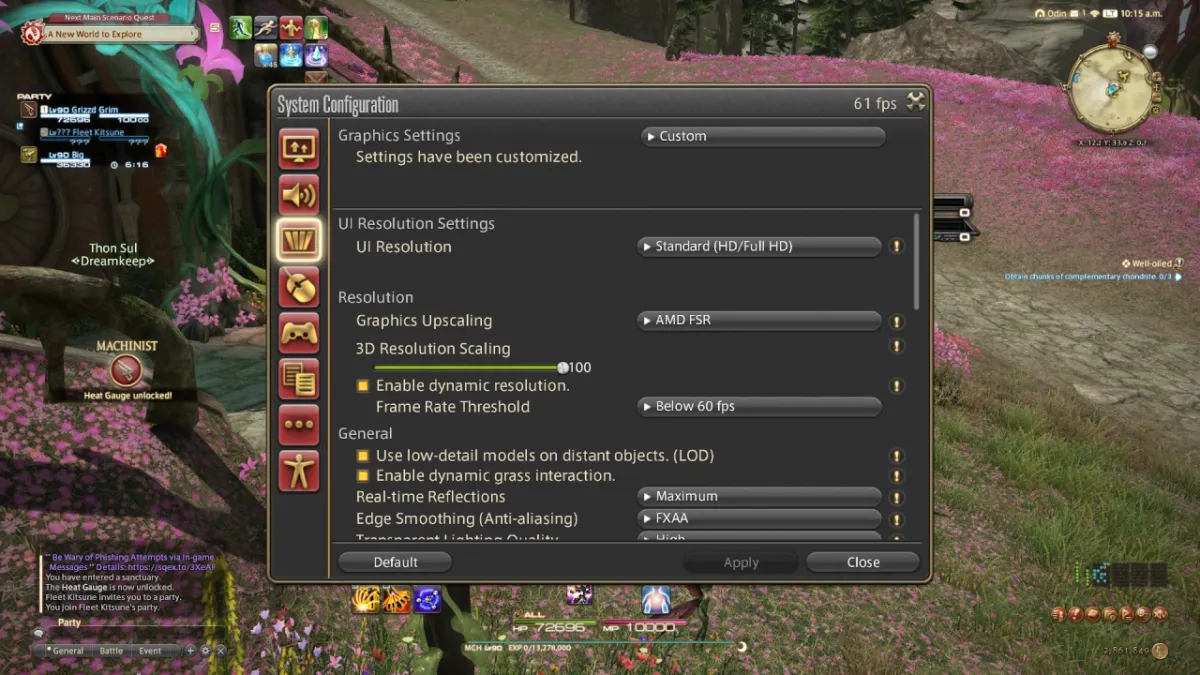
UI Resolution Settings
- UI Resolution (Standard HD/FullHD)
UI Resolution only affects how your HUD and menus look. I’ve got mine set a little lower, as you can make Icons 4K; I just think it’s a little unnecessary.
Resolution
- Graphics Upscaling – NVIDIA DLSS
- 3D Resolution Scaling – 100
- Dynamic Resolution – Enabled
- Framerate Threshold – Below 60FPS
Feel free to experiment with these settings, but you can choose the Graphics Upscaling mode to match your Graphics Card. For example, I have NVIDIA RTX 3070, so I’m using NVIDIA upscaling.
General
- Use low-detail models on distant objects – Enabled
- Dynamic grass interaction – Enabled
- Real-time reflections – Maximum
- Edge Smoothing (Anti-Aliasing) – FXAA
- Transparent Lighting Quality – High
- Grass Quality – High
- Parallax Occlusion – High
- Tesselation – High
- Glare – Standard
These are the settings to tinker with if you’re noticing performance dips. You can reduce each one to make FFXIV less intensive on your PC, and I’d start with things like reflections if you have to lower your settings.
Shadows
- Self – Display
- Party Members – Display
- Other NPCs – Display
- Enemies – Display
Shadow Quality
- Use low-detail models on Shadows – Enabled
- Use low-detail models on distant object shadows – Disabled
- Shadow Resolution – High
- Shadow Cascading – Best
- Shadow Softening – Strong
- Cast Shadows – Normal
Adjusting Shadows usually has less of an impact on performance than the General Settings. Therefore, I wouldn’t rush to change it unless you have specific issues.
Texture Detail
- Texture Resolution – High
- Anisotropic Filtering – x16
These settings will dramatically affect your performance, so you can drop the Texture Resolution if you’re experiencing frame drops and stutters. Keep in mind that the Texture Resolution setting requires a restart. You may not want to do that if you’ve just sat in a queue to start Dawntrail.
Movement Physics
- Self – Full
- Party Members – Full
- Other NPCs – Full
- Enemies – Full
Effects
- Naturally darken the edges of the screen – Enabled
- Blur the graphics around an object in motion – Disabled
- Screen Space Ambient Occlusion – HBAO+: Quality
- Glare – Normal
- Water Refraction – Normal
Most of the effects can be left unchanged, but I’ve turned blur off. Your mileage may vary, but I’m not a fan of motion blur in any game I play. If you’re in the same boat, that’s the setting to switch off.
On top of the graphics overhaul, multiple jobs have seen significant changes. Many of these tweaks subtly alter how the job is played, so make sure you’re up to date.







Published: Jun 28, 2024 05:48 am