EvilVEvil may not be as performance-hungry as some other shooters, but there’s plenty of room to fine-tune the experience. Let me explain everything you need to know about the best PC graphics and performance settings for EvilVEvil.
How to change graphics settings in EvilVEvil
Before we dive into the settings, let me quickly explain how to access them. You can open the graphics settings through the Options tab on the main menu. Graphics is the first tab, and you change things like controls and audio settings by scrolling across.
Keep in mind that many changes require a restart to take effect. You’ll have to restart the game manually to load these modifications, and you’ll be prompted to do so when necessary.
You can also access the Options menu during gameplay by pressing ESC. The game will keep running while you do this, so it’s best to wait until your match has finished.
According to Steam, here are the system requirements for EvilVEvil. As long as your PC meets these specifications, you’ll be able to run EvilVEvil and make it look good.
- Minimum system requirements
- Requires a 64-bit processor and operating system
- OS: Windows 10 (64 bit) / Windows 11 (64 bit)
- Processor: Intel i5-6600 (3.30GHz) OR AMD Ryzen 2400G (3.6 GHz)
- Memory: 8 GB RAM
- Graphics: NVIDIA GeForce GTX 970 OR AMD Radeon RX 570
- DirectX: Version 12
- Network: Broadband Internet connection
- Storage: 30 GB available space
- Additional Notes: *WARNING: 32-bit OS is NOT officially supported at this time
- Recommended system requirements
- Requires a 64-bit processor and operating system
- OS: Windows 10 (64 bit) / Windows 11 (64 bit)
- Processor: Intel i7-9700K (3.70GHz) OR AMD Ryzen 5 3600 (4.2GHz)
- Memory: 8 GB RAM
- Graphics: NVIDIA GeForce RTX 3060 / RTX 2060 OR AMD Radeon RX 5700 XT
- DirectX: Version 12
- Network: Broadband Internet connection
- Storage: 30 GB available space
- Additional Notes: *WARNING: 32-bit OS is NOT officially supported at this time
Best graphics settings for EvilVEvil on PC
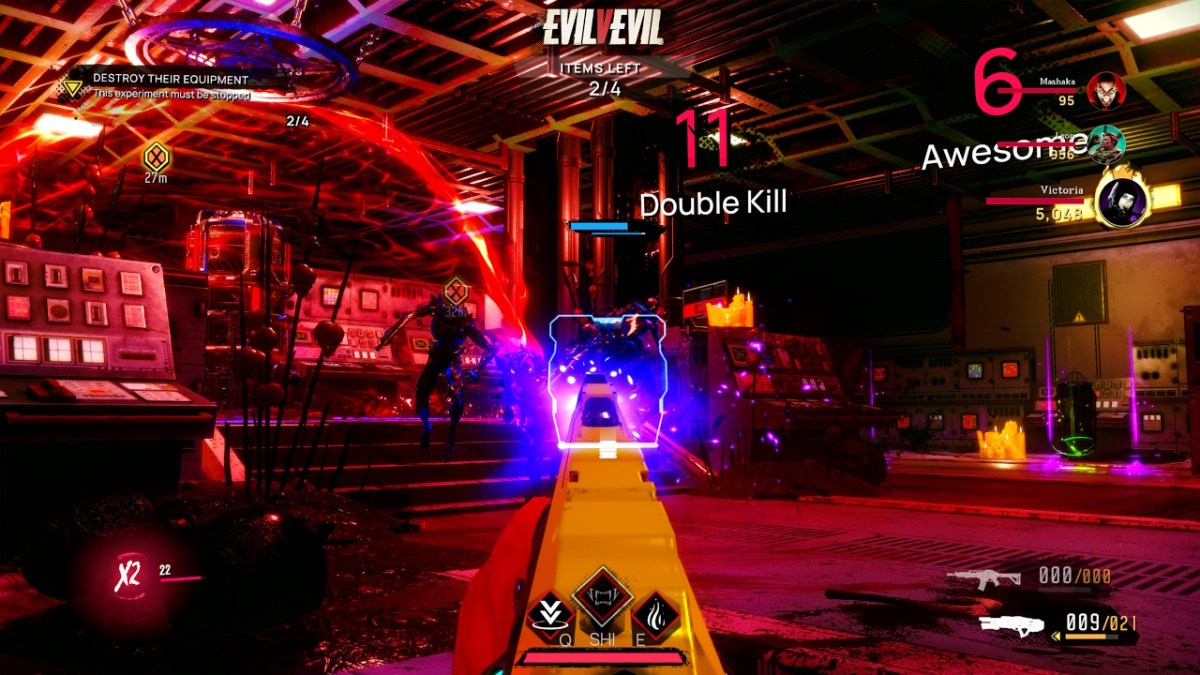
EvilVEvil is surprisingly well-optimized and you should be able to maintain a steady framerate, even with a mid-range PC. That said, there are a few settings that you can change to improve gameplay. Here’s my setup, and I’ll explain my choices afterward.
EvilVEvil Graphics settings
- Display Mode: Borderless
- Resolution: Default to match monitor
- Vsync: Off
- Max FPS: 120
- Graphics Quality: Custom (this will automatically default to Custom when you change any settings).
- AMD FidelityFX Super Resolution 1.0: Off
- AMD FidelityFX CACAO: Off
- Texture Quality: High
- Sun Shadows: On
- Sun Shadow Quality: High
- Lights Shadows: On
- Light Shadows Quality: High
- Particles Quality: High
- Bloom: Off
- Contrast & Brightness: 50% (You should change these to match your preference as every monitor is different).
EvilVEvil Graphics settings explained
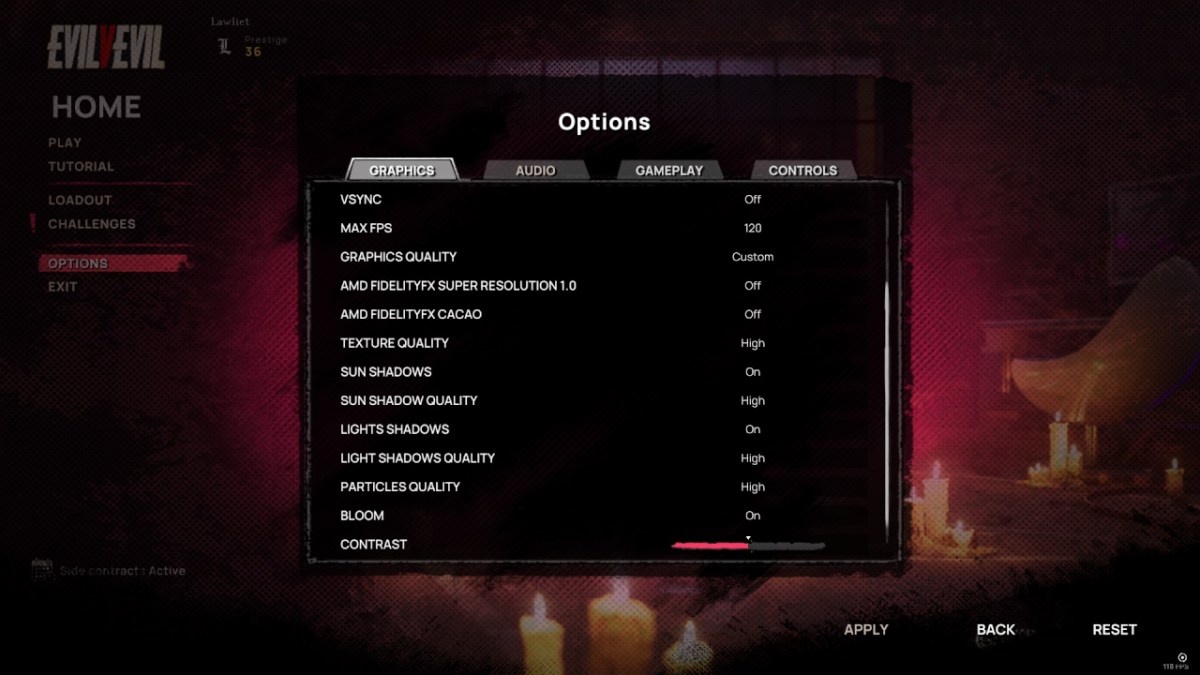
I’ve maxed out most of the Graphics settings in EvilVEvil as my PC seems fine with them. Vsync is turned on by default, but I recommend turning it off unless you notice screen tearing. I experienced some input lag with Vsync turned on in EvilVEvil, so experiment if you have the same problems.
I’ve turned my framerate up to 120FPS, but you can lower it to 60 if your PC is struggling. Honestly, as EvilVEvil is a PvE game, the framerate matters much less than in a competitive setting.
I’m unsure what the AMD FidelityFX settings do, but I noticed very little difference when I switched them off. This may be because I use an NVIDIA Graphics card, but I couldn’t find a reason to keep either setting turned on.
Finally, I’ve turned off Bloom. This graphics setting usually mimics imaging artifacts of cameras and I’ve yet to find a game where it adds to my immersion.
With the default settings, EvilVEvil’s graphics looked a little blurry around the edges. I can’t pinpoint what I changed to remove this effect, but I’m convinced the game looks sharper with the AMD settings switched off. Remember, you must restart your game to activate those changes so it’s best to iron out the visuals before you head online.
EvilVEvil is launching as a PC exclusive, with plans for consoles in the future. Since you’re a PC enjoyer, you have some of the best games on the market at your fingertips, so make sure you don’t miss out.







Published: Jul 16, 2024 07:00 am