While playing Spiderman 2, you’ll probably want the best graphics settings you can get. With the power of the PS5, you should take advantage of it in all its glory.
But what are the specific settings you should change to achieve this? Let’s go over the best settings for the highest-quality graphics in Spiderman 2.
Spider-Man 2: What are the best graphics settings?
When tweaking the visuals in Spiderman 2, you want the best graphics, but also smooth enough gameplay to where you’re not noticing the frame rate drop due to the highest settings. But how do you balance this? Let’s go over the best graphics settings for both smooth gameplay and beautiful visuals in Spiderman 2.
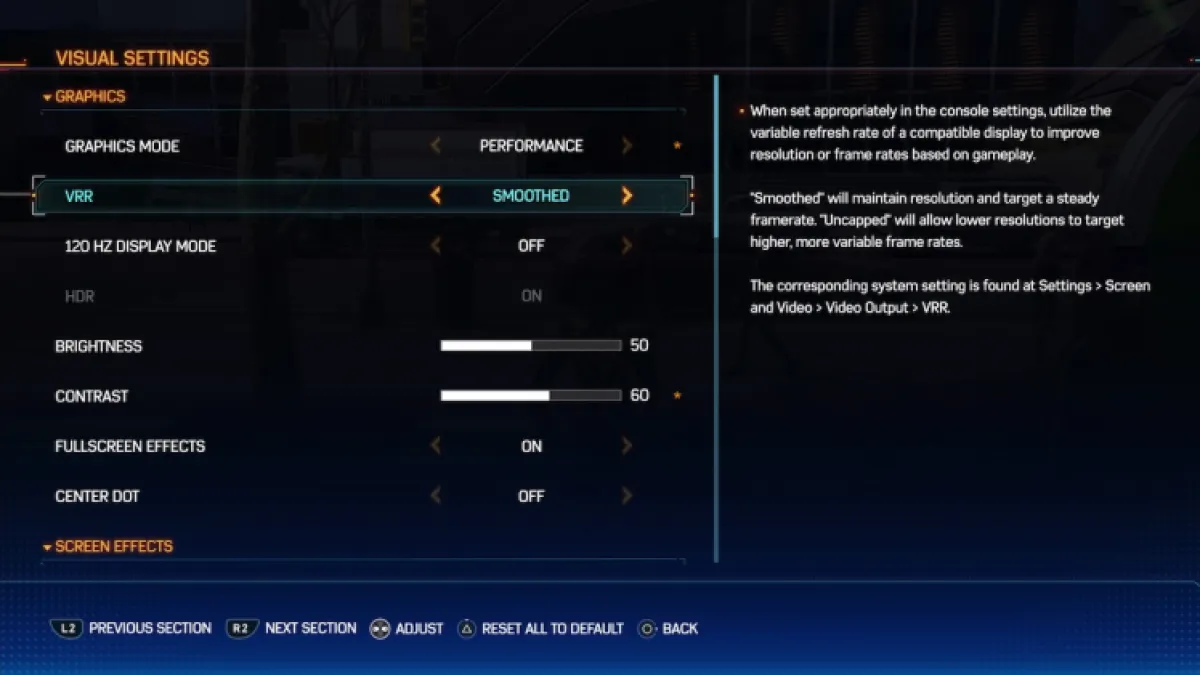
Graphics mode
First off, the main question everyone has is whether you should play Spiderman 2 in fidelity or performance mode. Luckily, we have a guide dedicated to the best graphics mode if you want a detailed response. But in short, I believe performance mode is best.
While playing in performance mode, I still get good graphics, but my PS5 targets 60 fps. When switching to fidelity mode, the frame rate drops to 30 fps, but the visuals are better. In my opinion, I don’t notice much of a visual downgrade in performance mode, so I believe it’s the best mode to choose.
Related: All difficulty settings in Spiderman 2, explained
VRR
Variable Refresh Rare, VRR for short, essentially allows your screen to adjust the refresh rate to match the frame rate. There are two options, which are ‘smoothed’ or ‘uncapped‘. The former maintains resolution and a steady frame rate, while the latter lowers resolutions for higher frame rate.
It’s really up to the player and what they favor while playing games, just like the graphics mode. But since I’m already on performance mode, I don’t want the visuals to tank any further, so I’d put VRR at smoothed.
Brightness and contrast
These two settings are difficult to put a pin on for the best overall choice since it also depends on the player’s preference. If you have trouble seeing things in dark environments, you can boost the brightness a bit. But I personally wouldn’t adjust the brightness too much.
You may like to increase the contrast a little bit. This gives a bit of a boost to the colors and makes everything seem a little more saturated. Play around with a slightly-improved contrast and see how you like it.
Screen Effects
Under the Screen Effects area in Visual Settings, you’ll notice a few different options. These can also be pretty personal, especially Motion Blur. Many gamers detest Motion Blur, so you should turn it off if you’re not a fan of it. I personally don’t mind it in Spider-Man 2.
I think Depth of Field and Chromatic Aberration is fine to keep on. But for Film Grain, you may find that keeping it too high will make it look rough and grainy. It’s initially set to a max of 10, but I’d keep Film Grain somewhere around 5-7.
Other Marvel’s Spider-Man 2 articles
Marvel’s Spider-Man 2 is available on PS5.







Published: Oct 23, 2023 10:47 am