Arena Breakout Infinite is a hyper-competitive shooter where the slightest mistake can cost you your entire inventory. Let me show you the best performance, visibility, and controls settings for Arena Breakout Infinite so you can stay ahead of the competition.
How to change settings in Arena Breakout Infinite
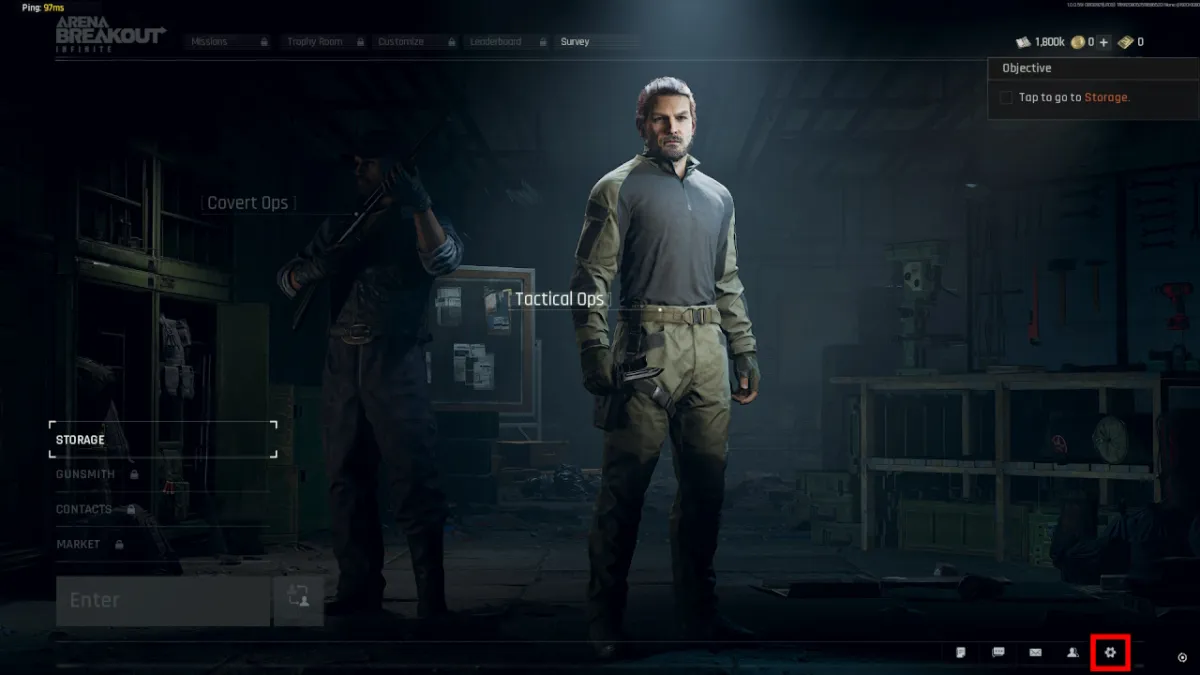
The settings menu is tucked away in the bottom right corner of the main menu (pictured above). Click on the Cog Icon, and you can tune everything from FoV to Spatial Audio to your liking.
Alternatively, you can access the options menu by pressing ESC during gameplay.
Arena Breakout Infinite has extensive options, so I recommend changing them gradually. The process may take a few matches, but it’s good to be thorough.
Arena Breakout Infinite Best Graphics Settings
A snappy framerate matters more than anything in an Extraction Shooter. If you have sloppy, stuttering visuals, you’re easy pickings for an opponent with their settings dialed in.
Here are the options I recommend to ensure that doesn’t happen. I’ll explain every menu as they appear in-game from left to right.
Game
- Field of View: 100
- Head Shake: Low
- Hud: All Auto Display
There are a couple of important settings to tweak here. Field of View (FoV) determines how wide your peripheral vision is. The downside of a high FoV is that it makes everything smaller to fit that extra vision. In practice, you may struggle to see targets, and they appear “zoomed-out.” I find 100+ a happy medium, but 110+ is pretty standard in other shooters like Call of Duty.
Head Shake doesn’t provide any tactical benefits. We don’t need a distraction, so I recommend putting it on Low.
Graphics
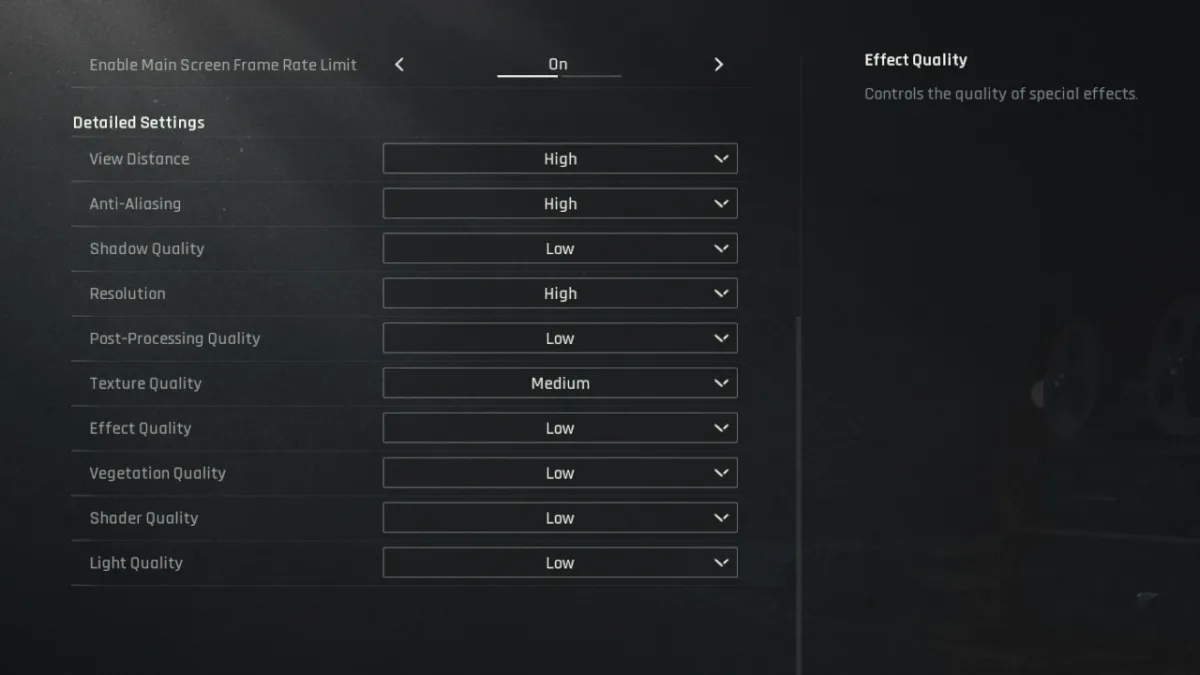
Basic Settings
- Aspect Ratio: 16:9
- Screen Resolution: match your monitor.
- Screen Mode: Windowed Full Screen.
- Overall Quality: Custom (this setting will show Custom when we change specifics below).
- Resolution Sampling Type: DLSS
- Resolution Sampling Quality: High
- V-Sync: Off
- Max FPS: 120 (if you have a monster PC, you can crank this all the way up to 240).
You may have better luck with FSR2.0 as your Resolution Sampling Type if you have an AMD Graphics Card. I have an NVIDIA RTX 3070, and DLSS looks sharp for me. With FSR2.0, everything is noticeably grainy on my system, but your mileage may vary.
Feel free to experiment with the Max FPS. Shoot for 60 on a lower-end PC. I’ve had no problems with 120 so far, and it’s a silky-smooth limit if you can get that high.
Detailed Settings
- View Distance: High
- Anti Aliasing: High
- Shadow Quality: Low
- Resolution: High
- Post-Processing Quality: Low
- Texture Quality: Medium
- Effect Quality: Low
- Vegetation Quality: Low
- Shader Quality: Low
- Light Quality: Low
The lowest settings here should boost FPS, but we also want to pinpoint targets, which requires graphical fidelity. It’s a balancing act, but the Settings on “High” should help in combat. Menial options like texture quality and vegetation take a back seat vs system performance.
Compared to other titles in the genre, Arena Breakpoint Infinite is pretty well optimized. You should manage to achieve a stable frame rate, even with a mid-range PC.
Post Processing
Post Processing options are PC and Monitor specific. That said, bumping your Contrast to 1.50 may make it easier to spot players lurking in the shadows.
If you’re noticing stuttering and massive performance drops, it may be unrelated to your settings. Fortunately, there’s an easy fix for hardware-related issues.
Controls
Controls are a personal preference, and I’m pretty happy with the defaults for the most part. That said, I have made a few changes for comfort:
Prone is Z by default, but I’ve changed it to double-click C (pictured above). You can use any key, but double-tapping Crouch feels intuitive to me.
I’ve also bound “Quick Treatment” to a spare button on my mouse. This command is essential during combat, and moving a finger to the default (V) feels pretty awkward.
If you’re having issues with the settings above, try reducing Anti-Aliasing and Resolution Sample Quality. Both options are heavy on your system and may give a more consistent framerate at the cost of visual quality.
As Arena Breakout Infinite is an Extraction Shooter, it falls into the same genre as Escape From Tarkov. Battlestate Game’s juggernaut is relentlessly unforgiving, but it’s not the only game to provide that experience.








Published: Aug 13, 2024 05:36 am