Assassin’s Creed Valhalla takes players to a time period when the Vikings ruled the seas and shores. It’s the Viking Age, and the ferocity of these warriors are a sight to behold. Speaking of sights, there’s a huge world out there where you can explore the frozen wilderness of Norway and the green countryside of England.
Still, there’s a question that remains: how well does the game run and perform? This is what we’ll examine at a technical glance. But, first, let’s look at the system requirements.
Assassin’s Creed Valhalla‘s system requirements
Minimum Configuration – Low preset 1080p 30 fps
- Processor (AMD / INTEL): Ryzen 3 1200 – 3.1 Ghz / i5-4460 – 3.2 Ghz
- RAM: 8 GB (Dual-channel mode)
- Video Card: AMD R9 380 – 4GB / GeForce GTX 960 4GB
- Storage: 50 GB HDD (SSD Recommended)
- Operating system: Windows 10 (64-bit only)
- DirectX Version: DirectX 12
- Additional note: Requires GPU with DirectX 12 (Feature Level 12_0) support
Recommended Configuration – High preset 1080p 30 fps
- Processor (AMD / INTEL): Ryzen 5 1600 – 3.2 Ghz / i7-4790 – 3.6 Ghz
- RAM: 8 GB (Dual-channel mode)
- Video Card: AMD RX 570 – 8GB / GeForce GTX 1060 – 6GB
- Storage: SSD (50 GB)
- Operating system: Windows 10 (64-bit only)
- DirectX Version: DirectX 12
- Additional note: Requires GPU with DirectX 12 (Feature Level 12_0) support
Recommended Configuration – High preset 1080p 60 fps
- Processor (AMD / INTEL): Ryzen 7 1700 – 3.0 Ghz / i7-6700 – 3.4 Ghz
- RAM: 8 GB (Dual-channel mode)
- Video Card: AMD Vega 64 – 8GB / GeForce GTX 1080- 8GB
- Storage: SSD (50 GB)
- Operating system: Windows 10 (64-bit only)
- DirectX Version: DirectX 12
- Additional note: Requires GPU with DirectX 12 (Feature Level 12_0) support
2K Configuration – Very High preset 1440p 30 fps
- Processor (AMD / INTEL): Ryzen 7 2700X – 3.7 Ghz / i7 – 7700 – 3.6 Ghz
- RAM: 16 GB (Dual-channel mode)
- Video Card: AMD Vega 56 – 8GB / GeForce GTX 1070 – 8GB
- Storage: SSD (50 GB)
- Operating system: Windows 10 (64-bit only)
- DirectX Version: DirectX 12
- Additional note: Requires GPU with DirectX 12 (Feature Level 12_0) support
2K Configuration – Very High preset 1440p 60 fps
- Processor (AMD / INTEL): Ryzen 5 3600X – 3.8 Ghz / i7 – 8700K – 3.7 Ghz
- RAM: 16 GB (Dual-channel mode)
- Video Card: AMD RX 5700XT – 8GB / GeForce RTX 2080 S – 8GB
- Storage: SSD (50 GB)
- Operating system: Windows 10 (64-bit only)
- DirectX Version: DirectX 12
- Additional note: Requires GPU with DirectX 12 (Feature Level 12_0) support
4K Configuration – Ultra High preset 2160p (4K) 30 fps
- Processor (AMD / INTEL): Ryzen 7 3700X – 3.6 Ghz / i7 – 9700K – 3.6 Ghz
- RAM: 16 GB (Dual-channel mode)
- Video Card: AMD RX 5700XT – 8GB / GeForce RTX 2080 – 8GB
- Storage: SSD (50 GB)
- Operating system: Windows 10 (64-bit only)
- DirectX Version: DirectX 12
- Additional note: Requires GPU with DirectX 12 (Feature Level 12_0) support
Author’s – Custom settings 2160p (4K) @ 30 fps
- Processor: Intel Core i7-7700 4.2 GHz
- RAM: 16 GB (Dual-channel mode)
- Video Card: Nvidia GeForce GTX 1070 Ti (8 GB)
- Storage: Samsung SSD 860 EVO 500 GB
- Operating system: Windows 10 (64-bit only)
The system requirements information comes from Assassin’s Creed Valhalla‘s official page. It might be a bit demanding. But, hey, this is Ubisoft’s flagship franchise we’re talking about, so it’s bound to be a cut above the rest.
Screen settings
Below, you’ll see Assassin’s Creed Valhalla‘s screen settings. Of note are your options for resolution, V-sync, framerate limit, and resolution scale. Now, given that my TV’s native resolution is 3840x2160p (4K), I decided to pick that as well as 100% resolution for the true 4K experience.
Graphics settings
The next two images are Assassin’s Creed Valhalla‘s graphics settings. These include various presets (low, medium, high, very high, and ultra high), anti-aliasing, adaptive quality, world details, texture details, depth of field, motion blur, and more.
There’s also the adaptive quality option which you can set to 30 fps, 45 fps, or 60 fps. This proactively adjusts the resolution to try and keep your framerates stable.
You should also notice small pictures next to the description. These pertain to the visual changes that’ll happen should you tweak these settings. Likewise, you’ll see a bar at the very bottom that denotes how much an option impacts your GPU. For reference, environment textures and anti-aliasing had the most impact.
Benchmark
Assassin’s Creed Valhalla has a built-in benchmark tool that you can test. The camera pans around an English village, moving from various hovels to nearby ruins from the time of the Romans. You’ll get your result after the 84-second benchmark is done.
Granted, benchmarks aren’t representative of the total experience since these scenes and landscapes are self-contained. However, it should still give you a good idea of what to expect.
In my case, I got an average of 30 fps at 2160p (4K) resolution using the following settings:
- Adaptive quality: Off
- Anti-aliasing, shadows, and environment textures: Medium
- Motion blur: Disabled
- Everything else: High or enabled
I did run a couple of benchmark tests for other presets. But, rather than listing down these results, I believe the next sections provide more information.
Performance panel and adaptive quality
The benchmark tool is one way to gauge performance, but you can also pop up Assassin’s Creed Valhalla‘s performance panel (“F1”) while playing. This shows your framerates (including a graph for the last few minutes of your playtime), CPU and GPU utilization, and GPU temperature. It’s a neat touch, but it can be a little distracting especially when you’re in the middle of duking it out with various soldiers.
Here’s an example of when I enabled this during a siege battle. As you can see, I was still experiencing fluctuations since the adaptive quality setting was turned off.
Next, here’s a bit of exploration. Notice the slight drops?
Finally, here’s what it looks like when adaptive quality is enabled. There are still fluctuations, but I found that the upward spikes (above the 30 fps average) are more frequent and, even if there were fluctuations, they weren’t as severe.
Graphics and performance comparisons
Our last discussion about Asssassin’s Creed Valhalla‘s graphics and performance would be the comparisons between different settings. Given that the graphics settings require a restart, capturing a specific moment and scene would be next to impossible. As such, I simply chose several images from the same location: the Ravensthorpe settlement.
I used the ultra high, high, and low presets as well as the aforementioned custom settings I have. Likewise, I temporarily switched to 1080p resolution (high preset) to show you the results. Just click on each image for a larger view.
As you can see, the ultra high preset would be akin to playing a Microsoft PowerPoint slideshow and the high preset is still below 30 fps. Meanwhile, the low preset lets me reach 40+ fps, but look at how everything has become drab and ragged. It’s like the Vikings raided and pillaged my screen.
Regarding the 1080p switch, you can see that I’m hitting 60 fps (with some fluctuations since adaptive quality is turned off). Still, as the old saying goes: “Once you go 4K, 1080p is no longer okay.”
Control settings
Now that we are done with the graphics and performance, let’s check out the other options in Assassin’s Creed Valhalla. Here are the control settings:
Next, here are the keybinds.
And your gamepad button layout (you can change these too).
I should mention that if you’re using the “Hybrid” input mode (both gamepad and M/KB setups are allowed), there’s a bit of slowdown that occurs. For instance, if you’re using your controller and you hit F1 (performance panel), F3 (photo mode), F12 (screenshot), or just move your mouse, the game freezes for a split second.
Gameplay settings
The gameplay options panel has the settings for photo mode and screen shake. It also allows you to tweak sensitive content such as blood, dismemberment, and nudity.
Moreover, it has the difficulty settings for combat, exploration, and stealth.
Interface settings
The interface settings panel has everything concerning HUD elements and menu navigation. Here, you can toggle warnings (enemy detection or incoming ranged attacks), as well as your aiming reticle and floating damage numbers.
Sound settings
The audio settings include everything that has to do with the game’s volume, dynamic range, subtitles, language, and menu narration.
3rd party settings
Finally, this panel shows compatible hardware from MSI and Tobii. I don’t own any of these, so that’s that.
Assassin’s Creed Valhalla: At a technical glance
Assassin’s Creed Valhalla didn’t really have any other hiccups besides the split-second freezes when swapping input types (so make sure to just stick to one, if you can). As far as glitches or bugs, these were predominantly related to a handful of quests. A quick way of fixing them was to reload an earlier autosave. I didn’t experience any crashes at all, and the only major slowdowns that occurred where when I was frequently alt-tabbing while jotting down notes. If you’re just doing a straightforward playthrough, then you shouldn’t worry about that at all.
The sights and sounds of Assassin’s Creed Valhalla are truly wondrous to behold. As such, I planned on experiencing these in vivid and striking detail. Unfortunately, my rig just wasn’t up to snuff for the very high or ultra high presets for 4K gaming. Still, I managed with a few simple tweaks that made the experience more stable and enjoyable. As noted in our official review, Assassin’s Creed Valhalla‘s action and exploration aspects were already amazing. Here’s to hoping that we get some future optimizations to improve performance even more.



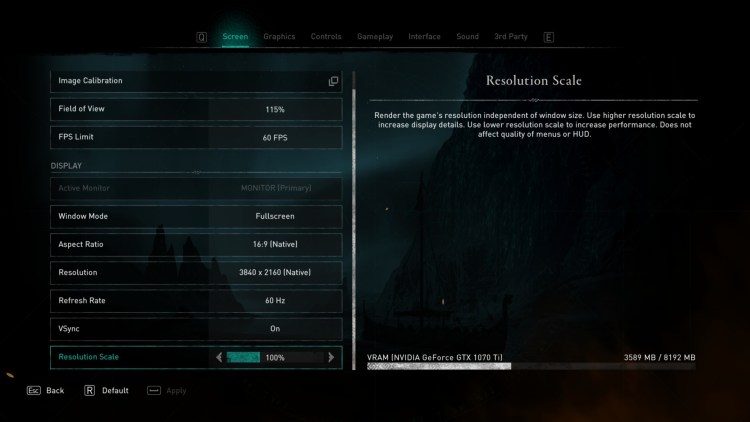
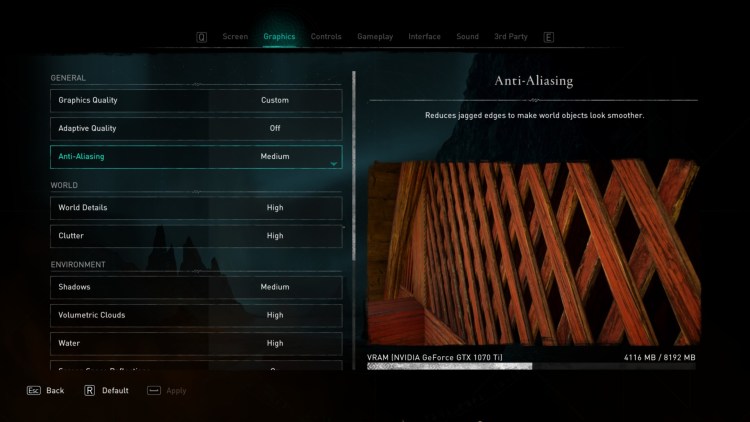
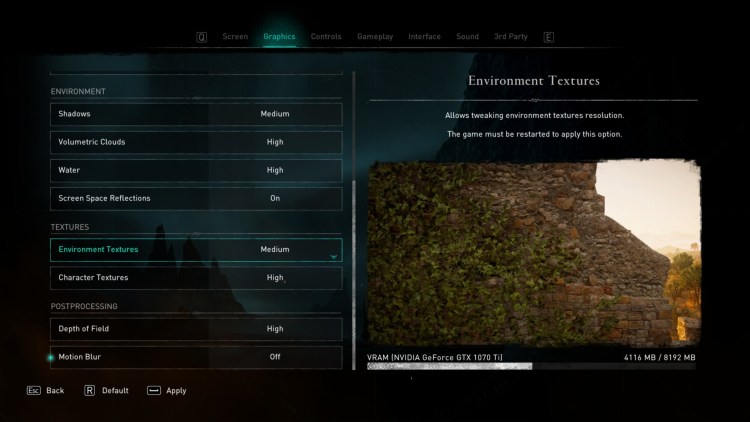
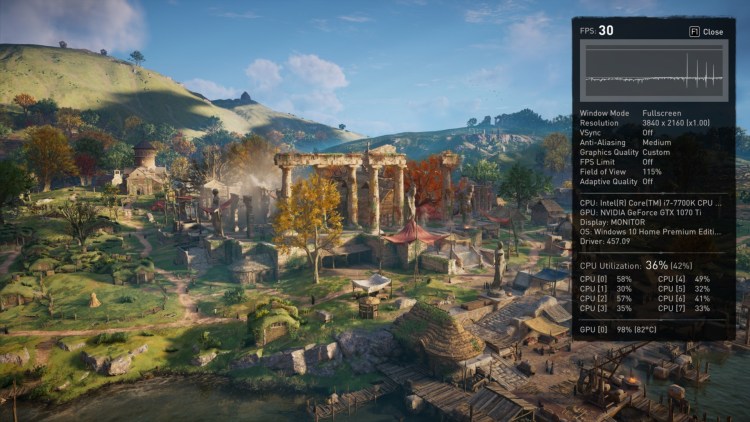
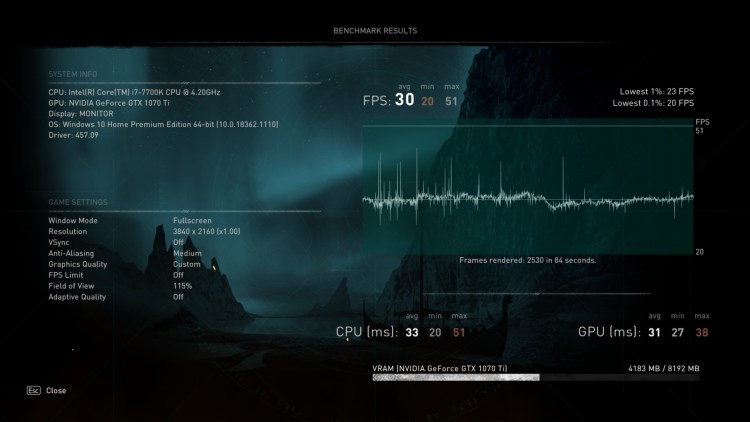
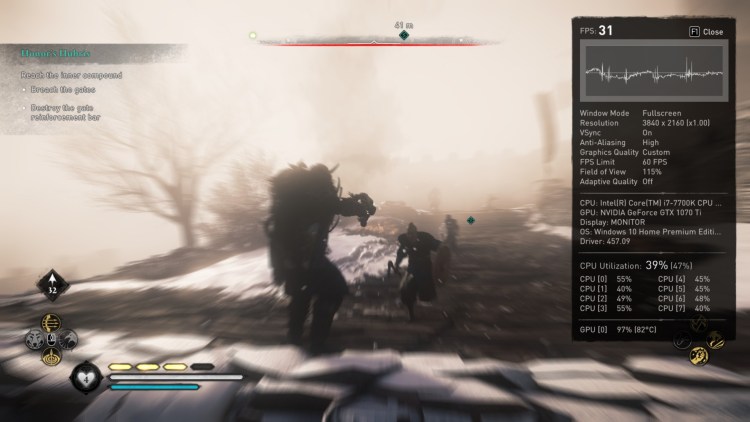


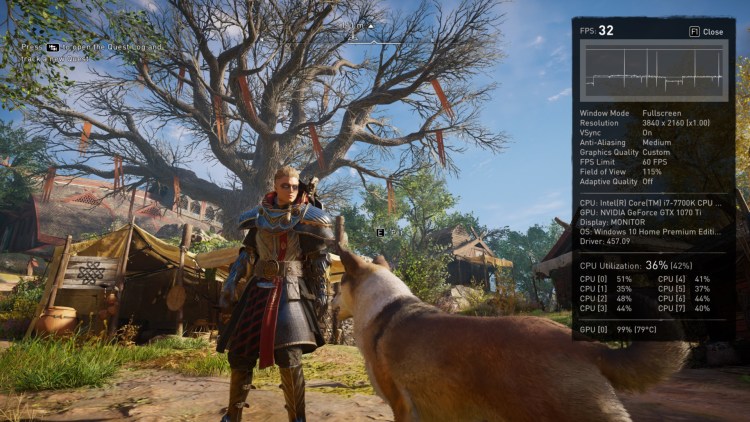
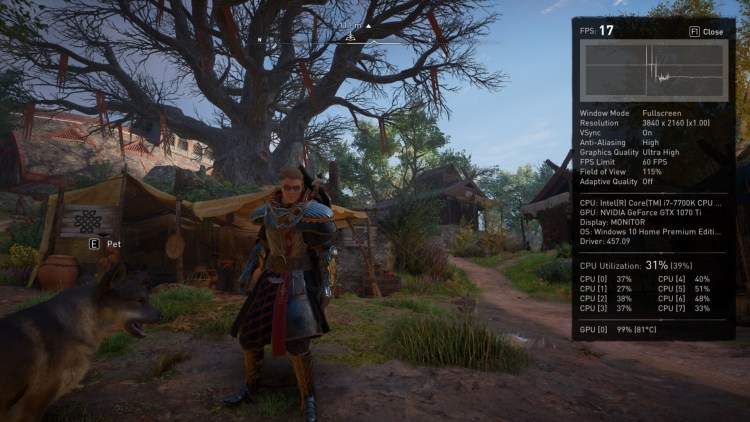




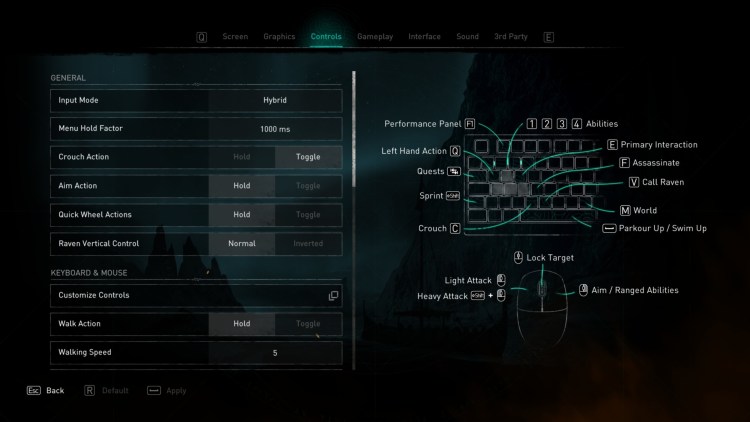
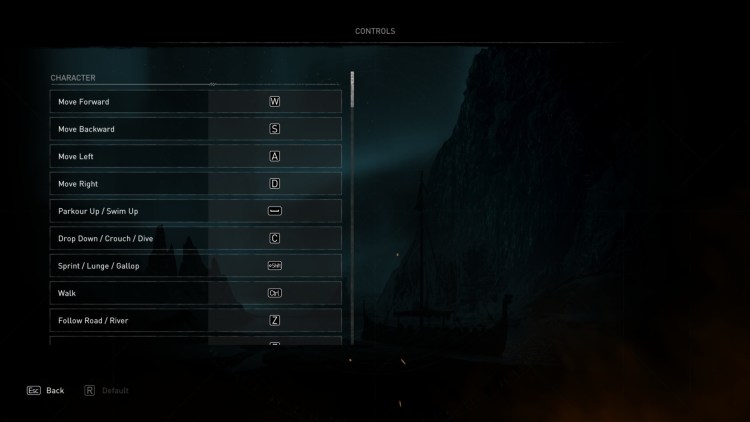
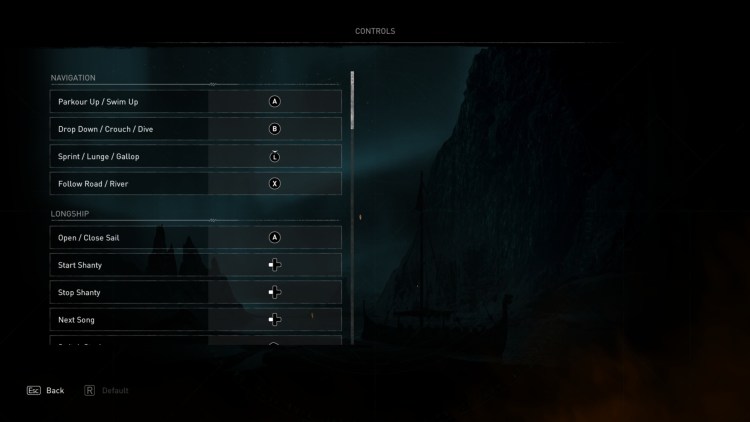
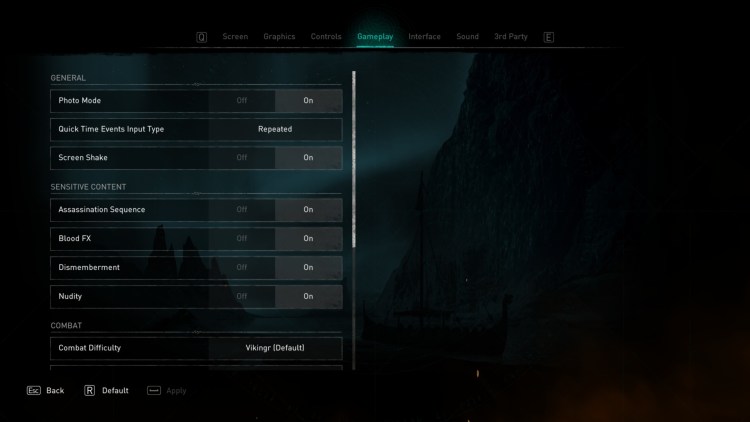
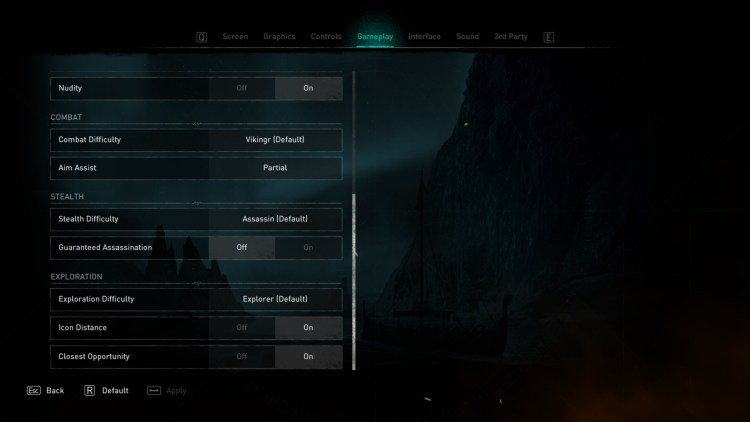
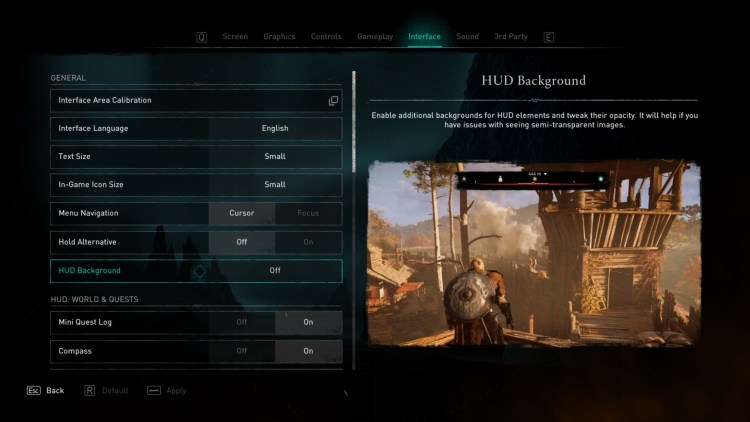
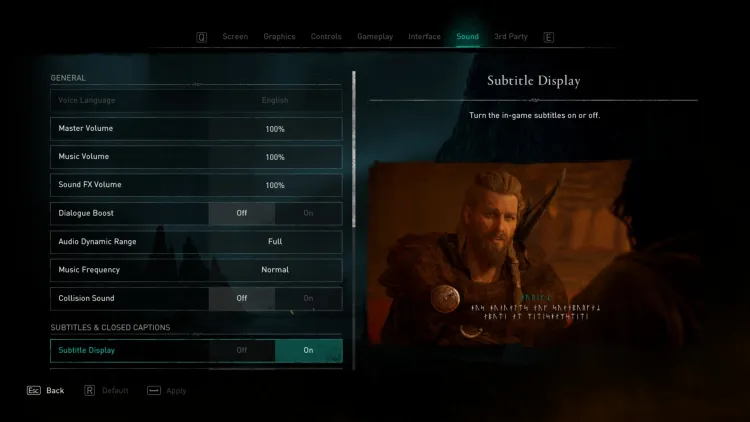
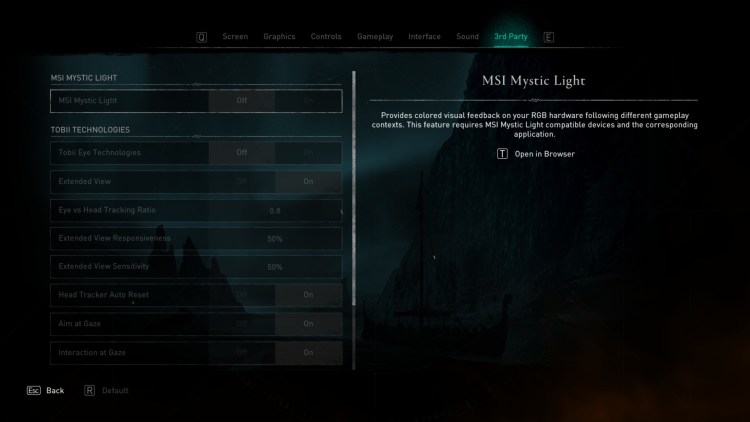






Published: Nov 9, 2020 06:15 am