Communication is important when playing online games with friends. In the case of competitive games, it is vital. Discord is a great platform that allows players to do just that, so experiencing connectivity issues means trouble. Here is how to check whether the Discord servers are down or not.
Discord: How to check server status
Discord is an essential tool in countless personal and professional circles, so the first thing you should always do is confirm if the servers are having issues. You do this through their dedicated server status page and crowdsourced outage detectors. If you want to take a crack at fixing it, we’ve got troubleshooting tips!
Related: How to Install Discord on a Steam Deck – Guide
We’ll go over each of these Discord troubleshooting options below!
Check the Discord dedicated server outage detector
While many live-service games and online services don’t provide direct server status for their users, Discord features a dedicated Discord Status page you can visit. This is a handy resource whenever you encounter any issues while trying to communicate with your friends in-game or not.
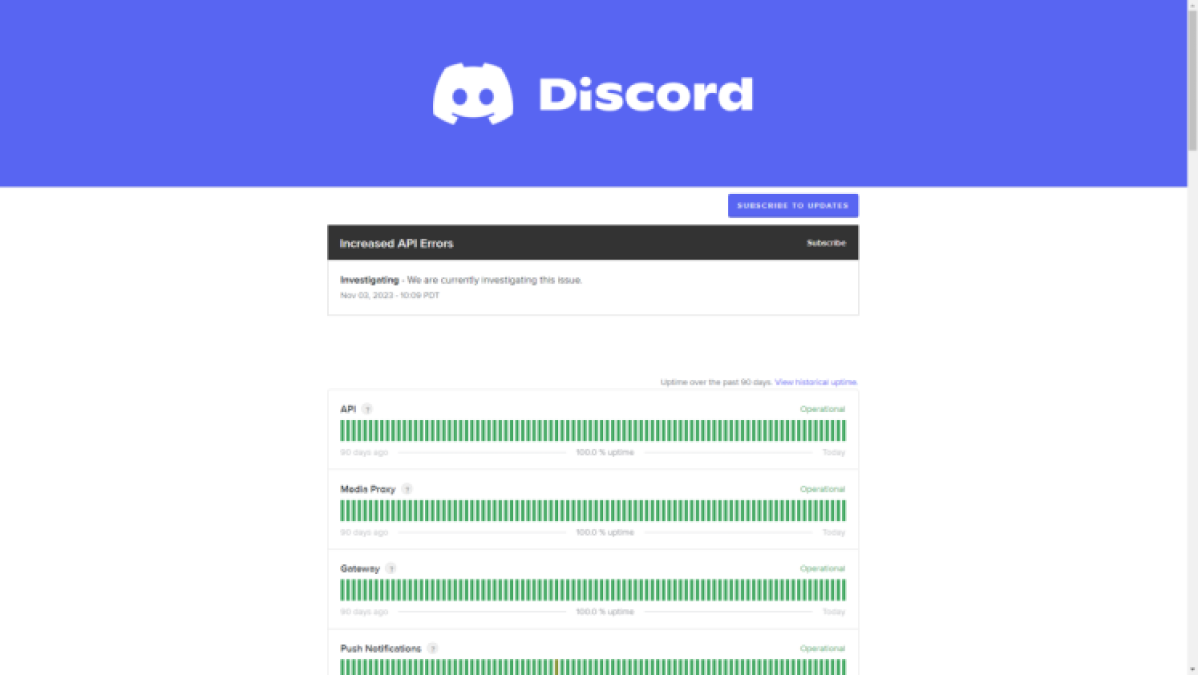
Discord’s dedicated server outage detector provides a full report of all their functions and whether they are online or not, but they also provide specific updates based on user reports. You can even subscribe to these updates if you want to.
Crowdsource the info
If you want a more user-driven experience in your search for server status answers, be sure to check out the Discord subreddit as well as the Discord DownDetector page. We advocate this option for folks who want to confirm with other netizens that they’re not alone with their Discord troubles.
However, knowing is only half the battle. Here’s what you can do to troubleshoot Discord in any circumstance!
Troubleshooting Tips
If their servers are up and running and you are still experiencing issues, be sure to follow these troubleshooting tips below.
- Check if you have any background downloads that may be filling your internet bandwidth.
- Reset your router to liberate your bandwidth completely and possibly fix any other issues as well.
- Prioritize an Ethernet connection above a wireless one since it will provide a more stable experience if you can.
- If you are running a Firewall or an Antivirus, be sure to allow connections for the Discord app.
- Reinstall the Discord app.
- Update the system you are running Discord in (Mac, PC, mobile, consoles) and the Discord app itself.
When the servers go down, and you’re sure that it isn’t your fault, the only thing you can do is wait. Settle in and keep your eye out on the previously mentioned sources. It shouldn’t be too long now.
If you want to make sure you can talk to your buddies while playing on something other than your PC, follow our guide on installing Discord on your Steam Deck.

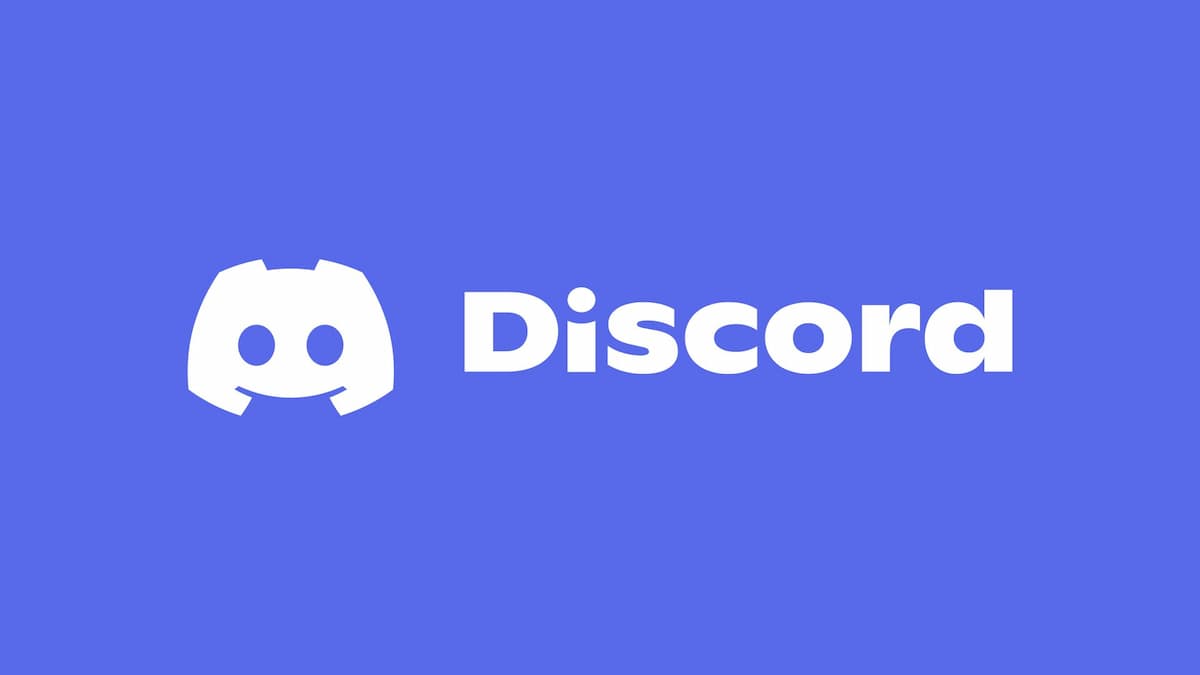






Published: Dec 14, 2023 02:09 pm