Like all good horror games, even the fun ones, a VR mod is a natural next step to elevate your experience. And finally, a VR mod for Content Warning is out now.
Content Warning VR mod is out now
Developer of the Content Warning VR mod, DaXcess, posted on Reddit to announce the mod is now available for people to download and play.
If you have a VR set, then there is absolutely no reason not to jump into the game and play with a whole new perspective. I can only imagine how terrifying it would be to dangle from the ceiling or being chased by a spider with your own eyes.
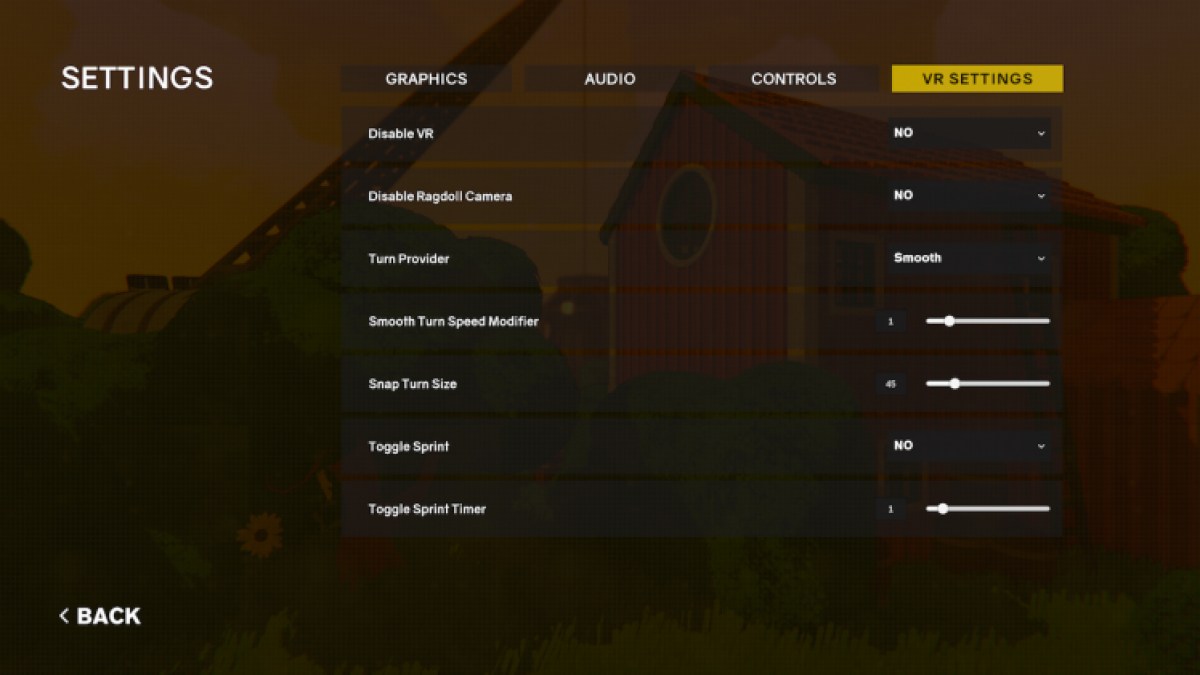
Content Warning VR is compatible with a wide range of headsets and controllers, so yours should work here. It also works in multiplayer, even with those who don’t have the VR mod or any other mod installed, on private and public lobbies.
Those who are mod-savvy will have an easy time installing this mod, but for those who are new to the scene will have an easy time installing it.
The mod is hosted on Thunderstore, like the other Content Warning mods.
How to install the Content Warning VR mod
There are many ways to install the Content Warning VR mod, but I’ve found the easiest way to do it. If you haven’t modded Content Warning before, then you’ll need to follow all of these steps.
Firstly, install the Thunderstore App. This is where all of your mods for Content Warning, and potentially other games, will be organized and managed. It’s free and installs super quickly.
Once you’ve got the Thunderstore App (will be called the Thunderstore Mod Manager on your Desktop), you can launch it. Search for Content Warning and select the game. Then select Create Profile, which is basically just a folder to populate with mods.
Select “Get mods” on the left hand side and select and install the BepInExPack. This is just a framework that the Content Warning VR mod needs to run. Click Download with Dependencies. You will now see it in My mods.

With everything ready, go back to “Get mods” and search up CWVR. Download it like before. You will now be able to play Content Warning VR!
Thankfully, this mod can be toggled on and off in-game as well as in the Thunderstore Mod Manager. If you don’t wish to have it in the game, disable it by toggling it off in My Mods.
To play with the VR mod, you can’t just launch the game from steam. You need to launch Content Warning from the Mod Manager, by clicking Modded in the top right corner. It will take a few seconds, but then the game will launch with the mod working.
Go into Options, into the VR Settings, and enable VR. Enjoy!
This mod provides the perfect excuse to enjoy the new Content Warning update, so you can earn your MetaCoins first-hand.






Published: May 6, 2024 10:59 am