Most of the time, your camera is miles away from the action, but you zoom right in with a spin of your mouse wheel. Highly detailed visuals come with a cost, so let me show you the best Frostpunk 2 PC settings for Graphics and Performance.
Best PC settings for Frostpunk 2
Frostpunk 2 is deceptively demanding on your PC, and even mid-range rigs may struggle with visuals on higher settings. While I’ve not experienced issues myself, I have read reports of stuttering when the screen is busy, which can even affect the audio.
I usually prioritize framerate over everything else in a multiplayer game, but that’s not the case here. Frostpunk 2 has gorgeous graphics, which add to the immersion in a single-player experience.
We’re aiming for a decent balance between visuals and performance, so here’s what I’m using and why.
Graphics Settings
- Fullscreen Mode – Fullscreen
- Resolution – Default to match monitor
- Display – Default to the primary monitor
- VSync – Off
- Frame Limit – 60
- Upscaling – FSR
- Frame Generation – Off
- Upscaling Quality – Balanced
- Sharpness – 100
- Gamma 2.2
Fullscreen gives Frostpunk 2 the highest priority on your PC. I recommend Fullscreen for most games, although it can cause issues if you’re recording footage or streaming. Change this setting to “Windowed Fullscreen” if you’re having problems.
VSync is only worth using if you notice screen-tearing. The setting can induce minor input lag. The lag will barely be noticeable, but I would rather not have it.
Framerate has a massive impact on your performance. If you have a beefy PC, you can crank this up to 120FPS and beyond. I find 60FPS is more than adequate, and I prefer a lower overall framerate if it’s stable.
Upscaling depends massively on your GPU. DLSS is designed for NVIDIA Cards, while FSR often works with everything. I have an RTX 3070, but FSR looks pretty sharp, hence the recommendation.
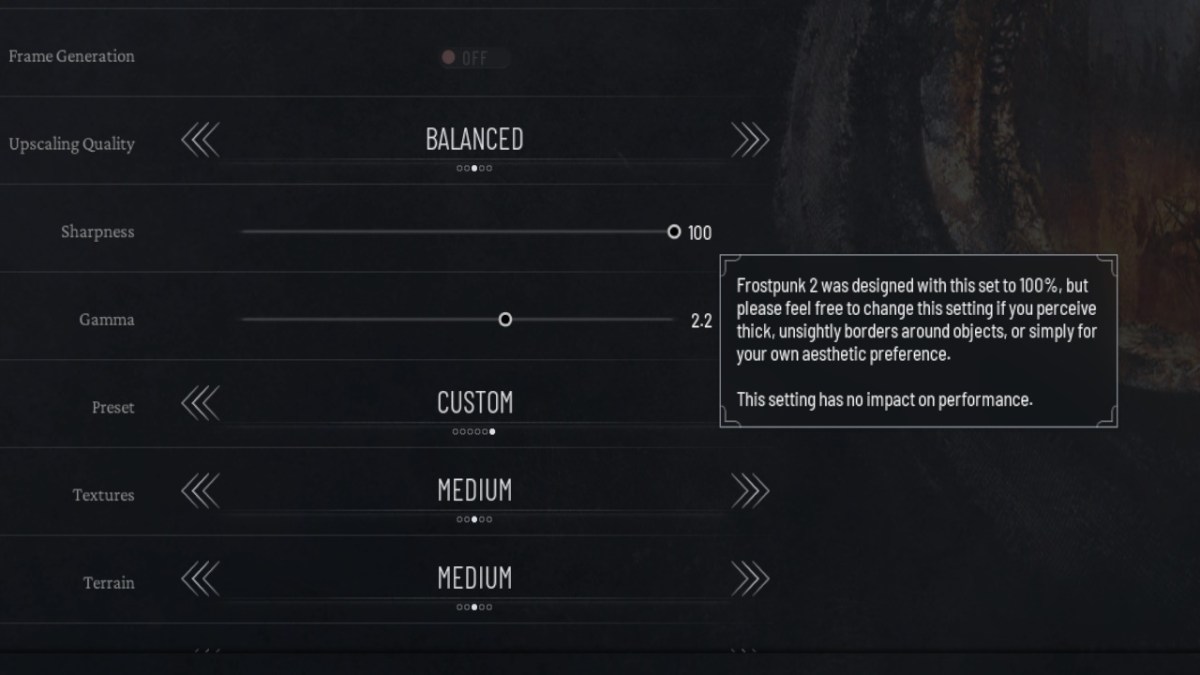
Speaking of sharpness, I’ve switched to 100, as it’s the recommended setting. The extra sharpness makes outlines appear slightly thicker and is not noticeable on every structure.
Finally, Gamma is monitor-specific, so feel free to adjust if the brightness feels off.
Fortunately, most key items are well-labeled in Frostpunk 2, but you should still memorize where to get every resource.
Graphics Presets
You can pick from a range of presets that simultaneously change the values of every performance slider. Your hardware matters here, as most of these settings can dramatically impact performance.
Most of my presets were set to High or above by default, but I noticed my system got pretty hot after a few hours. With this in mind, here is what I’m currently using:
- Textures – High
- Terrain – Medium
- Effects – High
- Shadows – Medium
- Fog – Low
- Postprocess – Medium
- Meshes – Medium
- City Details – Medium
- Lighting – Medium
If you notice frame dips and stutters when panning over dense areas, consider turning Textures, Terrain, Shadows, and City Details down.
Unlike the first list of settings, you can change almost all of these during gameplay. If you’re having performance issues, change everything to Low and slowly increase the settings while playing.
Graphics are only half the battle with Frostpunk 2. Even if you’re a strategy game veteran, the game is ferociously tough, so make sure you use appropriate difficulty settings.







Published: Sep 18, 2024 11:19 am