XDefiant has some pretty robust controller settings, and finding the perfect combination will take a while. If you want a headstart or a push in the right direction, here are the best controller and aim assist settings for XDefiant.
XDefiant: Best Controller Settings
Before we dive into settings, I must stress that there are no universal “best” settings that will work for all players. That said, I can show you what works for me and, most importantly, what settings you may want to fine-tune down the line.
Let’s go through every setting in the order they display in-game:
- Button Layout: Default or Skill Thumb Brawler
- Stick Layout: Default
- Aim Assist: Standard
- Aim Assist Strength: 0 (max)
- Aim Assist Follow: 0 (max)
- Aim Assist Curve Type: Standard
- Horizontal/Vertical Sensitivity: 25 (personal preference)
- Dead Zone: Right/Left Stick: 15 (hardware dependant)
- Controller Vibration: Off
Check out a detailed breakdown of every controller setting below.
Button Layout
- Button Layout: Default or Skill Thumb Brawler
You can choose from multiple controller layouts in this menu. The Default controls work well for me, but this comes with a caveat. I play with my right index finger on the face buttons in a “Claw” grip. It sounds weird, but it means I can keep my right thumb on the aim stick when jumping.
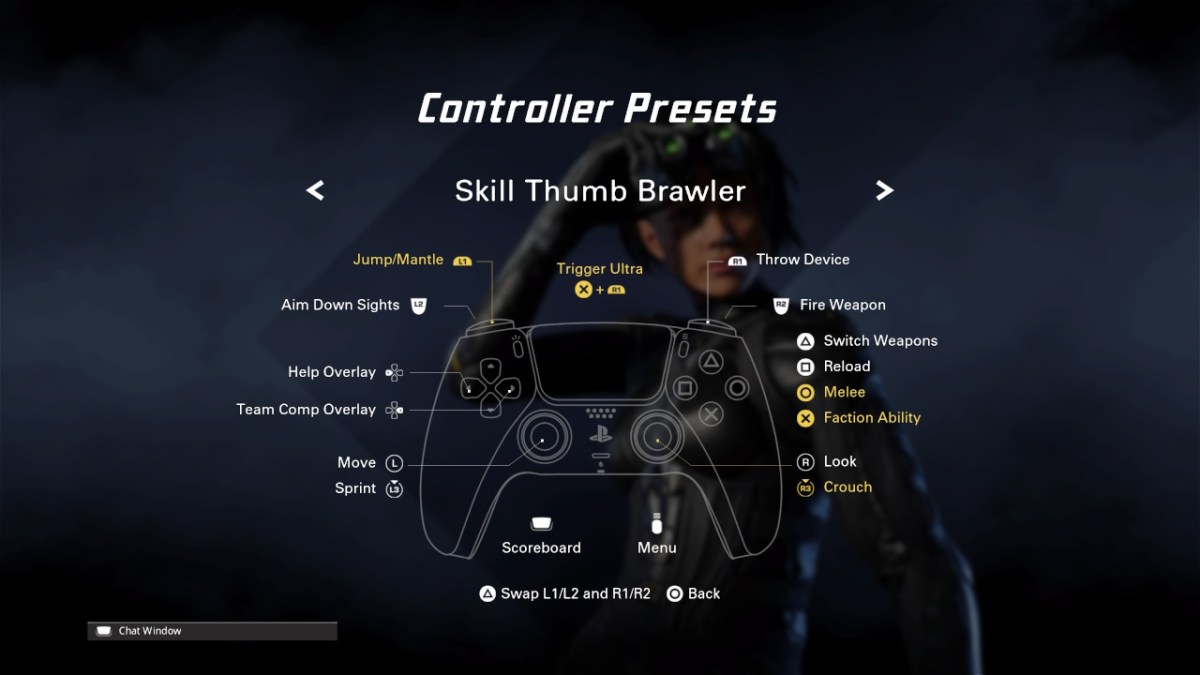
If you want that same freedom of movement without bending your fingers, I recommend the Skill Thumb Brawler configuration (pictured above). The layout moves Jump and Mantle to the Shoulder Buttons and feels similar to the popular “Bumper Jumper” scheme from Halo.
It takes a long time to get used to a new control scheme, so you’ll have to be patient before you see results.
Stick Layout
- Stick Layout: Default
This setting swaps the right and left sticks around. I recommend leaving this unchanged unless it’s a preference from other games.
Aim Assist Settings
- Aim Assist: Standard
- Aim Assist Strength: 0 (max)
- Aim Assist Follow: 0 (max)
This is a big one for many players, but it feels like UbiSoft has nailed it. First of all, you can toggle Aim Assist to Standard or Off. I strongly recommend leaving Aim Assist on. For every shot you miss with it, you’d miss dozens without it.
On that note, I also recommend leaving Aim Assist Strength and Follow unchanged. These settings are cranked up to their maximum values by default, and I don’t advise changing them unless you’re having trouble. You can die very quickly in XDefiant and the more work Aim Assist can do, the better.
Aim Assist Curve Type
- Standard
You can choose from Standard, Linear, or Reverse S-Curve. Standard feels more forgiving of minor stick movements and most players should be happy with it.
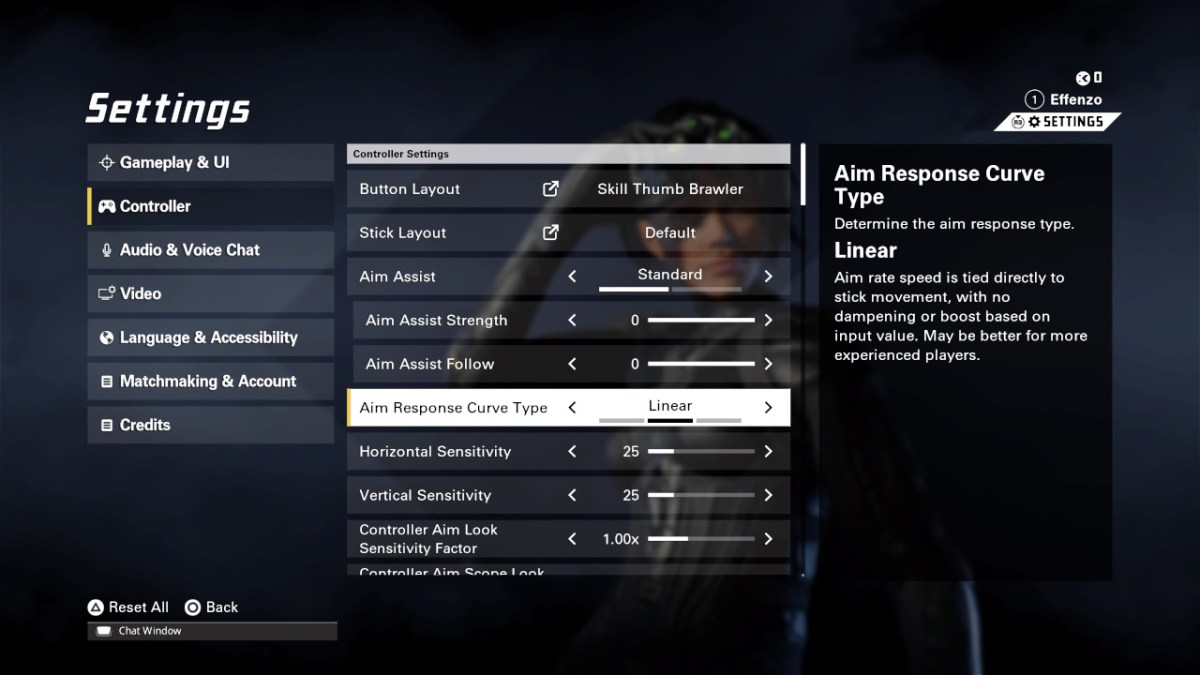
If you have a specialist controller with a raised right stick, Linear may be better as it won’t dampen your movements as much. If you’re an exceptionally accurate controller player, try Linear, but Standard should be fine for the majority of players.
Horizontal/Vertical Sensitivity
- 25 (personal preference)
There’s nothing wrong with lower values in a tactical shooter, as your aim and positioning matter more than how fast you can flick. I find Horizontal and Vertical decent at 25, but I will likely increase this as I get more comfortable with the game. Ultimately, you want to find a happy medium where you can turn quickly and maintain accuracy.
These Sensitivity values are personal settings. I’ve seen pro players in other shooters succeed with extreme numbers at either end. With this in mind, stick with the defaults until you feel their limitations.
If you’re coming from other shooters, you can use a Sensitivity Converter to emulate how those games feel.
Dead Zone
- Right/Left Stick: 15 (hardware dependant)
Dead Zones will be different depending on the age and condition of your controller. Ideally, you want the Dead Zone value as low as possible for precision. The issue is that if your controller has stick drift, low values will make the camera move on its own.
This setting will take some trial and error, but set your Dead Zones as low as possible and raise them until there’s no random movement. You’ll likely need to tune these values as your sticks become worn.
Controller Vibration
- Vibration: Off
This may be a hot take, but several Call of Duty pros play with Vibration turned off, and I now do the same in most shooters. There are enough visual and audio cues for taking damage without the controller bouncing as you play.
If you like Vibration for immersion or feel it gives you valuable intel, it’s okay to leave it on. If you’re open to experimenting, try a few games without it and see if you prefer it.
These are the settings I recommend but don’t take them as gospel, as everyone has their own preferences. The XDefiant marketing team has been pretty vocal about the title’s matchmaking systems. Hopefully, their stance keeps everyone happy in the long run.







Published: May 21, 2024 01:59 pm