Gray Zone Warfare has some technical issues. One of the most annoying is that it’ll randomly drop frames. To learn how to fix lag and frame drops in Gray Zone Warfare, we might have the answer.
Recommended Videos
Gray Zone Warfare: How to fix lag and frame drops
Framerate drops and lag are bound to happen. However, you can get past this problem in a few ways. To save you the heartache and frustration, I’ve gone through the ringer to make things easier for you. Most of the methods can be done yourself and are fairly easy. Plus, you don’t need to be a computer wiz to do them.

So let’s get to it!
Ways to increase the frame rate and stop the lag
- Update your driver: You can find the root issue of many problems when using an outdated driver. If you’re using an AMD or Nvidia GPU, check if any updates need to be installed. Usually, some updates come out whenever a game comes out. I always update my GPU before I even play a new game. This is a practice I suggest you should implement.
- Play on modes with fewer players: This is the same tip I have if you get the Matchmaking Error 0X00040001. When you play in a mode with a few players, you might not get the error anymore, and the lag may also go away. It also works if you switch to a server with fewer players.

- Drop your frames: I changed the FPS for my game from 60 to 30 FPS. When I did that, the lag went away, and frame rates surprisingly increased. If you want to check your target FPS, go into the settings and look for the Frame Rate Limit option in the Graphics Tab. After, change it to 30 or whatever limit you like.
- Close any background apps: Gray Zone Warfare seems to use a lot of CPU resources. The more programs you have open, the more stressed your machine will become. A good rule of thumb is to close any apps you don’t need. With more power going to the game, the quality may get better.
- Change the settings: If you decrease the limit and still get the option, consider using these graphic settings for Gray Zone Warfare. Tweaking the game to what you want may make it run better.
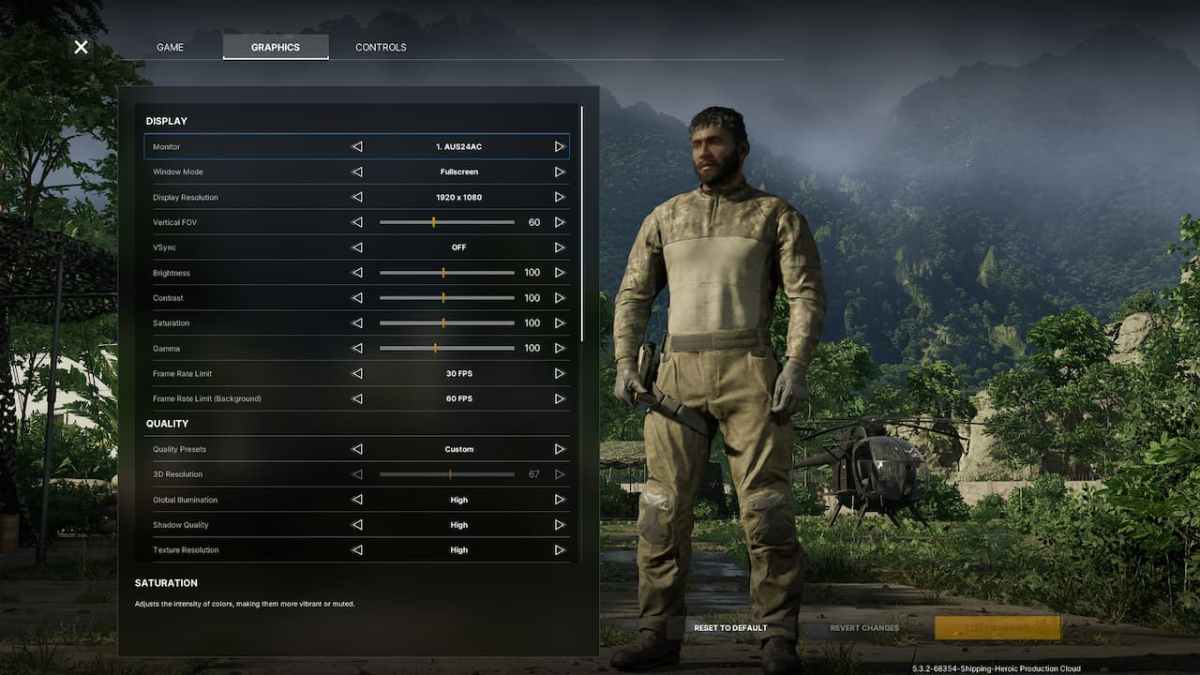
Planning on taking the fight on the go? Make sure Gray Zone Warfare can run on the Steam Deck.
PC Invasion is supported by our audience. When you purchase through links on our site, we may earn a small affiliate commission. Learn more about our Affiliate Policy







Published: May 2, 2024 04:51 pm