I got stuck on a loading screen more than once while playing Gigantic. If you’re in my same boat, here is how to fix stuck loading screens in Gigantic.
Gigantic: How to fix frozen and infinite loading screens
In between wondering whether you should pick Lord Knossos or Beckett in Gigantic, you might suffer from infinite loading screens. This happens to me two or three times within 30 minutes of playing the game, so I know your pain. Here’s where I experienced frozen loading screens and how I fixed it.
How to fix stuck “reading profile data” and “returning to main menu” screens in Gigantic
The two loading screens that I got stuck on while playing Gigantic was “reading profile data” and “returning to main menu”. The “returning to main menu” one was strange because I would get it randomly and out of nowhere. One moment, I was checking out the Heroes, and the next, I’m stuck on a “returning to main menu” screen.
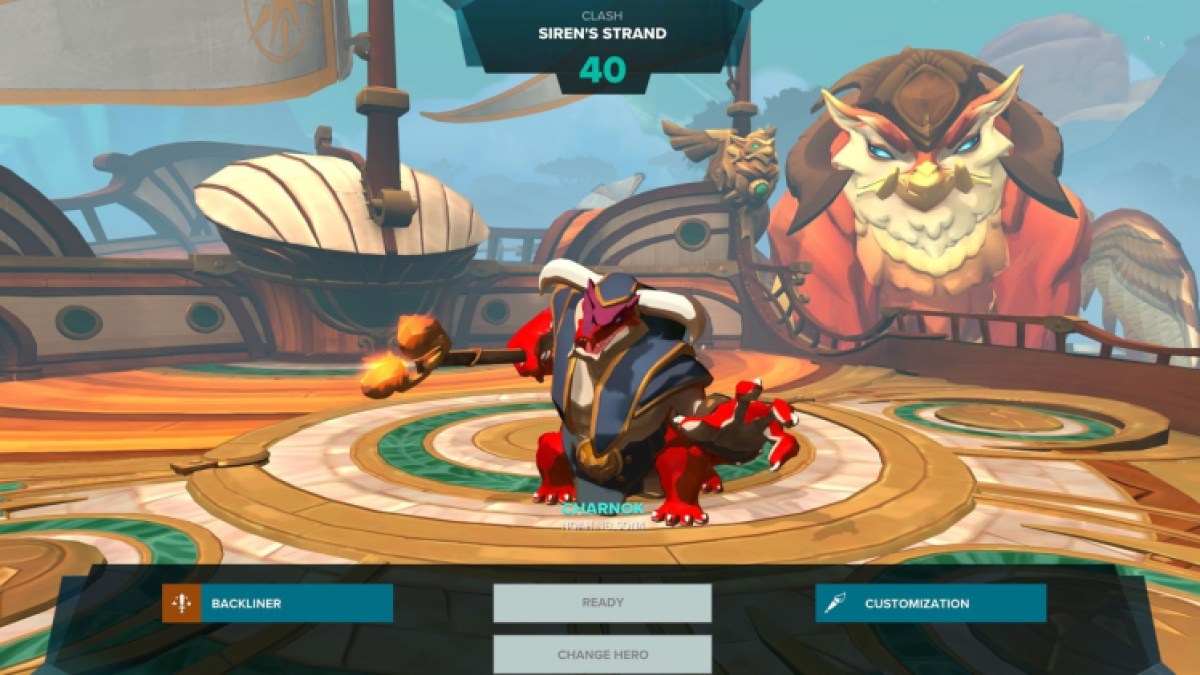
In my experience, the only way to get past these two infinite loading screens is to close out of Gigantic. You can do this by pressing the Windows button on your keyboard, right-clicking Gigantic, and closing the game. You can also go to your Steam Library, find Gigantic, and press “Stop”.
You shouldn’t lose progress by closing out of Gigantic. The only times I experienced frozen loading screens was between matches. My progress was saved after every match even if a “reading profile data” screen popped up and I needed to close out of the game.
It’s unfortunate that there are stuck loading screens in Gigantic. This is obviously not planned by Motiga, the developers of Gigantic. Ultimately, you need to wait for Motiga to fix these errors in Gigantic. It’s an unfortunate reality, but when it comes to frozen loading screens, there’s nothing else you can do. Truthfully, I recommend you hop over to another game like Destiny 2 and wait it out if the stuck loading screens are too persistent in Gigantic.

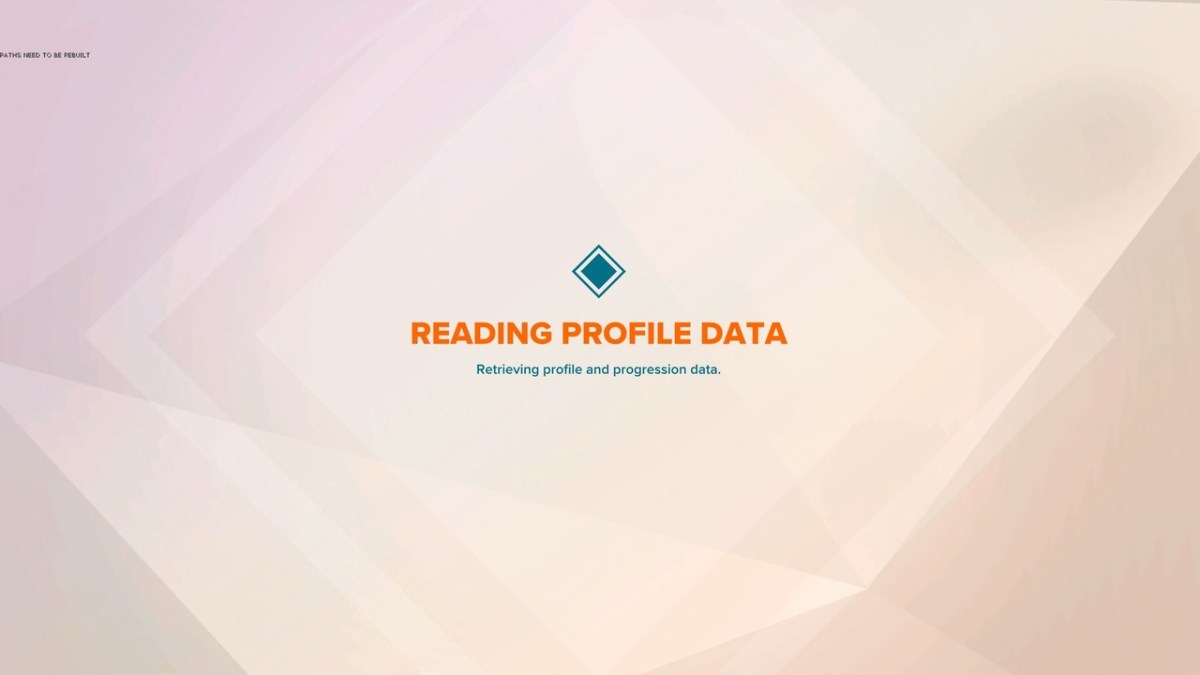





Published: Apr 9, 2024 09:00 am