Allowing players to choose their own custom text-based faces in Content Warning is a genius move. There are so many varieties that can be played with to create some truly weird and wonderful outcomes. With this guide, you can add your own Ascii text custom faces to Content Warning.
How to add custom faces to Content Warning
In the game, there is a limit to what you can do with your keyboard faces in Content Warning. However, by diving into the registry files, you can start using characters you usually can’t to make your face much more interesting.
This process is very simple but will only work on a PC and will require you to have opened the game and saved a face already. Simply follow these steps.
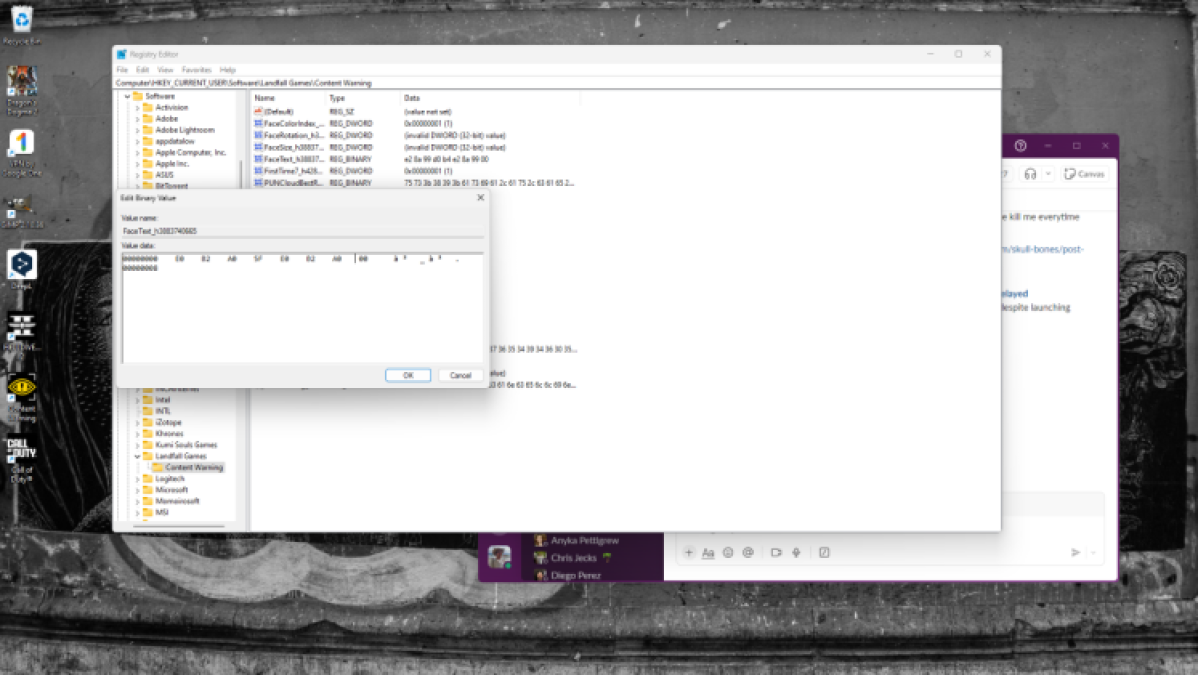
- Open your Registry Files by pressing the Windows key and searching for Registry Editor.
- Open the Registry Editor and locate the folder called HKEY_CURRENT_USER.
- Inside this, you need to locate Software, then Landfall games, and finally, Content Warning.
- You will see a file called FaceText_h. Right-click on this and select Modify.
- You can now enter your custom face code to Content Warning.
- Simply type in one of the many face codes from the list below, click okay, and reopen the game.
- Make sure you type it in on the left, and not the right.
You will have to go through the process again if you want to change your custom face in Content Warning to one of the other Ascii styles.
List of custom Content Warning faces
Here is a list of the various Ascii faces I have found so far. However, there are many to choose from; experimentation is everything.
- ☯ – E2 98 AF
- ♡ – E2 99 A1
- ♥ – E2 99 A5
- ♦ – E2 99 A6
- ★ – E2 98 85
- ◉ – E2 97 89
- ▣ – E2 96 A3
- ▬ – E2 96 AC
- ☖ – E2 98 96
- Ϙ – CF 98
- Θ – CE 98
- Δ – CE 94
- θ – CE B8
- Π – CE A0
- ⓿_⓿ – E2 93 BF 5F E2 93 BF 00
- ㅇㅅㅇ – E3 85 87 E3 85 85 E3 85 87 00
- ⊙▃⊙ – E2 8A 99 E2 96 83 E2 8A 99 00
- ⊙︿⊙ – E2 8A 99 EF B8 BF E2 8A 99 00
- ♀⌒♀ – E2 99 80 E2 8C 92 E2 99 80 00
- ●ᴥ● – E2 97 8F E1 B4 A5 E2 97 8F 00
- ≧ヮ≦ – E2 89 A7 E3 83 AE E2 89 A6 00
- ⊙д⊙ – E2 8A 99 D0 B4 E2 8A 99 00
- ◉ʖ◉ – E2 97 89 CA 96 E2 97 89
- ಠ_ಠ – E0 B2 A0 5F E0 B2 A0
Now that you’ve got the pretty face you wanted, here’s how you can use it to rack up tons of views in Content Warning.







Published: Apr 2, 2024 12:20 pm