When trying to play CoD Warzone Mobile, you may encounter an error that prevents you from playing, “unable to connect to data center.” Thankfully, this error is easy to fix, although it may also require some patience.
Fixes for “unable to connect to data center” in COD Warzone Mobile
There are many things that you could do when trying to fix the “unable to connect to data center” error for CoD Warzone Mobile. It has everything to do with regular connection issues, although it says “data center” instead of server.
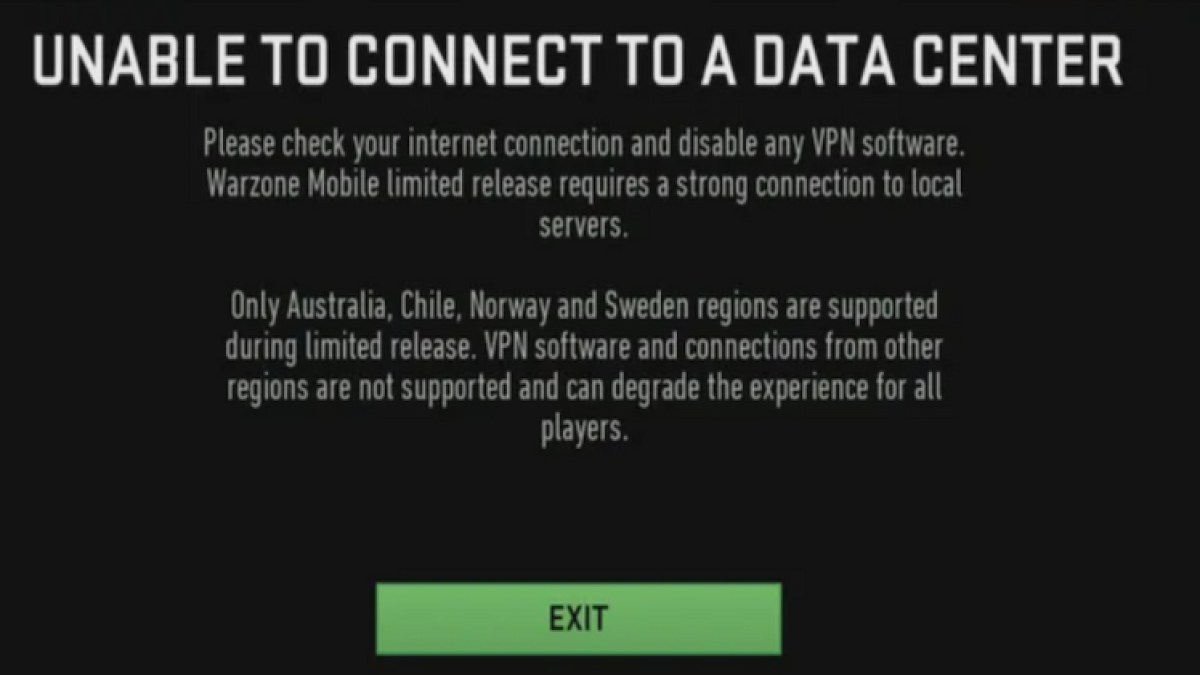
Make sure you’re playing COD Warzone Mobile on Wi-Fi connection
As CoD Warzone Mobile is a mobile game, many players may be trying to play on a data connection, rather than Wi-Fi. If you’re playing with a data connection, switch to Wi-Fi and restart the app to try again.
Data connection is typically weaker, even if it’s 5G. Many games struggle to run on a mobile data connection, so a solid Wi-Fi connection is always desirable. If you’re without the means of connecting to Wi-Fi, because you’re out of the house, perhaps, then you’ll simply have to wait until you can.
Disable any VPN connection
If you’re playing through a VPN connection, then turn it off. CoD Warzone Mobile doesn’t support VPNs, and this may be preventing your entry into the game.
Make sure COD Warzone Mobile is up to date
Another possible error is that your CoD Warzone Mobile is not up to date. Even if you have auto-update on, it’s always worth a double check that it is up to date, perhaps your phone hasn’t gotten around to updating it yet for some reason.
Go into your App Store or Play Store, and head to your installed Apps. Make sure there are no pending updates. Go to the page for CoD Warzone Mobile too to make sure there is no update prompt.
If there is, then simply update the game. Otherwise, then it may simply be the case of a dodgy internet or servers.
Make sure the COD Warzone Mobile servers are online
Checking the servers for CoD Warzone Mobile is thankfully very easy. Activision has a page exclusively for checking the server status of their games. There, you can see whether the COD Warzone Mobile servers are online, or if they’re down or troubled.
If the servers are online, then there’s only one last thing to do. Otherwise, then all you can do is wait for them to go back online again. Keep checking every half an hour or so, and when they’re green again, you can hop back on to play.
Restart your phone or Wi-Fi router
If the servers are online and you can’t connect, then all you can do is try to restart your phone and your Wi-Fi router. Sometimes, these connection issues pop up seemingly from nowhere, so a hard reset can absolve the phone and app from any instances.
Once your phone and Wi-Fi router are back on, try to open the game again. You should see that you can play.
Other possible fixes for COD Warzone Mobile “unable to connect to data center”

If all of the above fails, and you’re still struggling to get onto CoD Warzone Mobile thanks to the “unable to connect to data center” error, then here are a few other things you can try. These are more general fixes that tend to help a myriad of errors, so they may just work here.
Clear CoD Warzone Mobile’s cache from your phone. Better yet, it may be worth it to clear all the cache in your phone if you know how.
If you’re on Android, then head into your Settings, then into Apps, and then find CoD Warzone Mobile. Tap on it, and in the bottom right, you can Clear Cache.
If you’re on iPhone, then go into General Settings, then into Storage, then into Offload App and find CoD Warzone Mobile. You can then clear the cache.
Another thing that may be worth doing is to simply wait it out. The servers may be overloaded but still functioning. Waiting for the craziness to die down will allow the servers to connect you to the data center, allowing you to play.
I hope this has been helpful, and that you’ll be able to play CoD Warzone Mobile in no time to earn all the Arsenal Coins you can.






Published: Mar 21, 2024 12:00 pm