If you’re playing Dragon’s Dogma 2 on PC, you’re probably eager to know whether or not it has a performance mode. We can answer this question, as well as give you some of the best graphics settings.
Dragon’s Dogma 2: Is there a performance mode?
Luckily, Dragon’s Dogma 2 has a performance mode on PC, but not on console. If you have the game on PC, you can use either DLSS or FidelityFX to activate performance, balanced, or graphics mode. Performance mode favors smooth gameplay and framerate at the cost of graphics, while graphics mode favors beautiful graphics at the cost of performance.
Since many players may be disappointed about the fact that Dragon’s Dogma 2 will typically reach around 30 fps, they’ll be searching for a decent performance mode. But for console players, you’ll just have to stick to what the game gives you.
Graphics Memory warning, explained
As soon as I jumped into the graphics settings I was greeted with a warning stating “Graphics Memory has been colored red due to high usage. Serious bugs may occur.” Even some players who had seen this warning just from playing the free character creator demo flocked to the Steam forums and were worried about this message.
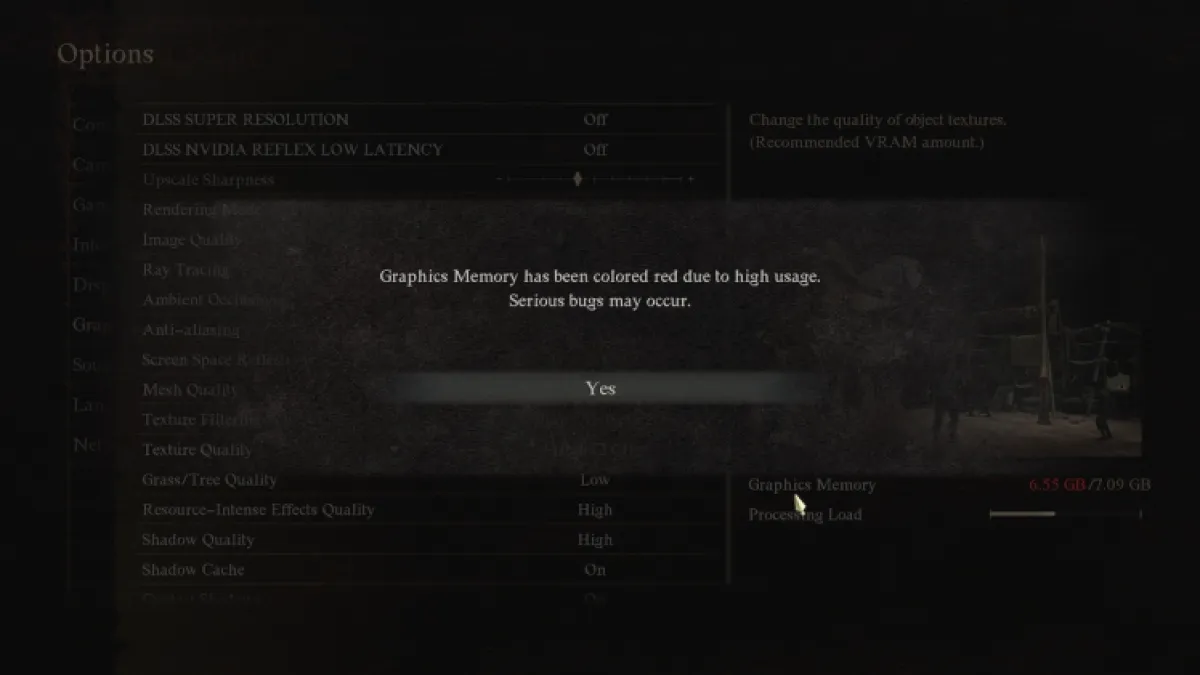
I would advise you not to worry too much about the warning, just don’t go above the recommended GB and your game should still run alright. Some of the replies in that forum post noted that other Capcom games using the RE Engine have thrown up this warning, yet there have yet to be serious issues. Try lowering the color to orange at least, just in case you’re worried about GPU memory overload.
Best graphics settings in Dragon’s Dogma 2
While the PS5 doesn’t have any graphics settings to play around with, the PC version has a ton. I’ll list a few notable settings you should have for the best Dragon’s Dogma 2 experience, but keep in mind that this works for my PC and may not work the same for yours.
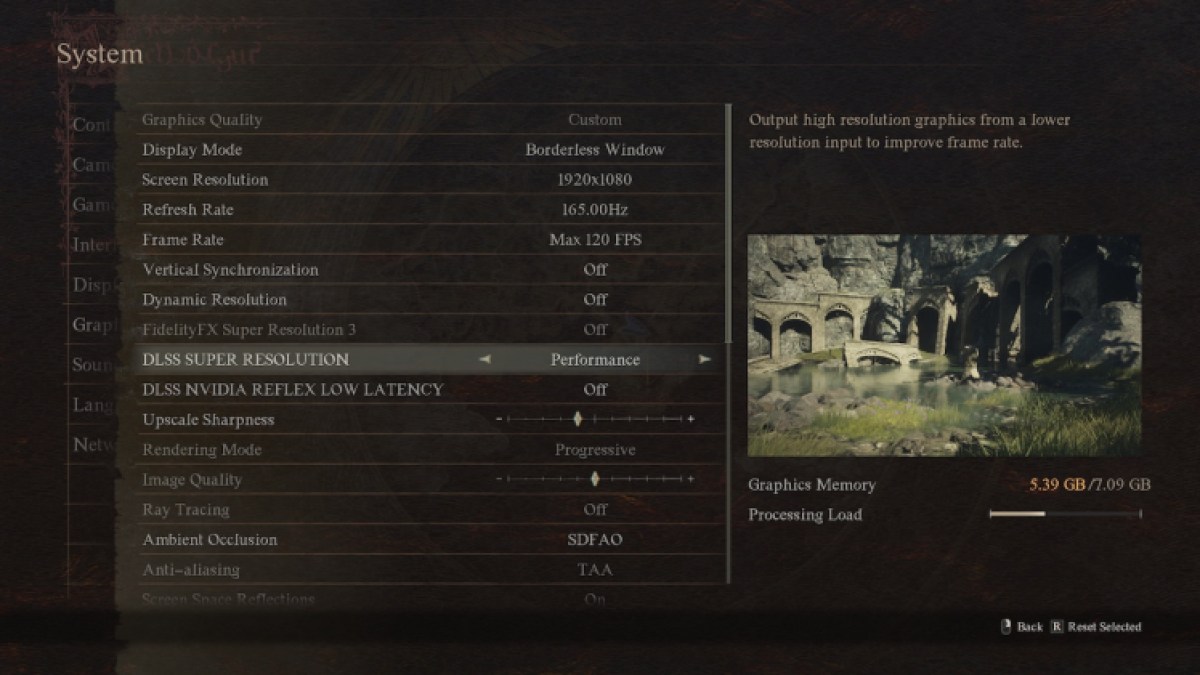
- Frame Rate: Max 120 FPS
- Vertical Synchronization: Off
- Dynamic Resolution: Off
- DLSS Super Resolution: Performance/Balanced
- Texture Filtering: High (ANISO x2)
- Texture Quality: High (1 GB)
- Motion Blur: Off
- Bloom: On
I originally had my frame rate at Variable, meaning it wasn’t capped. Whenever I’d explore big towns, my frame rate would drop pretty hard. I was able to mitigate this slightly by setting my max frame rate to 120 FPS.
I also believe having VSYNC on automatically made the game feel more sluggish, so turning it off should smooth your gameplay more. Dynamic Resolution also didn’t feel good, so that stays off. For players who are wondering whether Performance or Graphics mode, I’d go for either Performance or Balanced. Performance mode helped with my frame rate in busy areas, but Balanced isn’t too bad either.
Then we have more of the detailed settings, such as Texture Filtering, which I kept to ANISO x2. x4 ended up looking nicer, but my frame rate suffered. Texture Quality on High is also fine, but settings like Motion, Bloom, and Lens Flare are all very personal. In some games, Motion Blur looks fine, but most gamers prefer this to be off.







Published: Mar 22, 2024 12:20 am