In many situations, while playing Lethal Company, you might need to work with the save file of the game. But these files are a little hard to find on your PC if you do not know the exact location.
Lethal Company does not have a manual save feature, so the game automatically saves the progress in the save file. As usual, the autosave files are located in a specific folder inside your PC. With so many folders being saved on your PC, finding the correct one can be a bit hard for you if you do not know the path that you need to follow. In this guide, we will show you how to find the save file location of Lethal Company on your PC.
Related: How to get the 8 player mod in Lethal Company
How to find the save file of Lethal Company
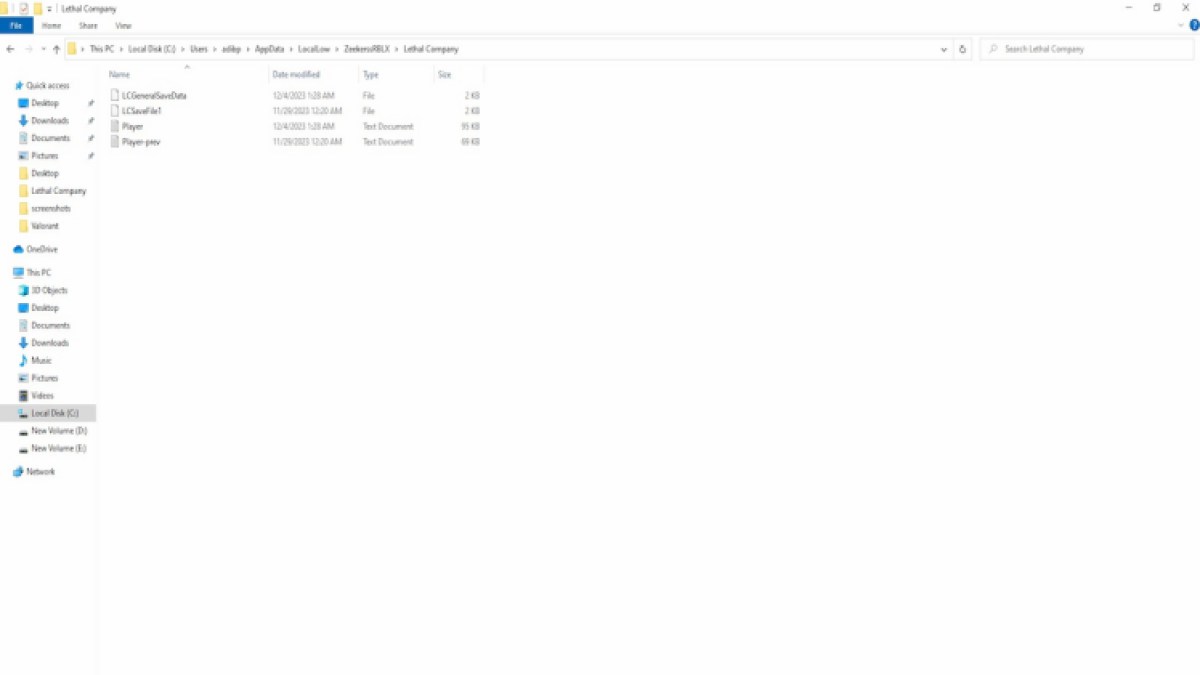
Lethal Company has an autosave feature, so you cannot manually save any data in the game. There will be three save profiles available for you. In case you want to edit, backup, or delete any of these save files, follow the given steps to find the save file location of Lethal Company.
- Press Windows + E to open your File Explorer.
- Now, click on This PC.
- Go to Local Disk (C:)
- Click on Users.
- Now, select the folder with the username of your PC.
- After entering this folder, follow this path: AppData> LocalLow> ZeekerssRBLX > Lethal Company
Here, you will find all the save files of Lethal Company. You can also directly access the folder by searching the following in your Quick Access bar: C:\Users\YOURUSER\AppData\LocalLow\ZeekerssRBLX\Lethal Company. Put the username of your PC in the YOURUSER part.
From this folder, you can copy the files that you want to back up and paste them into a safe location. If you ever lose your saved progress of Lethal Company, you can use the backup files. Moreover, you can use save editors like LCBetterSaves to edit the save files of Lethal Company and add additional files to the folder.
Lethal Company is now available to play on PC. Download the game from here.






Published: Dec 6, 2023 02:19 pm