Modern Warfare 3 offers players many ways to customize visuals to their liking. You can get pretty granular with PC graphics settings, but you can also tweak a few settings on a console. No matter what you use, let me show you the best graphics settings for Modern Warfare 3 (MW3).
Related: Best controller settings for Call of Duty MW3
Best Graphics settings for MW3 on Console
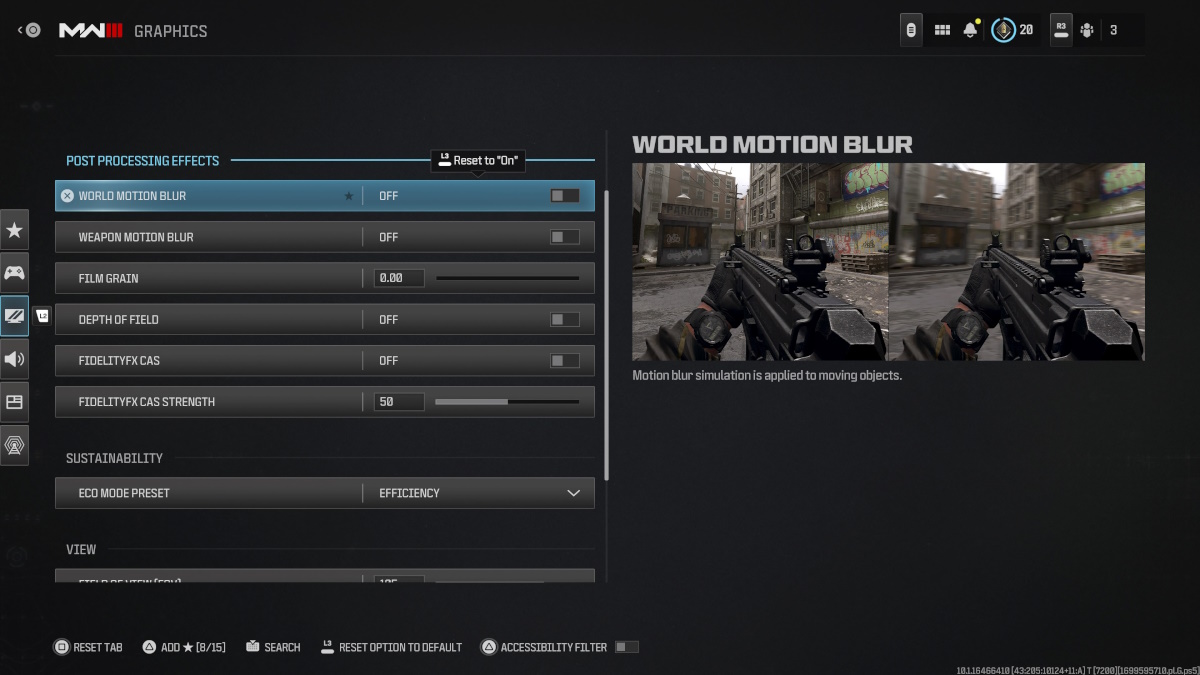
Although a console has fewer graphics settings, you can change a few things to enhance your gameplay. If you’re after fancy visuals for the campaign, the default settings are pretty good, but these changes will help for multiplayer.
PlayStation 5 / Xbox Graphics settings
- World Motion Blur: Off
- Weapon Motion Blur: Off
- Film Grain: 0.00
- Depth of Field: Off
- FidelityFX CAS: Off
- FidelityFX Cas Strength: 0.00
- Field Of View: FOV: 105
- 1st Person Camera Movement: Least (50%)
- Inverted Flashbang: Off
- 3rd Person ADS Transition: 3rd Person ADS
- Spectator Camera: Game Perspective
- Brightness: Personal Preference
- Safe Area: Default
Most of these settings are defaults, but there are a few big changes. Blur makes it harder to see targets, so we’ve turned those settings off. Film Grain might look pretty in some situations, but a clear picture is better for target acquisition, so we’ve turned that off, too.
Depth of Field adds a cinematic blur when you ADS, but it can be a hindrance, so I recommend turning that off.
Any FOV between 100 and 120 works well for multiplayer. The higher the FOV, the more you can see at your sides, but it makes targets appear smaller. I’ve used 105 for years, but feel free to experiment.
The final change we’ve made is to First Person Camera Movement. The lowest it can go is 50%. This setting reduces screen shake, which, in turn, helps in combat.
Best Graphics settings for MW3 on PC
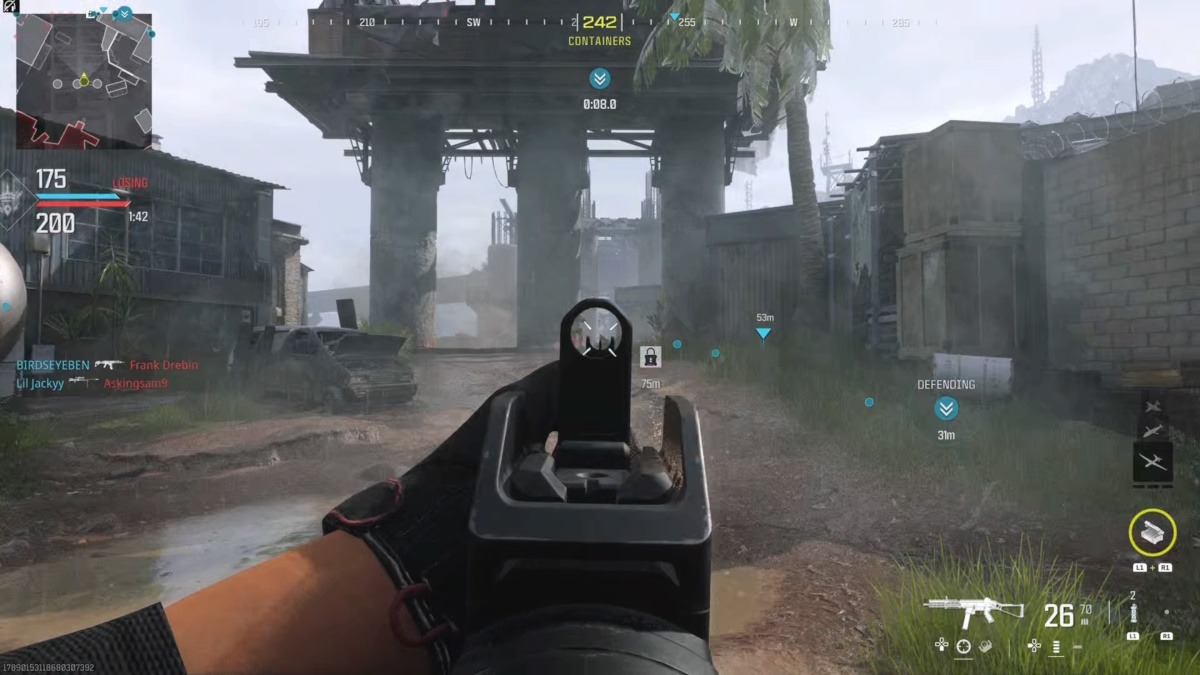
We turn many settings down for PC Graphics to boost performance and frame rate. I must stress that your game will not be pretty with these settings, but you should be able to see targets more easily online.
There are three menus for Graphics on PC, so let’s go through each from left to right:
Display
Most of these settings can be left on their default configurations. For Display Mode, many users report that Fullscreen Exclusive and Fullscreen Borderless work the best. If you’re not having problems, I recommend leaving this on default.
For maximum framerate, turn V-sync off and set the custom frame rate to unlimited. If your PC struggles, you can limit the frame rate, but the thresholds depend massively on your hardware.
Global Quality
Global Quality is the menu we make the most changes in and turn most settings down for performance:
- Quality Presets: Custom
- Render Resolution: 100
- Dynamic Resolution: Off
- Upscaling/Sharpening: FidelityFX CAS
- FidelityFX CAS Strength: 100
- Anti Aliasing: SMAA T2X
- Anti Aliasing Quality: Low
- VRAM Scale Target: 70
- Variable Rate Shading: Off
- Texture Resolution: Very Low
- Texture Filter Anisotropic: Low
- Depth of Field: Off
- Detail Quality Level: High
- Particle Resolution: High
- Bullet Impacts: Off
- Persistent Effects: Off
- Shader Quality: Low
- On-Demand Texture Streaming: On
- Local Texture Streaming Quality: Normal
- Shadow Quality: Low
- Screen Space Shadows: Off
- Screen Space Reflections: Off
- Ambient Occlusion: Off
- Screen Space Reflections: Off
- Static Reflection Quality: Low
- Tesselation: Off
- Terrain Memory: Max
- Volumetric Quality: Low
- Deferred Physics Quality: Low
- Weather Grid Volumes: Off
- Water Quality: Water Caustics and Wave Wetness
These settings are likely dramatically different from your default settings but may be similar if you use older hardware. The only settings we crank up are the Detail Quality Level and Particle Resolution, which should help us see targets and sudden movements more easily. The low settings across the board free up our VRAM, which should result in better performance.
View
- Field of View (FOV): 105
- ADS Field of View: Affected
- Weapon Field of View: Wide
- Vehicle Field of View: Default
- World Motion Blur: Off
- Weapon Motion Blur: Off
- Film Grain: 0.00
- First Person Camera Movement: Least (50%)
- Spectator Camera: Game Perspective
- Inverted Flashbang: Off
Most competitive players use high FOVs, and I often see 115+ recommended. I find 115 is a little too much for me, and I’m very comfortable with 105. Feel free to play around, but anything between 100 and 120 is good.
Ensure your ADS Field of View is set to Affected, as this reduces the amount of camera zoom when you ADS. It may not sound like a big deal, but the difference can feel quite jarring otherwise. As with our console settings, everything that adds blur or grain is turned off so we have the sharpest vision possible.
That wraps up our PC MW3 Graphics settings, but your hardware will always play a big part. MW2 was criticized for poor PC optimization, and even beefy PCs struggled with performance. Time will tell if history repeats itself for MW3. Try the above settings on for size, but you may need to fine-tune them in the future.
Other Modern Warfare 3 Articles

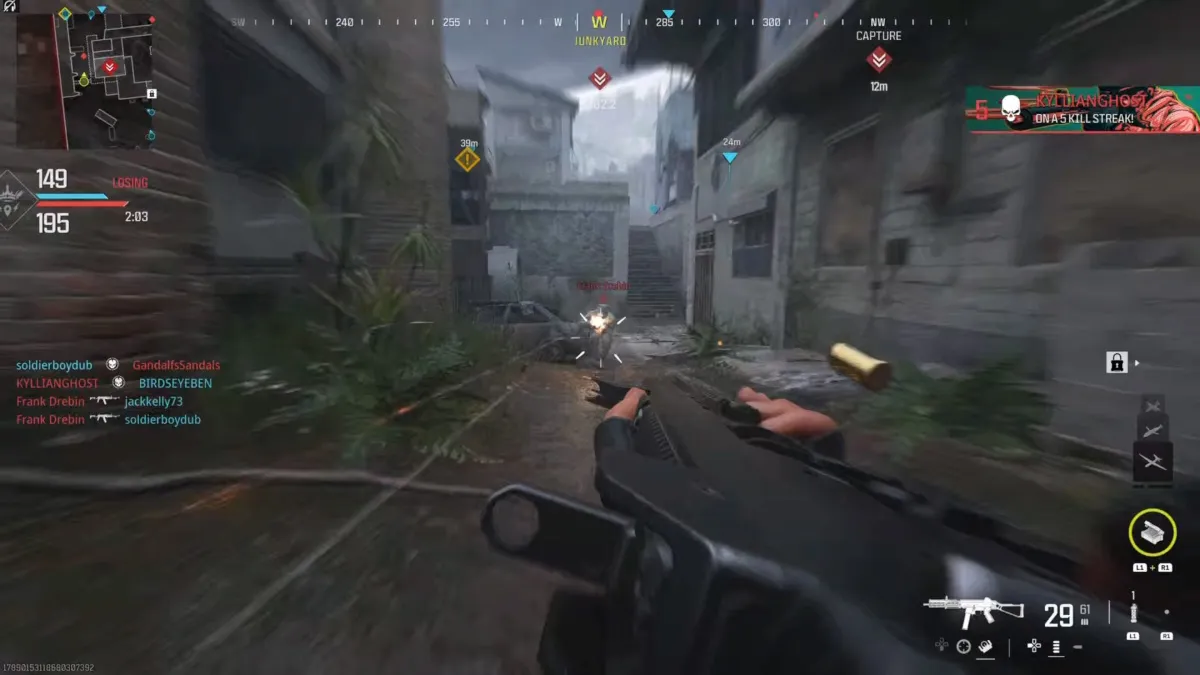





Published: Nov 10, 2023 01:18 pm