Are you wondering how to fix Incompatible Build error in Redfall? There’s nothing worse than booting up a new game only to find that you can’t play it because of an issue like an Incompatible Build. Unfortunately, this error results from a single issue, which can be caused for multiple reasons. Luckily, the fixes are easy to perform and won’t take you long to do. So let’s get you back to slaying vampires and enjoying the fantastic campaign.
How to fix Incompatible Build Error in Redfall
The first fix to an Incompatible Build error is ensuring your game is updated with the latest patch. This error message happens when your version of Redfall doesn’t match what is expected by Arknet when it connects. Your game not being up to date could be caused for a few reasons like a recent patch not fully downloading or installing, corrupted game files, or a bug that needs to be fixed with a recently released patch that you have installed yet.
How to fix Incompatible Build Error in Redfall on a PC
If you play Redfall using the Steam client, you can fix the Incompatible Build error in several ways. The first is to check the downloads section of your Steam client to make sure an update for Redfall hasn’t been scheduled for a later date or stuck behind an update for another game.
Steam Client
If you don’t have an update in the Download section of your Steam client, I recommend that you check the integrity of your game files. This process will find any missing or corrupted game files and reinstall them. I have also seen this process pull down an update that wasn’t there before. You can do this process by following the below steps:
- Open your Steam Library
- Right-click on Redfall
- Select Properties
- Click the Local Files tab
- Select the Verify integrity of game files… option
Epic Games Store Client
You can also verify your game files if you are using the Epic Games Store client instead of the Steam client by following the below steps:
- Open the Epic Games Launcher and select Library.
- Select the […] button under your game title and choose Manage.
- Select Verify.
- The Epic Games Launcher will then verify your game files.
Xbox App for PC
You can force your game to manually check for an update by following the below steps:
- Close Redfall
- Close the Xbox App
- Reopen the Xbox App
- Verify Redfall is now downloading additional assets
What Next?
This process will only take a few moments; you can test your game afterward. If this process doesn’t work, I recommend uninstalling Redfall, restarting your computer, and then reinstalling Redfall.
How to Fix Incompatible Build Error in Redfall on Xbox Series X|S
You must ensure your game has been updated with all patches to fix the Incompatible Build error on Xbox devices. You can manually force your console to check for any available updates by following these steps:
- Navigate to your Game Library
- Select Manage Game and Add-ons
If you have an update, the console will begin to download it. Otherwise, it will tell you that your game is up to date. If this process doesn’t work, I recommend uninstalling Redfall, restarting your console, and then reinstalling Redfall.
How to Open a Ticket with Bethesda Support for Redfall
If all else fails and you can’t get Redfall to work regardless of any of the steps you try, I recommend you open a ticket with Bethesda Support. This option allows you to open a ticket with Bethesda’s technical support team and work with them directly. I’ve worked with Bethesda support on Fallout 76 issues before, and their team is highly knowledgeable and helpful, so don’t hesitate to take this option if needed.
Author Note: I wrote this guide while playing Redfall on PC using the Steam client.

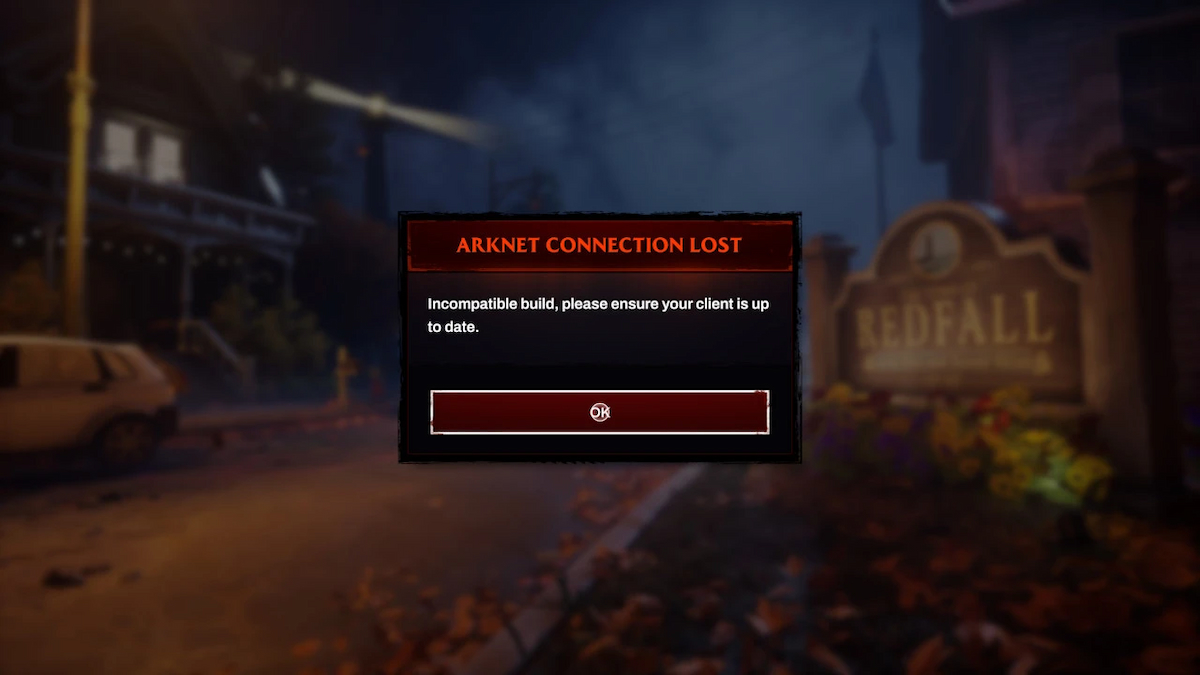
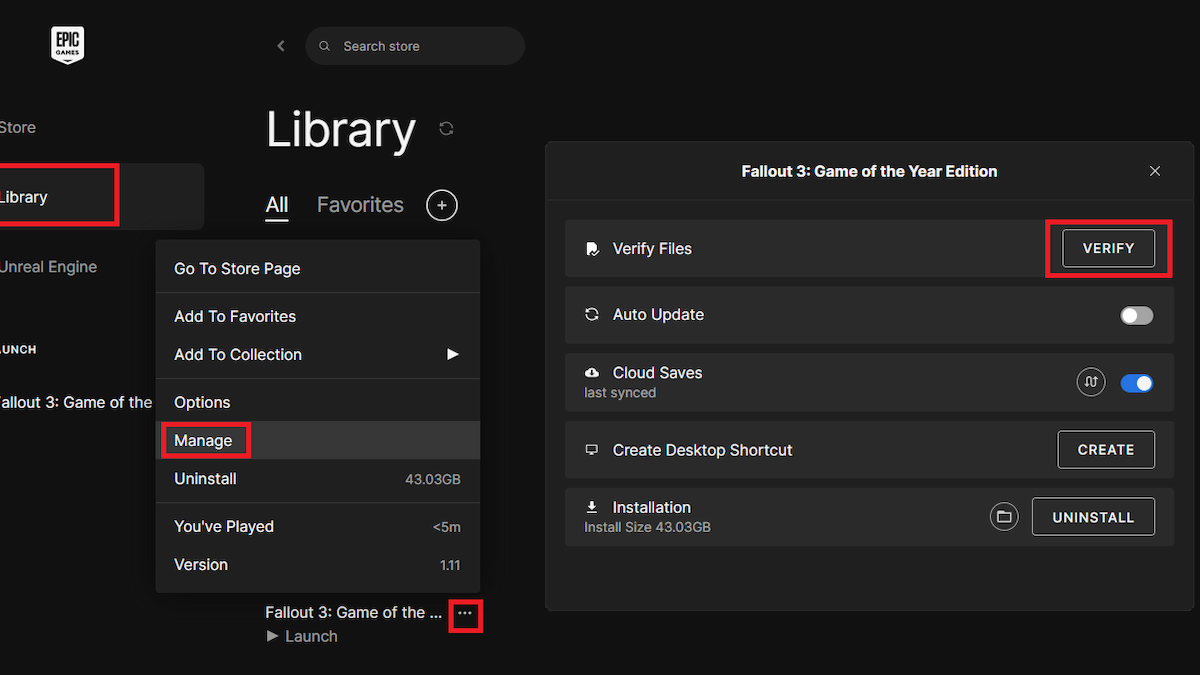
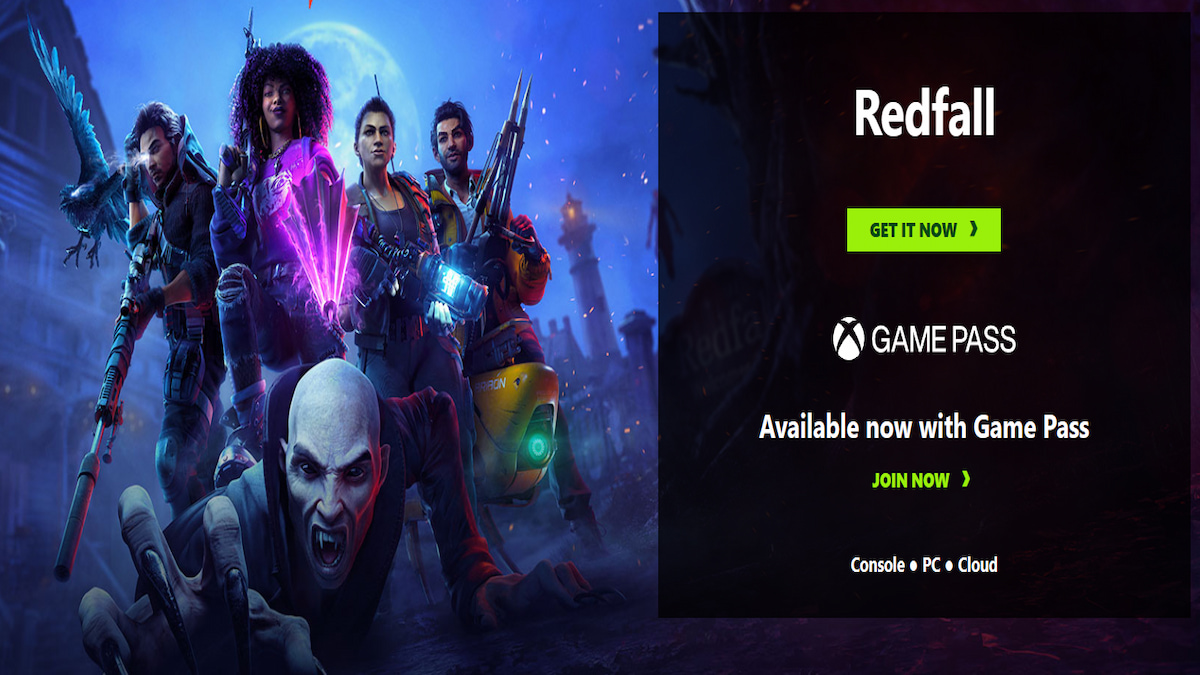
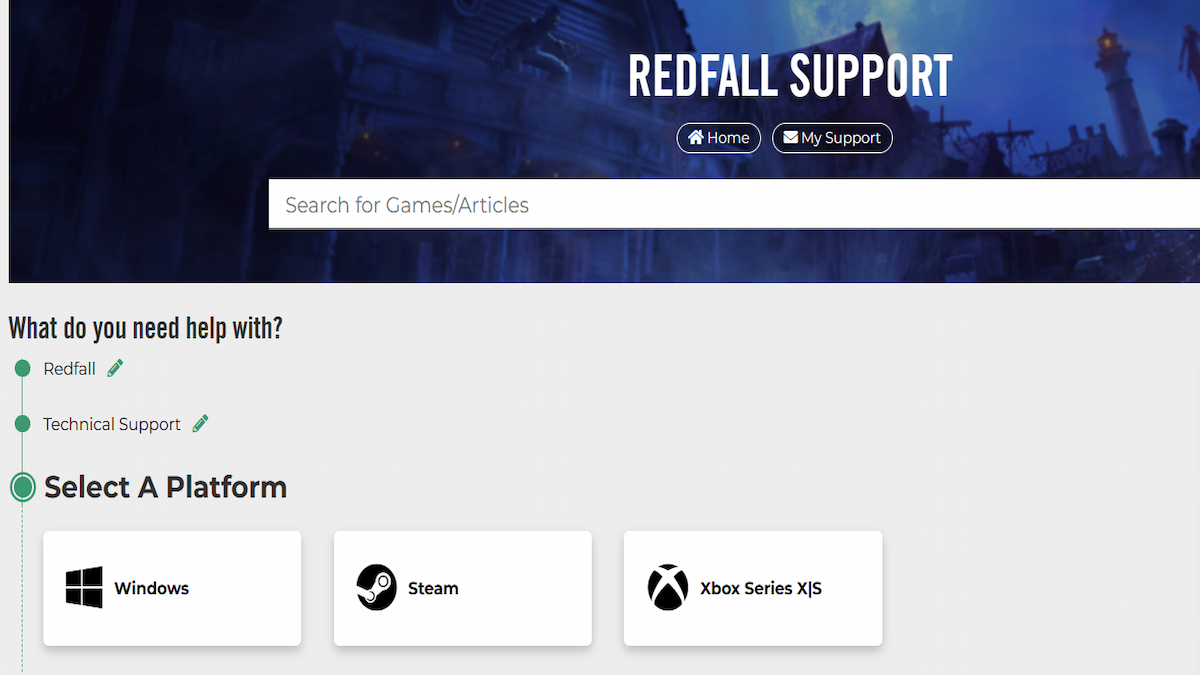





Published: May 3, 2023 12:30 pm