Have you seen how good Honaki: Star Rail looks? Playing through this newly released sci-fi strategy RPG by HoYoverse really makes you want to savor the memory. What better way to keep the memories of your playthrough alive than with a photo or two? No, we’re not talking about taking a screenshot of your PC or your mobile device. In Honkai: Star Rail, you can take photos, and we’ll teach you how to do just that.
Guide to taking photos in Honkai: Star Rail
If you’re familiar with Genshin Impact, you’ll know that you can use a Camera Gadget to take photos. But it’s not very intuitive, and isn’t very customizable. Luckily, in Honkai: Star Rail, you can use an actual photo-mode to take the pictures that you really want. Figuring out how photo-mode works in this game is quite easy.
From pretty early on in the game, you can access it through your menu. See that camera icon on the right side of your screen? Click that, and you’ll enter into a camera mode. There are quite a few different things to play around with to get the right shot. Using the WASD keys moves the camera around. At the bottom of the screen, you’ll notice a zoom feature.
Also, in the bottom right corner are a few different buttons. The first one can switch from a front-facing mode, or to an out-facing mode, just like your smartphone. The button after that will hide the UI. Beside that one, you can bring the camera back to the original position.
In the middle right side of the screen is where you can snap the photo. Or, press the ‘F’ key on your keyboard. But hang on, there are many other customizable options to play around with. Click the button at the top left corner of your screen. Here, you can fiddle with different settings, actions, and facial expressions. Depending on which character is active, their idle animations will differ. You can also choose between having no characters or logo on screen, as well as having your character face the camera, or away from it.
Once you snap the right photo, click ‘Edit’ to then add a filter from the plethora of options. What’s neat is that you can even change the intensity of the filter you chose. Now go snapping away and take as many photos as your heart desires!


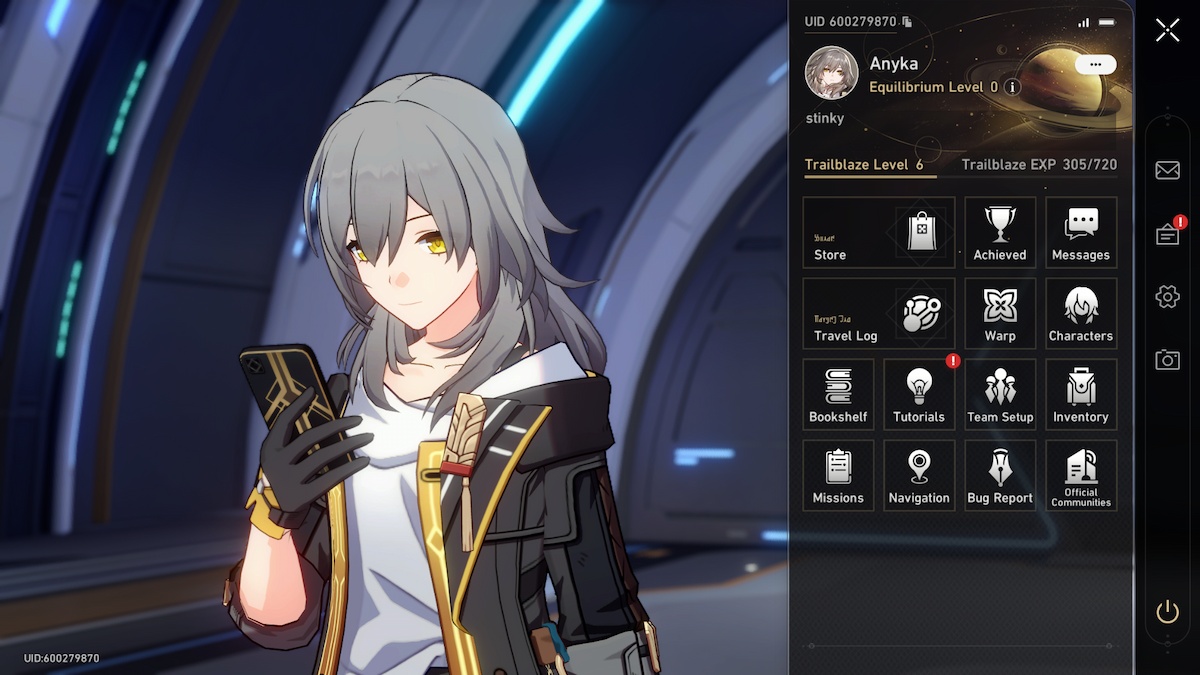






Published: Apr 26, 2023 01:19 pm