Disney Dreamlight Valley allows you to create an avatar right as you begin the game. However, Dreamlight Valley has been out for a while now, and on top of that, the lighting can vary a lot between different areas of the game. Chances are you may eventually want to change something about your character. When you do, worry not—there’s no specific area in the game to go to in order to recustomize your character. You can do so just from the menus. Here’s how to recustomize your character in Disney Dreamlight Valley.
Giving your character the Cinderella-esque makeover
First of all, you need to be past the game’s tutorial when you obtain your house. From then on, the menu becomes available when you press ‘I’ on PC. This menu opens up your inventory by default, but you can also click on the Wardrobe and Furniture tabs on the side.
You’re looking for the Wardrobe tab. Click that and you’ll see clothing first, but scroll down or click the arrow to minimize the clothing tab, and the Customize tab will be front and center.
Related: Disney Dreamlight Valley: How to glide
This is where all of the options to customize your character were presented when you first made them appear. You can change anything in real time and view the different options in the lighting of wherever you are in the game at the moment. You don’t have to save changes as they apply automatically, but there is an Undo and Undo All option if you want to revert. Furthermore, the left and right arrow keys will rotate your character, or you can left-click them and move them around with the mouse.
Make any adjustments you need to your appearance, then back out of the menu with the escape key or the little arrow at the top. Press ‘Escape’ or ‘I’ to exit the menu entirely, and your new appearance is ready to go! Now that you know how to recustomize your character in Disney Dreamlight Valley, you may continue traversing the Dreamlight Valley looking as you wish.

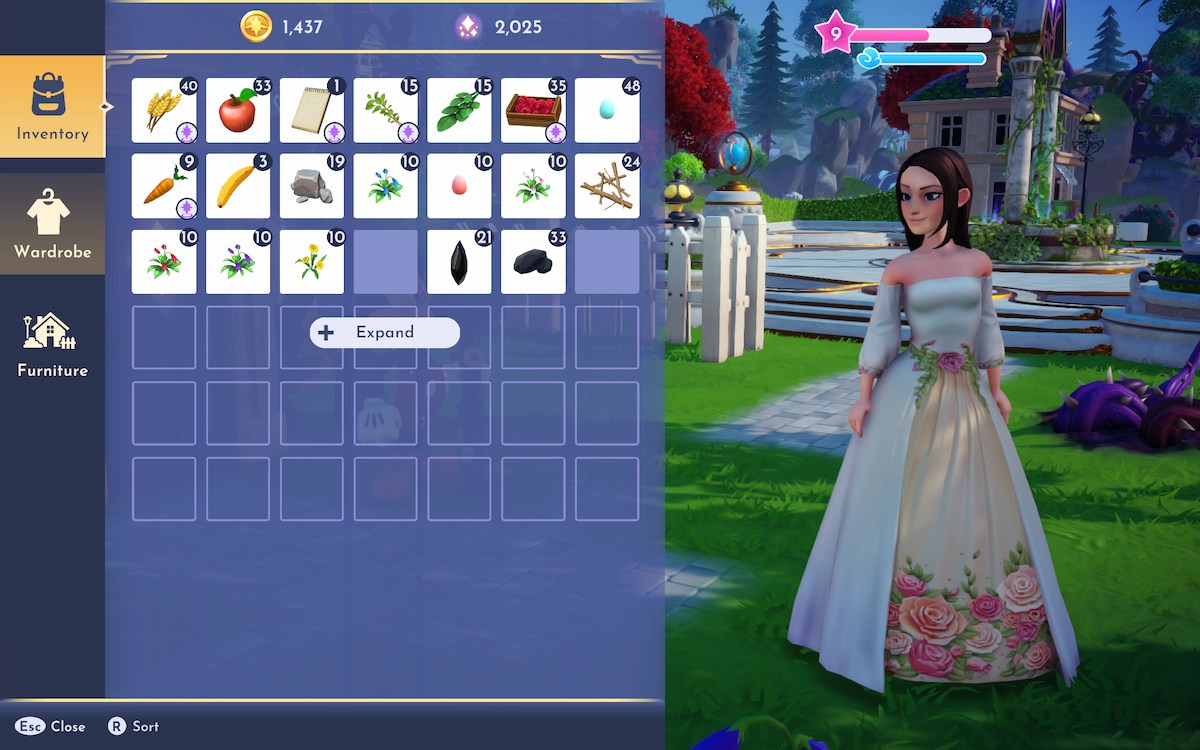
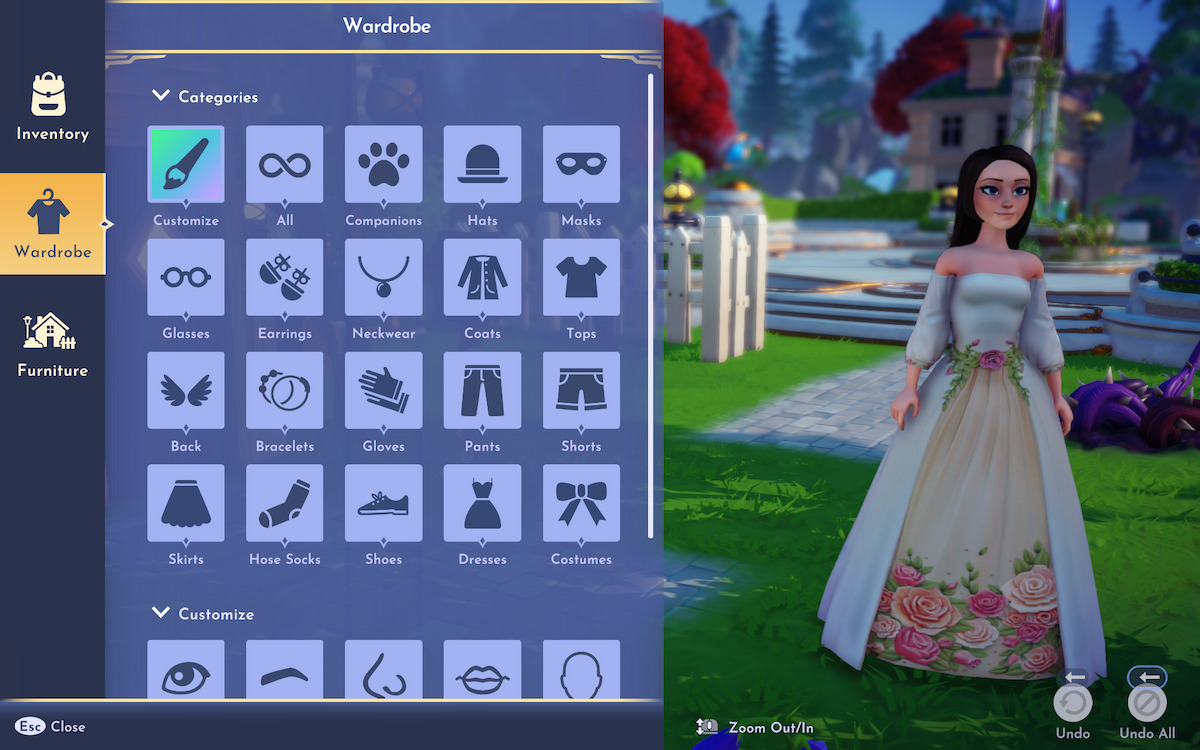
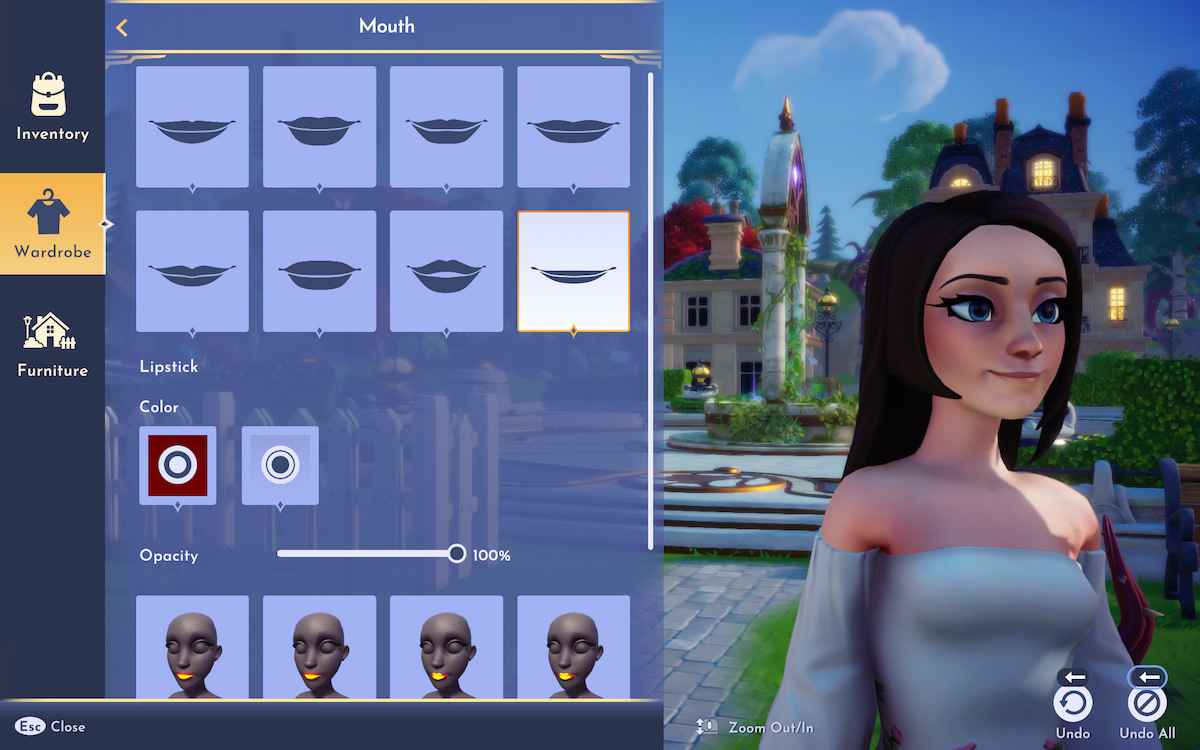





Published: Apr 25, 2023 05:17 pm