Call of Duty: Warzone 2 is the newest free-to-play battle royale experience in the FPS franchise. For those wanting to jump into the action as soon as possible, you’ll want to download the game and get into the game right away. However, big and noteworthy releases like this one might end up taking an excessive amount of time to download. No one has time to wait a full 24 hours before the game can even run, so what are some ways to cut down on any slow download time for Warzone 2?
First, you will need to know what you are downloading before you start the installation. Even if you are just hoping to play Warzone 2‘s free gameplay without touching Modern Warfare 2, you will still need to install Modern Warfare 2 on your system. For those without the base game, this will naturally increase the download time as you are downloading two instances instead of one. You won’t be able to access any Modern Warfare 2 content, either.
How to fix Battle.net’s slow download for Warzone 2
The first obvious course of action is to check for any other applications that are currently running. This is especially true if you have something else downloading in the background. It goes without saying, and is probably the first course of action you took before preparing the game’s installation. However, you should probably just leave your computer alone to make sure you are giving Battle.net all the power it needs to complete the download in a timely manner.
Check if there are any issues with Battle.net servers themselves. Sometimes, Battle.net will announce through the client surrounding issues with installation. For instance, as of this writing, Blizzard is warning players of “[issues] that are affecting our download servers, which may result in slow or failed download attempts.”
You can check this warning on the top right of your Battle.net client before trying to download the game. If this is the case, you are better off passing the time and waiting for the issue to be fixed. You can also check server status on the Battle.net support page, or load up Downdetector and see what users are reporting.
How are your Battle.net bandwidth settings? You can actually improve the download speed of all your Battle.net games through the launcher itself. While you are in the launcher, follow these steps to speed up your download time:
- Go to the top left of your screen and click the Battle.net logo
- Go to settings
- Click the “Downloads” tab
- Scroll down to the “Network Bandwidth” section and uncheck “limit download bandwidth.”
Uncheck the “Limit download bandwidth” option if it’s checked.




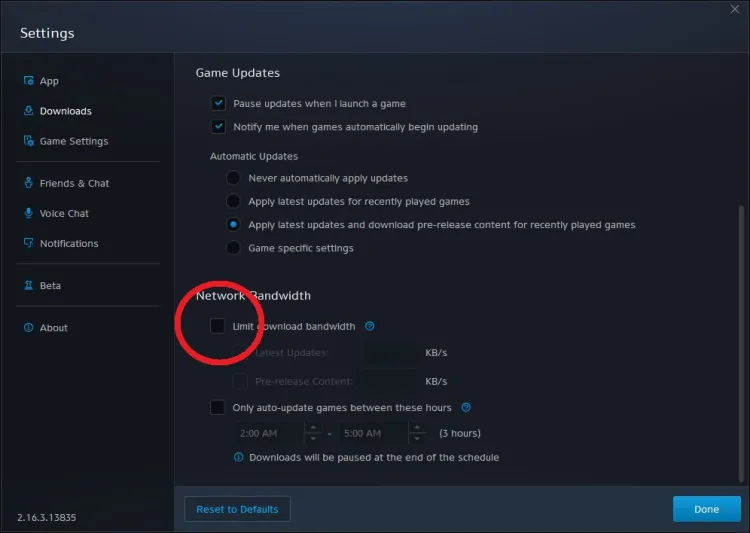




Published: Nov 16, 2022 06:31 pm