Designing your ideal university is a time-consuming but fun task. Two Point Campus gives you the tools to envision and create the campus of your dreams, but it isn’t always clear how to use them. For example, resizing or making non-rectangular rooms isn’t as obvious as it probably should be. To help you out, we’ve set up this handy guide explaining how to increase room capacity in Two Point Campus.
Note: For more information about the game, check out our Two Point Campus guides and features hub.
Increasing room capacity in Two Point Campus
Increasing the size of a room isn’t difficult to do. The hard bit is finding the menu where the option is hidden away. It isn’t the developer’s fault, but management games have all sorts of menus and options to look through. It can be a little overwhelming for a newcomer.
To resize new rooms, you’ll first want to select the Build option located at the bottom left of the interface. A list with all of your unlocked rooms will appear, so just select whatever room you want to build. You’ll now be able to choose how big your room will be.
However, be aware that if you hit the Minimum Room Size required to build a room, the game will automatically prompt you to move on to placing the door. If you instead want to continue resizing the room, simply press the escape key to go back. You can still place the door and any other essential items after.
But what about increasing the room capacity of your existing rooms in Two Point Campus? For this, you’ll need to select the room you want to resize so a list of options will appear. Look for the Edit Room option and click it. You’ll now be able to add more tiles to the selected room and make it bigger. This is great for expanding rooms that you may need to upsize as your university grows, such as the Library and Dormitory.

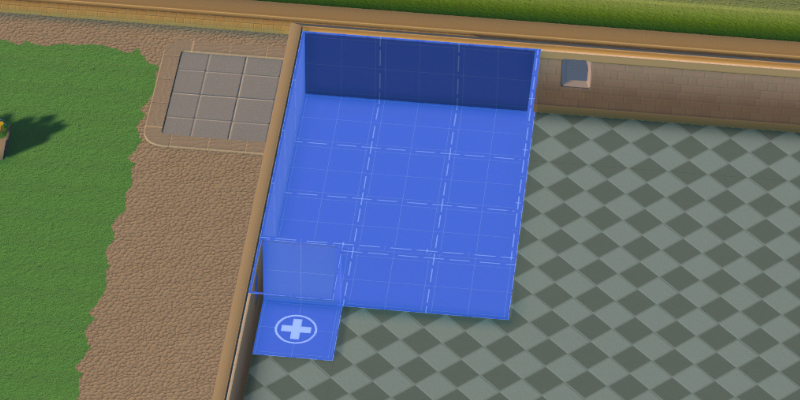






Published: Aug 12, 2022 01:15 pm