Game-breaking errors are nothing new to the Call of Duty franchise. Past games have seen errors capable of deleting data and sometimes even corrupting saves. Thankfully, the error that many players are suffering from right now isn’t quite that bad. It can get annoying though as Dev Error 6034 will cause Modern Warfare to crash when loading certain multiplayer maps. The error can also appear in Warzone if the base game is owned and installed, though it’s rare.
Funnily enough, this error is nothing new. The first signs of Dev Error 6034 were seen way back when Modern Warfare first launched in 2019. However, a recent patch has once again unleashed the error much to the playerbase’s frustration.
Fixing Dev Error 6034
Thankfully, the old fix for this error still works even after all of this time. This means that there’s an easy way to have your Modern Warfare running as intended once again. After completing the following steps all multiplayer maps should load as expected:
- Open the Modern Warfare install directory folder. An easy way to get to find this folder is by going onto Battle.net, clicking on the cog next to the play button, and then selecting ‘Show in Explorer’.
- Locate the following files: Launcher.db, Modern Warfare Launcher.exe, patch.result, .product, vivoxsdk_x64.dll. These should all be in the base Modern Warfare folder. Don’t worry if any are missing.
- Delete the five specified files.
- Open Battle.net.
- Go to the settings cog located next to the play button.
- Finally, click ‘Scan and Repair’ and then ‘Begin Scan’.
Although Activision itself hasn’t commented on the cause of Dev Error 6034, it is commonly believed to be the result of a corrupted Modern Warfare install. The scan will look for any missing or corrupted files in your Modern Warfare folder and replace them. This process can take a little while, especially if Modern Warfare is not installed on an SSD.
For more Call of Duty: Warzone tips and guides, be sure to hit up our Call of Duty: Warzone guides and features hub.

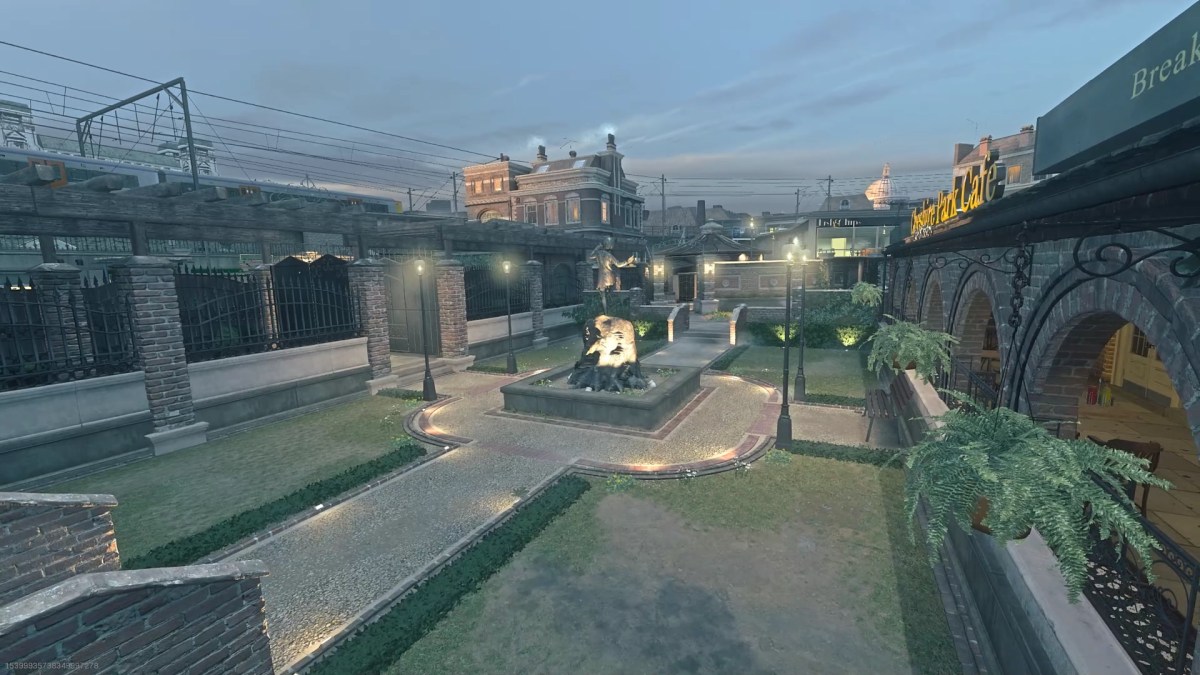





Published: Apr 7, 2021 12:45 pm