Glorious PC Gaming Race — not to be confused with r/PCMasterRace — is a peripheral brand focused on one thing: making PC accessories designed solely with PC gamers in mind. The Model O accomplishes that goal, with highly configurable software, gorgeous RGB lighting, and a weight that makes it float above your mouse pad. For only $50, the Model O is a steal, especially for competitive players.
Unpacking the Glorious Model O
The Model O comes ready to go out of the box. Plugging it in, Windows picked up the drivers right away and the Glorious RGB mode starting running its course. There are a handful of other goodies in the box, too, including a couple of stickers, an ad for the other products sold by Glorious, and a welcome letter.
It’s small, but the amount of stuff crammed into the package should be noted. At $50, I didn’t expect a highly premium product, but Glorious still provided that experience.
Also in the box is a quick-start guide, which explains the pre-programmed DPI settings and lighting effects, all of which can be controlled using the Glorious Model O software. Additionally, the quick-start guide points you towards the URL where you can download that software.
Setting it up, the mouse has a familiar shape suitable for flat-handed users. The “butt” of the mouse, if you will, extends out to rest comfortably in the palm, which makes a claw-like grip awkward. For me, the design felt like home.
Outside of the weight, which I’ll talk about next, the first thing I noticed was the cable. It’s braided, but it doesn’t feel that way. The “ascended” cable, as it’s called, is incredibly lightweight and flexible. Instead of the rigid nature of most braided cables, the one on the Model O feels almost like a piece of cloth, devoid of a cord inside.
A weightless mouse
Words can’t possibly describe how light the Model O is. I can tell you it weighs 67 grams, but that doesn’t mean much unless you’re holding the mouse in your hand. It feels, and this is by no means an exaggeration, like it barely exists.
The honeycomb-esque styling looks brilliant, allowing the RGB strips to shine through the interior of the mouse. It serves form and function, though. It never occurred to me just how much plastic weighs until using the Model O. Although looking at the marketing material I thought it was surely just an aesthetic choice, the raw lack of material does, in fact, make the mouse lighter.
The Model O glides effortlessly both because of the weight but also because of the excellent G-Skates feet. The Pixart 3360 sensor certainly helps as well though.
DPI on the fly
The Model O is streamlined with its buttons. You have your left, right, and center buttons, as well as two thumb buttons, which are automatically mapped to forward and back in your browser. There’s also a DPI adjustment button right above the mouse wheel, allowing you to quickly cycle through six adjustable DPI settings.
There are four entries enabled out of the box, which can customize or expand using the Glorious Model O software. The DPI setting you’re using is noted by a small LED on the bottom of the mouse, and you can change the color for each DPI setting using the software.
However, being at the bottom of the mouse, you have to cycle while looking at the bottom of your mouse, or memorize the order and orient yourself with a quick glance.
Considering you can change the LED color, it should be somewhere on top. I understand that could, for some users, get annoying, but if you can change the color of the LED, you should be able to turn it off. To be clear, this is a small issue. However, if I had to focus on one issue with the Model O, it would be the DPI LED.
Light it up (with RGB)
The Model O has RGB lighting around the perimeter of the mouse and the mouse wheel. The three areas of lighting all have a layer of diffusion, making any single light source indistinguishable. Instead, the lighting is smooth all the way around the unit.
It creeps inside, too. Because of the honeycomb look, small bits of light bounce off the architecture of the mouse as if there were a 16.8 million-color fire burning inside.
However, the Model O doesn’t have as many lighting options as I’d like. All three LED zones are tied together, meaning you can’t adjust colors or effects for any particular area individually.
There are a few lighting effects, including Glorious mode, which cycles through the rainbow, and Rave, which flashes between two colors, but the options are fairly basic. You can define the colors you want and the speed you want, but if you’re looking for in-depth lighting control, you won’t find it here.
For what the Model O is, though — an inexpensive but highly competent mouse — the lighting options are great.
A glorious piece of software
Every aspect of the Model O can be configured using the Glorious Model O software. Although most users will use it simply for customizing DPI rates and changing the lighting, the Model O software is capable of much more.
Universal settings include the polling rate and debounce time, which you should leave as is unless you have a particular need. In the right sidebar where you’ll find those settings, you’ll also find the DPI adjustment. There are six possible presets you can enter, and you choose to enable as many or as few as you want.
Furthermore, you can adjust the DPI on the X and Y axis independently. It’s a weird feature, for sure, and not practical for most people. However, I could see a use case for slightly adjusting your DPI when moving left to right as opposed to up and down.
On the left sidebar, you’ll find the six programmable buttons. Every button on the mouse can be remapped, and not just with single presses. You can program and store macros that can be executed with a single click, as well as set keystroke combinations. Additionally, you can use the buttons to lock on to a single DPI setting and adjust up or down.
All of your settings will be stored in a profile, and there doesn’t seem to be a limit on the number of profiles you can have. The only feature that seems to be missing is on-the-fly profile selection. That’s hardly a criticism, though, seeing how many options the Glorious software gives you.
Wrapping it up
The Model O has a few issues, namely the bottom DPI LED and the lack of zoned lighting control. However, it makes up for that by being one of the lightest mice around. It’s an impressive piece of hardware, especially at the asking price. That said, its focus on agility may make it unwieldy for more casual users.


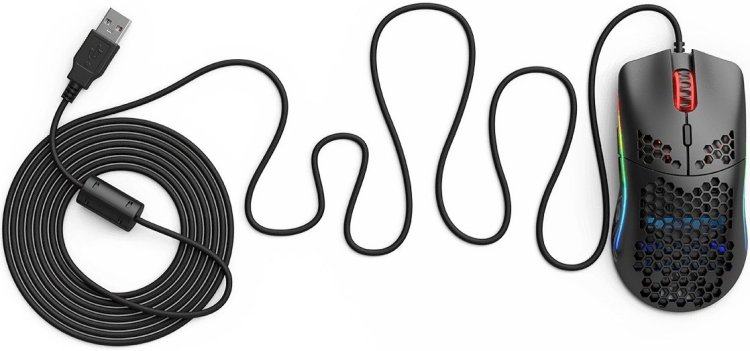


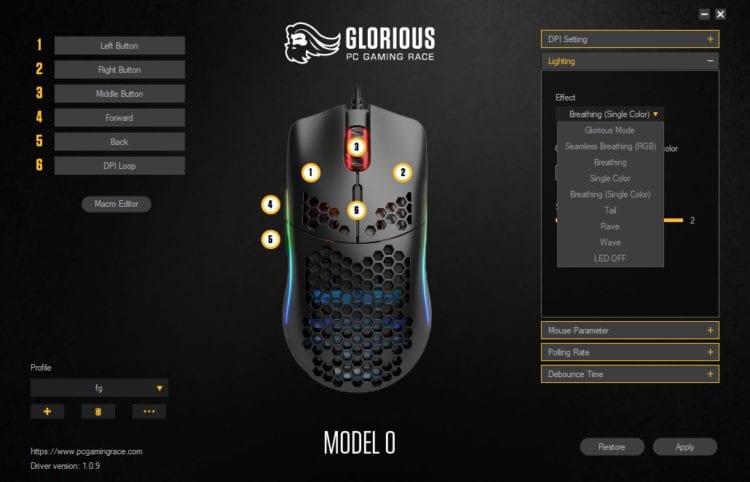
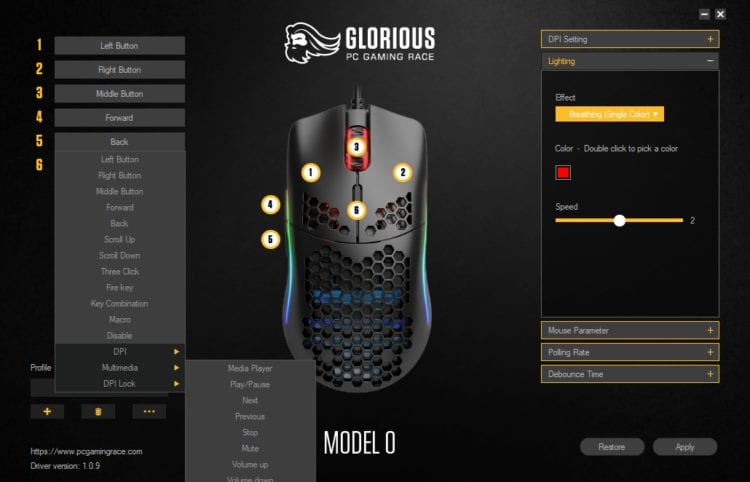





Published: Nov 20, 2019 08:10 pm